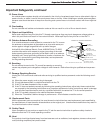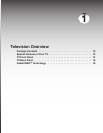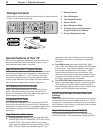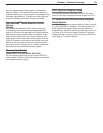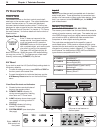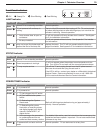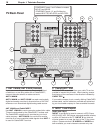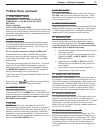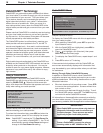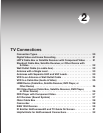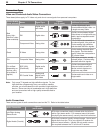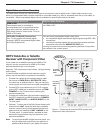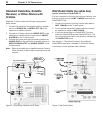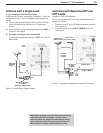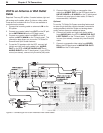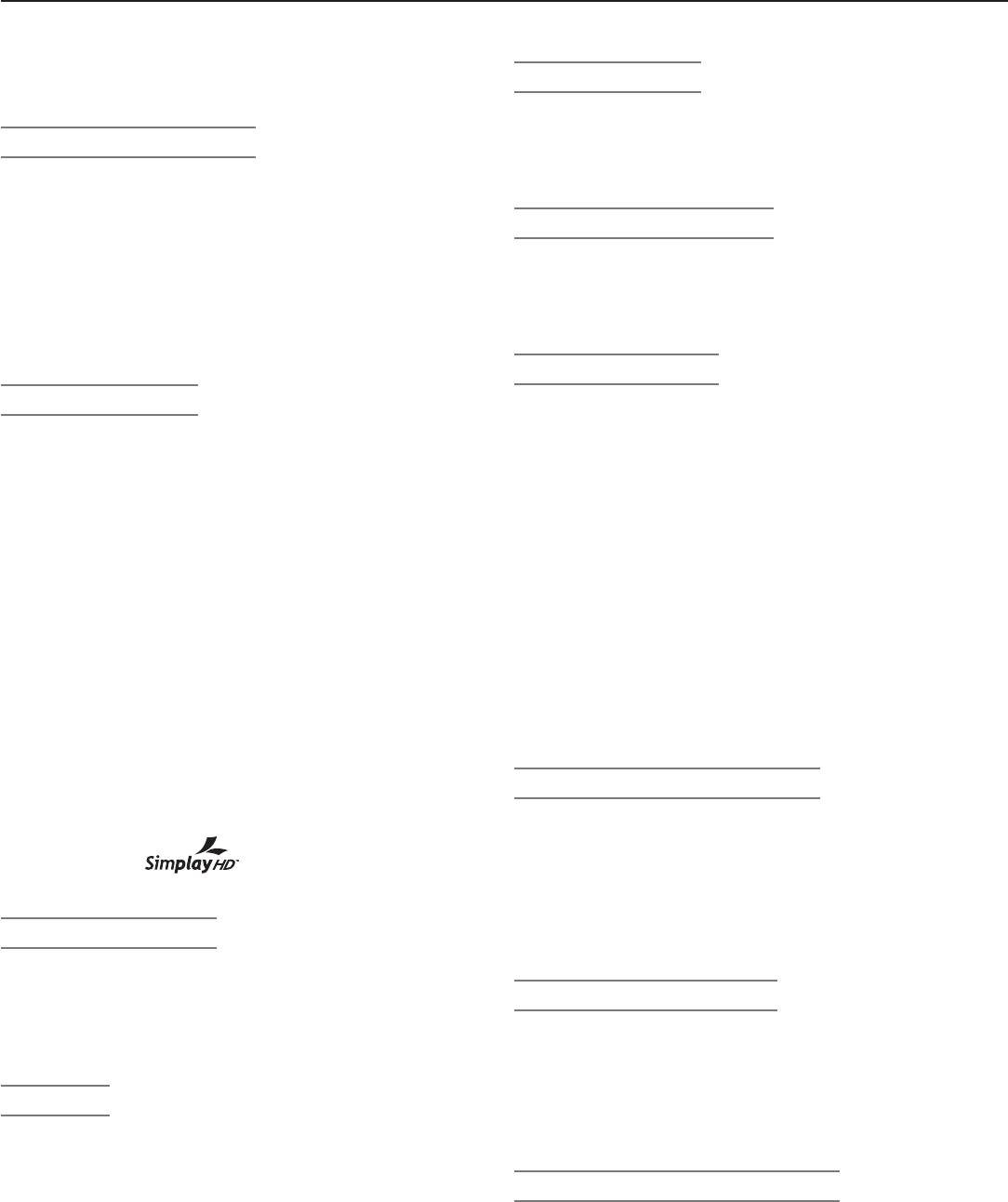
Chapter 1. Television Overview 17
4. COMPONENT Inputs
(COMPONENT 1 and 2 on WD-Y57, WD-Y65;
COMPONENT 1–3 on WD-57732, WD-65732,
WD-73732)
(Audio and Video)
Y Pb Pr (480i/480p/720p/1080i)
Use these jacks to connect devices with component video
outputs, such as DVD players, external HDTV receivers, or
compatible video game systems. Please see Appendix B
for signal compatibility.
5. HDMI™ 1 and 2
The HDMI (High Definition Multimedia Interface) supports
uncompressed standard and high-definition digital video
formats and PCM digital audio format. For PC video, use
the
PC-DVI
input instead.
Do not connect a computer to either TV HDMI jack.
Use these inputs to connect to EIA/CEA-861 compliant
devices such as a high-definition receiver or DVD player.
These inputs support 480i, 480p, 720p, 1080i, and 1080p
video formats.
These inputs can also accept DVI video inputs. To connect
a DVI input, use an HDMI-to-DVI adapter or cable plus
analog audio cables. Connect the analog audio cables to
the
HDMI/DVI AUDIO
inputs on the TV to receive left
and right stereo audio from your DVI device.
These inputs are HDCP (High-Bandwidth Digital Copy Pro-
tection) compliant.
These inputs are certified for proper interoper-
ability with other products certified by Simplay™.
6. HDMI/DVI AUDIO
Use these analog audio inputs when connecting DVI
video devices to the TV’s
HDMI
jacks. Unlike HDMI, DVI
does not carry audio information on the same cable. For
analog audio from a personal computer, use the PC-
DVI AUDIO jacks instead.
7. PC-DVI
PC-DVI
is a DVI-I input compatible with both DVI-A
(analog) and DVI-D (digital) inputs. Connect your personal
computer’s HDMI, DVI, or VGA video output to this jack. An
adapter or converter cable may be required.
Please see
Appendix B for signal compatibility. To hear audio from
the computer, connect analog audio cables from the com-
puter to the
PC-DVI AUDIO
jacks.
8. PC-DVI AUDIO
Use the
PC-DVI AUDIO
jacks in conjunction with the
PC-DVI
video input from a personal computer. These
jacks allow you to send left and right analog audio from
your computer to the TV.
9. IEEE 1394/DTVLINK™
These jacks allow the TV to connect to external IEEE 1394
digital products by means of a single cable. See chapter
6, “NetCommand Operations” for detailed information
regarding IEEE 1394 connections and recording.
10. MONITOR OUT
Use these composite video and left/right audio jacks
to send analog video and audio signals to an external
recording device such as a VCR. To make recordings
from this output, the TV must be in normal full-screen
mode rather than in Split Screen mode.
• You can watch another device while recording, but
not another channel.
• From this output you can record audio and video
signals from
ANT 1
,
ANT 2
,
INPUT 1-3
, and
IEEE 1394 devices.
• Digital signals from
ANT 1
,
ANT 2
, and IEEE
1394 devices are converted to analog video and
audio signals.
• Some signals cannot be recorded because of
copy-protection flags in the content.
11. AUDIO OUT LEFT/RIGHT
AUDIO OUT LEFT/RIGHT
jacks send analog audio of
the program currently shown on the screen to an A/V sur-
round sound receiver or stereo system. Digital audio from
digital channels, FireWire® (IEEE 1394/DTVLink) devices
and HDMI devices is converted to analog audio by the TV.
If using an analog A/V receiver or stereo system, this is
the only audio connection needed between it and the TV.
12. DIGITAL AUDIO OUT
This output sends Dolby Digital or PCM digital audio to your
digital A/V surround sound receiver. Analog audio from
analog channels and devices is converted by the TV to PCM
digital audio. If you have a digital A/V receiver, in most
cases this is the only audio connection needed between the
TV and your A/V receiver.
13. IR Emitter NetCommand®
IR Emitters connected to this jack are used by the TV’s
NetCommand system to control external IR remote con-
trolled analog devices such as cable boxes, VCRs, DVDs,
satellite receivers and audio receivers. This system also
coordinates with the TV Guide On Screen® system to
control cable boxes and to activate the record feature of
your VCR.
TV Back Panel, continued