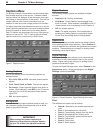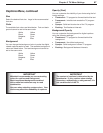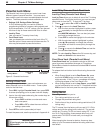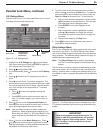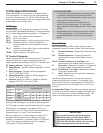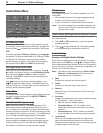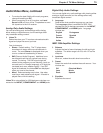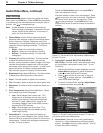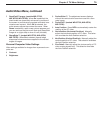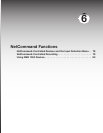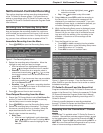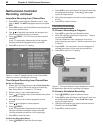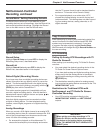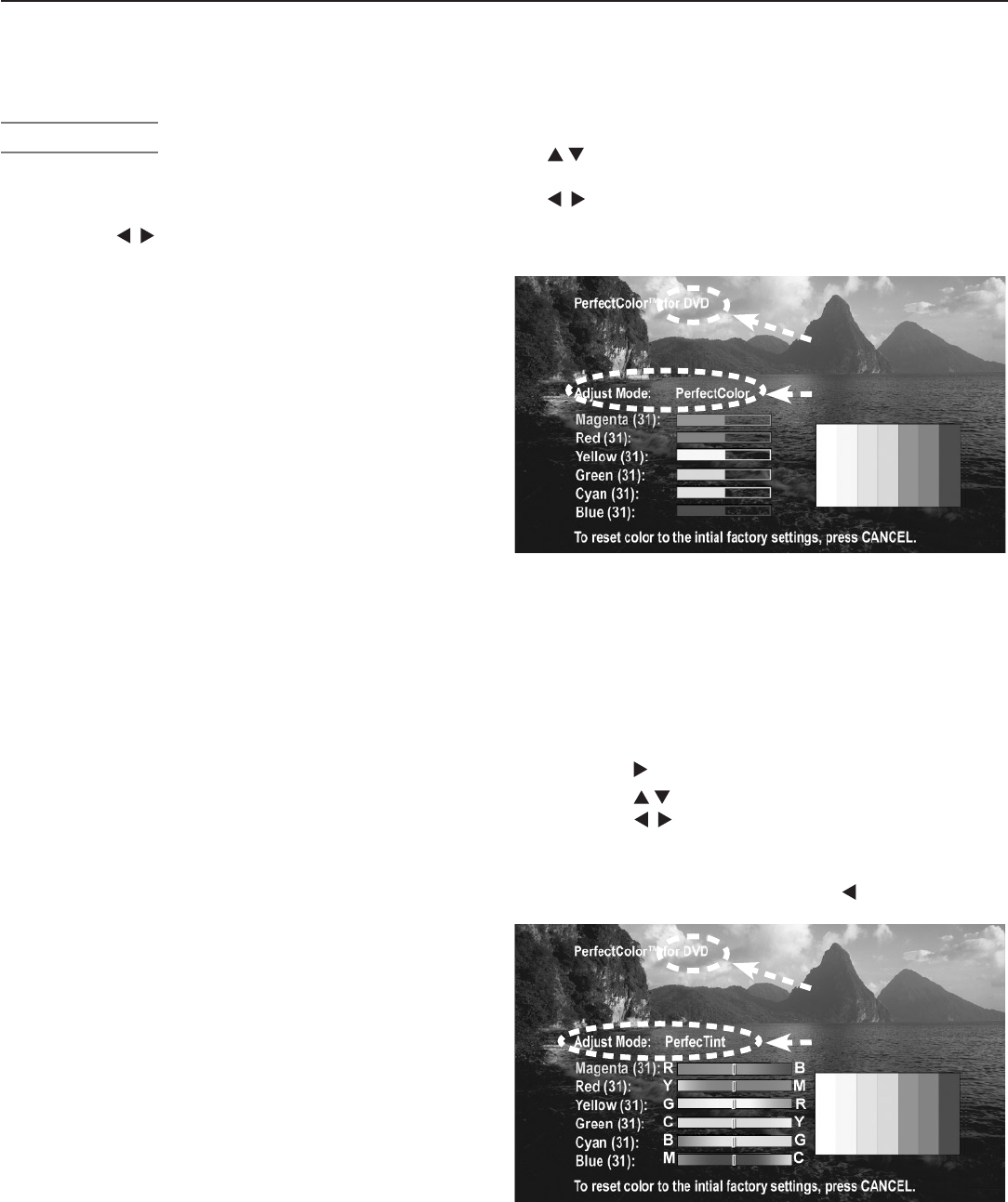
74 Chapter 5. TV Menu Settings
Audio/Video Menu, continued
Video Settings
Enter the video adjustment mode using either the Audio/
Video menu or the
VIDEO
key. Press the
VIDEO
key repeatedly
to cycle through the video options to the one you want to
change. Use to change settings.
Note: A slider displays on screen for some settings.
When the slider is displayed, it represents numeric
values, with 63 as the maximum, 31 as the mid-
point, and 0 as the minimum.
◊ Picture Mode: Set the Picture Mode first before
adjusting other settings, as each Picture Mode stores
its own values for Contrast, Brightness, and Color
Temperature. Picture Modes allow you to optimize the
image for different lighting conditions. The Picture
Modes are:
• Bright: Suited for most daytime viewing.
• Natural: Suited for most nighttime viewing.
• Brilliant: The default setting. For use under
strong light.
◊ Contrast (Bright/Natural/Brilliant): Provides a slider
to adjust the white-to-black level. Low contrast
shows a variety of shades in darker images, while high
contrast shows darker images more uniformly black
and makes colors appear more vibrant. In most home
lighting situations, a medium contrast looks best.
High contrast is good for brightly lit environments.
◊ Brightness (Bright/Natural/Brilliant): Provides a slider
to adjust the overall brightness of the picture
.
◊ Color: Provides a slider to adjust color intensity.
◊ Tint: Provides a slider to adjust the red-to-green ratio.
◊ Sharpness: Provides a slider to adjust the detail and
clarity.
◊ Color Temperature (Bright/Natural/Brilliant): Allows
you to adjust how white is displayed.
• Low: White images have a warm cast. This
adjustment is an average and can vary due to
ambient room lighting, video scene brightness,
and the TV’s age. Natural/Color Temp at the
low setting displays video at the 6500K industry
standard for NTSC pictures.
• High: White images have a cool cast. This
setting may provide the most realistic picture
under bright lighting.
◊ PerfectColor™: Lets you adjust the intensity of
any or all of six colors (Magenta, Red, Yellow, Green,
Cyan and Blue) to create color balance for the current
image source. PerfectColor settings are memorized
for each TV input or device.
Select the PerfectColor option and press
ENTER
to
open the adjustment screen.
Individual sliders for each color are displayed. Press
to move from one color to the next. Highlighted
text shows which slider you are adjusting. Press
to change settings. Press
CANCEL
while in the
PerfectColor screen to reset all colors to the default
settings.
Name of affected input
PerfectColor Adjust Mode
Figure 13. Set PerfectColor adjustments independently
for each TV input.
◊ PerfecTint™ (models WD-57732, WD-65732,
WD-73732): Provides further color refinement using
six color sliders memorized for each input. To use
PerfecTint:
1. With the PerfectColor screen displayed and with
Adjust Mode highlighted in yellow characters,
press to open the PerfecTint screen.
2. Press to move from one color to the next.
Press to change settings. Press
CANCEL
to
reset to the default settings.
3. To return to PerfectColor, highlight Adjust Mode
in yellow characters and press .
Name of affected input
PerfecTint Adjust Mode
Figure 14. PerfecTint adjustments for each TV input let
you further refine color adjustments..
◊ Video Noise: Reduces minor noise (graininess) in
the picture. Use the Low setting with good-quality
signals. Use High with poor-quality signals. Turn off
to leave the picture unaltered.