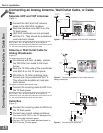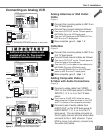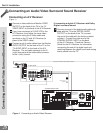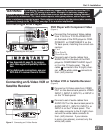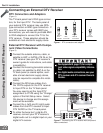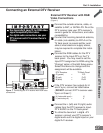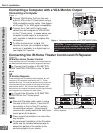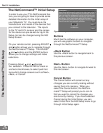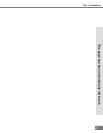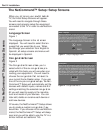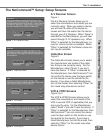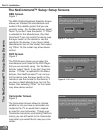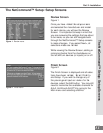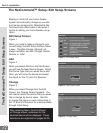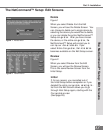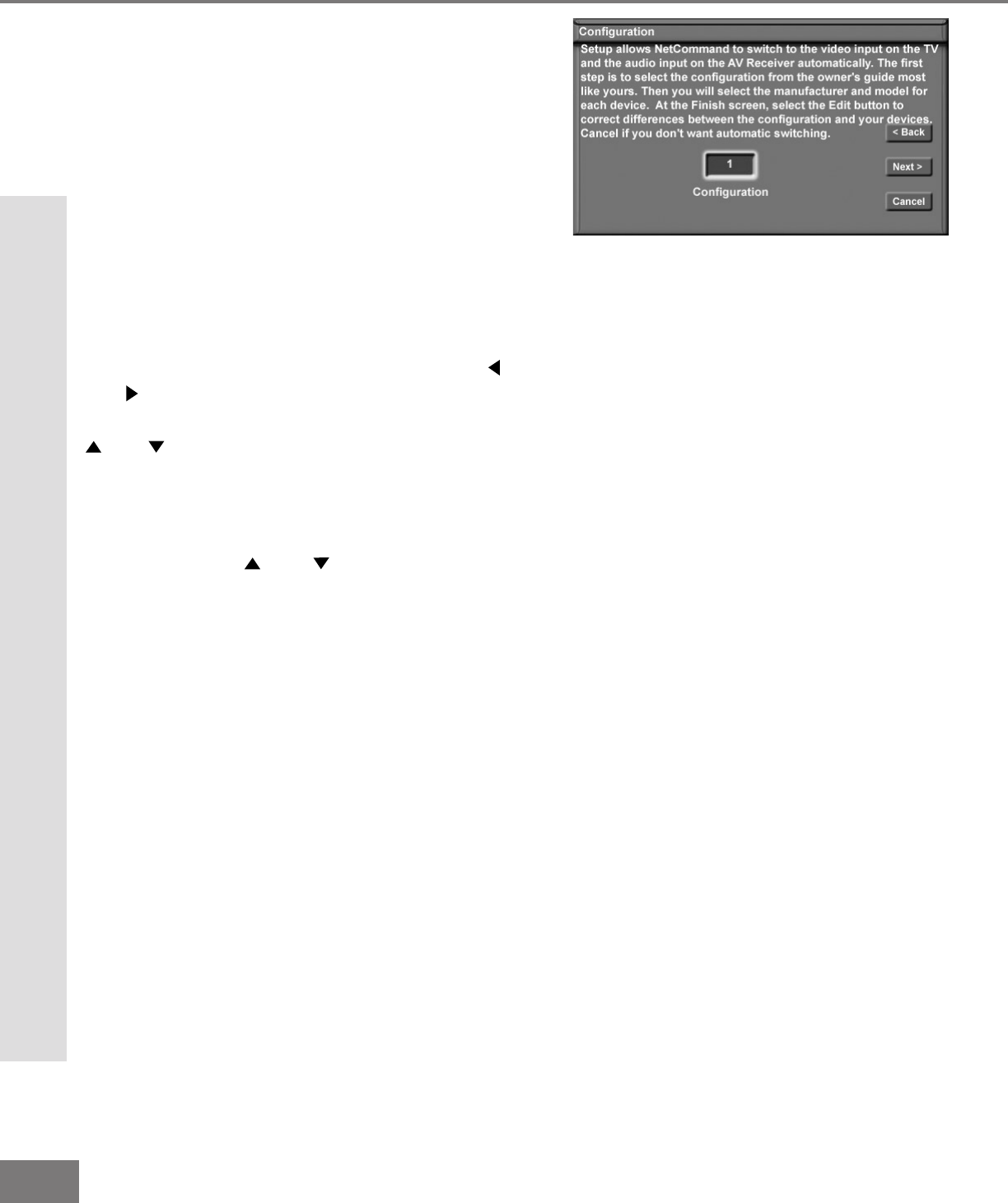
26
26
Part II: Installation
The NetCommand™ Initial Setup
In order to use your TV’s NetCommand fea-
ture, you are going to have to provide some
detailed information for the initial setup of
your Mitsubishi TV. You must de ne t he
manufacturer and model of the devices that
you connect to the television. The inputs
to the TV and A/V receiver and the names
for the device are pre-de ned dur ing Ini tial
Setup, but can be changed using the Edit
Setup Screen.
On your remote control, pressing ADJUST
and button allows you to navigate through
the NetCommand™ Setup. The ADJUST
and buttons and the ENTER buttons
allows you to change settings and make
selections.
Pressing Adjust and changes
the selection. Press ENTER to check or
uncheck check boxes, to select push but-
tons which change screens such as Next>,
<Back, or Cancel.
Buttons
Much like the software on your computer,
you will use graphic buttons to navigate
through the NetCommand™ Setup
The NetCommand™ Initial Setup
<Back Button
Use the <Back button to navigate back to
the previous screen.
Next> Button
Use the Next> button to navigate forward to
the next screen.
Cancel Button
The Cancel button will cancel out any
changes you are currently making without
saving them into memory. When you
select the Cancel button, the NetCom-
mand™ Setup will prompt you to con rm
that you want to cancel the changes you
are currently making. If you have selected
Cancel during the Initial Setup, you can
select Initial from the Edit Setup menu to go
through Initial Setup again.
Figure 1. Con gur at ion me nu.