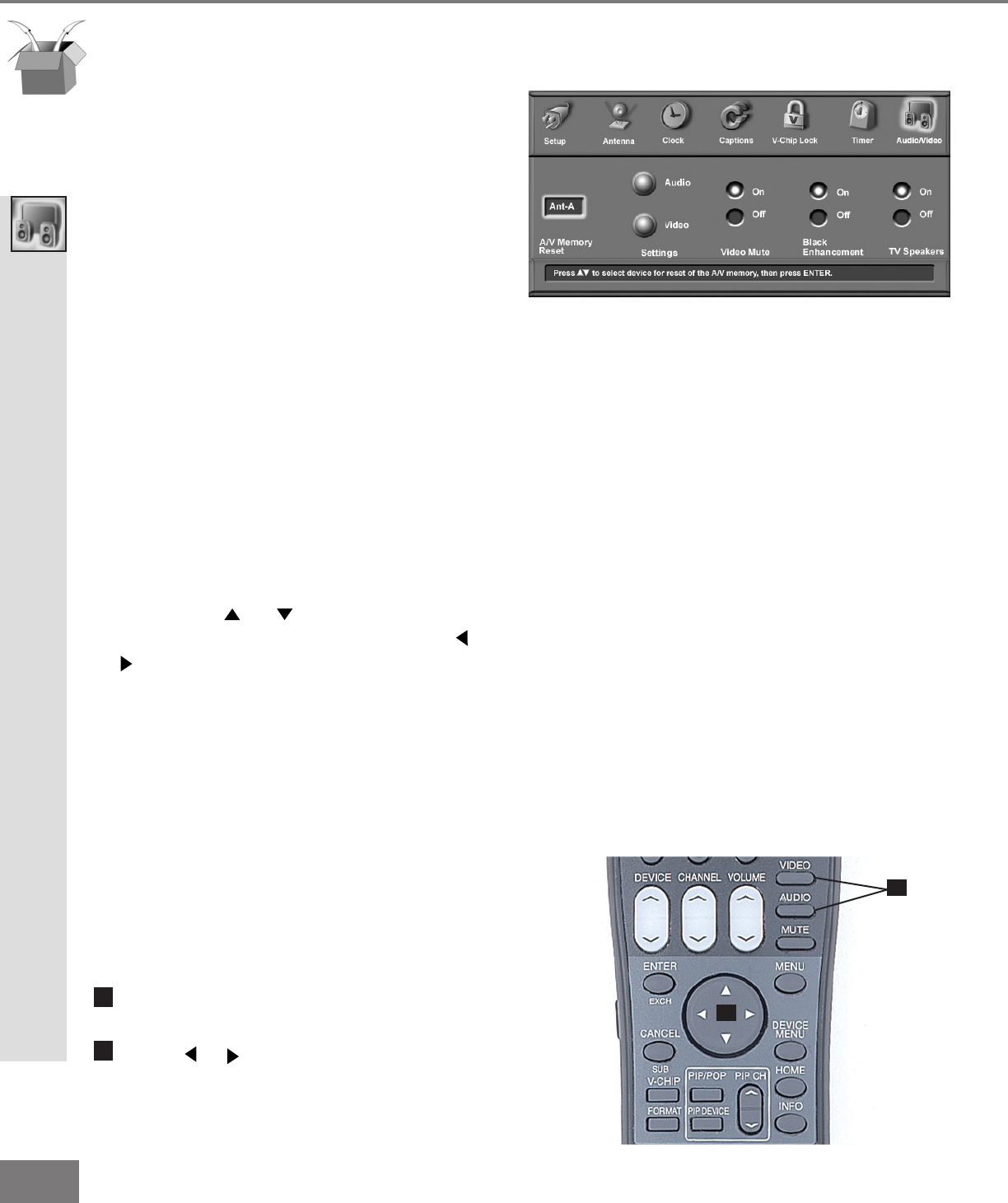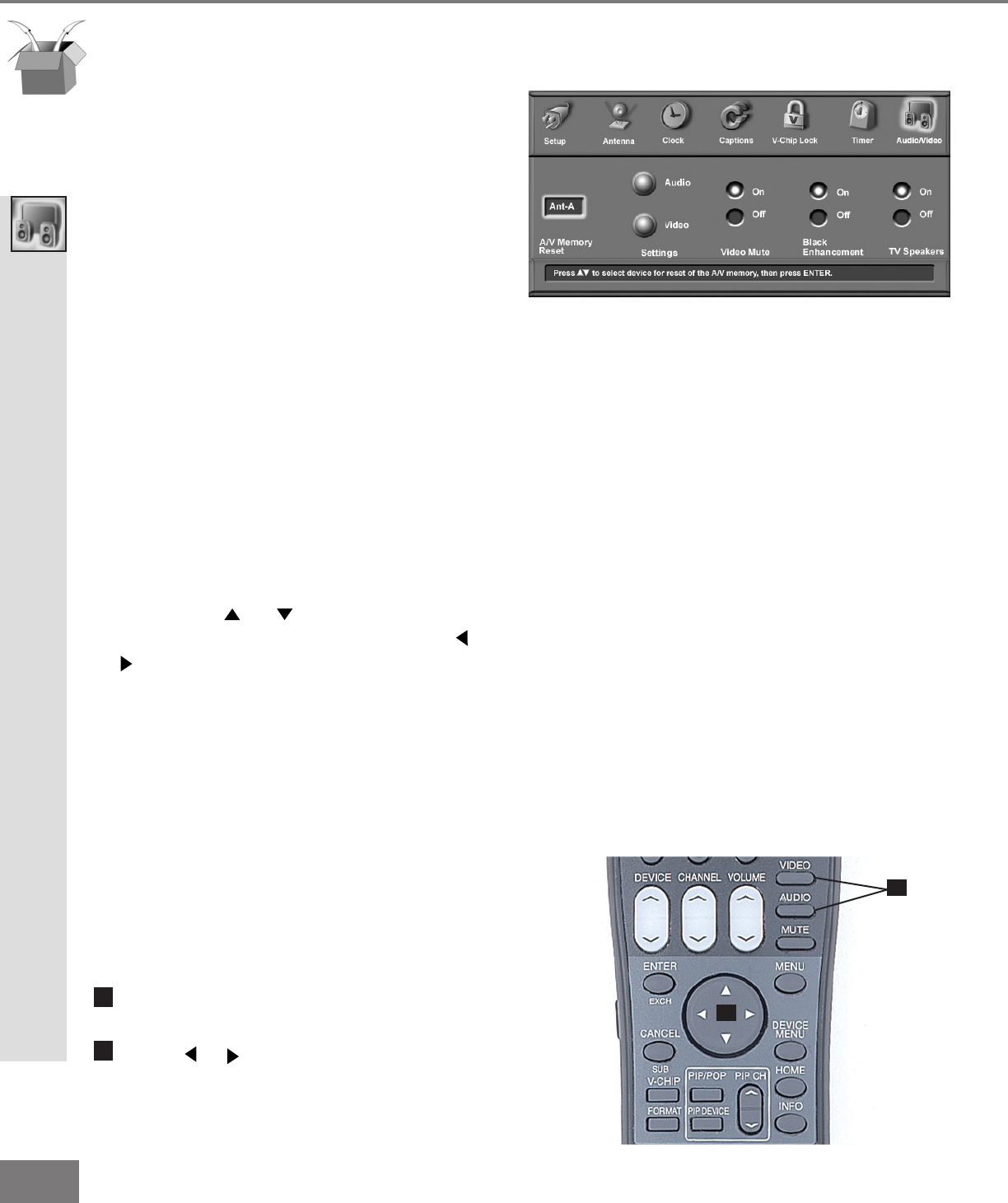
54
54
Part III: Setup
Audio/Video Settings Menu
Video Mute
(Figure 1)
Video Mute lets you display a blue back-
ground when no signal is being received on
inputs 1-5.
Black Enhancement
(Figure 1)
The contrast in dark scenes is enhanced for
better picture quality. Brighter scenes will
not be affected.
A/V Settings Menu: A/V Memory Reset, Video Mute, Black
Enhancement, and Audio/Video Settings
A/V Memory Reset
A/V Memory Reset allows you to select the
device which will have the A/V Settings
returned to the original factory settings. To
return a device’s memory to the original fac-
tory settings, select the device and then
press ENTER.
Audio/Video Settings
(Figure 1)
Each of the devices has its own A/V
memory. Select device in A/V Memory
Reset then select Audio or Video to adjust
the device’s individual settings. Press
ENTER, and the menu is removed and the
individual settings are displayed.
See pages 56 and 57 for an explanation of
the possible A/V Settings.
Using the AUDIO and VIDEO Buttons
on the Remote Control
(Figure 2)
Press AUDIO or VIDEO to cycle through
the available settings.
Press or to adjust the setting. After 5
seconds of inactivity, the setting display
will disappear.
Figure 2. The AUDIO, VIDEO, and ADJUST buttons.
Use ADJUST or to select the individual
settings to be adjusted. Use ADJUST
or to make the adjustment. For descrip-
tions of the individual A/V settings see A/V
Setting Descriptions, pages 56-57.
Figure 1. Audio/Video menu