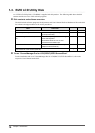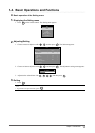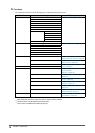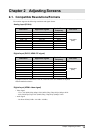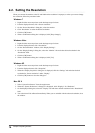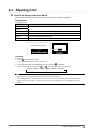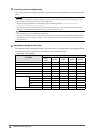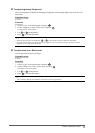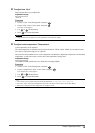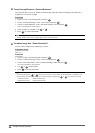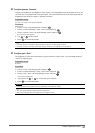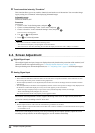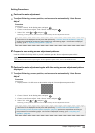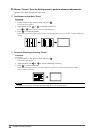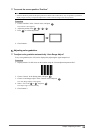18
Chapter2AdjustingScreens
●
To adjust contrast “Contrast”
The brightness of the screen is adjusted by varying the video signal level.
Adjustable range
0 to 100
Procedure
1. Choose “Color” in the Setting menu, and press
.
2. Choose “Contrast” in the “Color” menu, and press
.
The “Contrast” menu appears.
3. Use or for adjustment.
4. Press
to exit the adjustment.
Note
• In the contrast of 50, every color gradation is displayed (for PC input signal only).
• When adjusting the monitor, it is recommended to perform the brightness adjustment which may not lose the
gradation characteristics, prior to the contrast adjustment.
• Perform the contrast adjustment in the following cases.
- When you feel the image is too dark even if the brightness is set to 100 (Set the contrast to higher than 50.)
- When you feel the image is too bright even if the brightness is set to 0 (Set the contrast to lower than 50.)
●
To adjust the color saturation “Saturation”
This function allows you to adjust color saturation.
Adjustable range
-50 to 50
Procedure
1. Choose “Color” in the Setting menu, and press
.
2. Choose “Saturation” in the “Color” menu, and press
.
The “Saturation” menu appears.
3. Use or for adjustment.
4. Press
to exit the adjustment.
Attention
• Using this function may make some color gradations unavailable for display.
Note
• The minimum value (-50) changes the screen to monochrome.