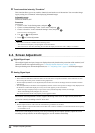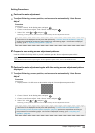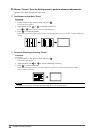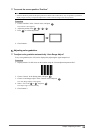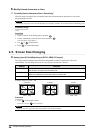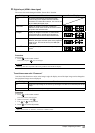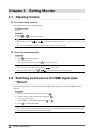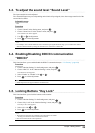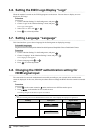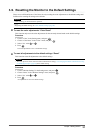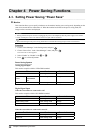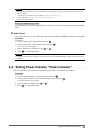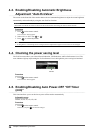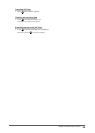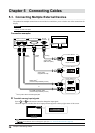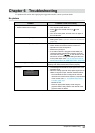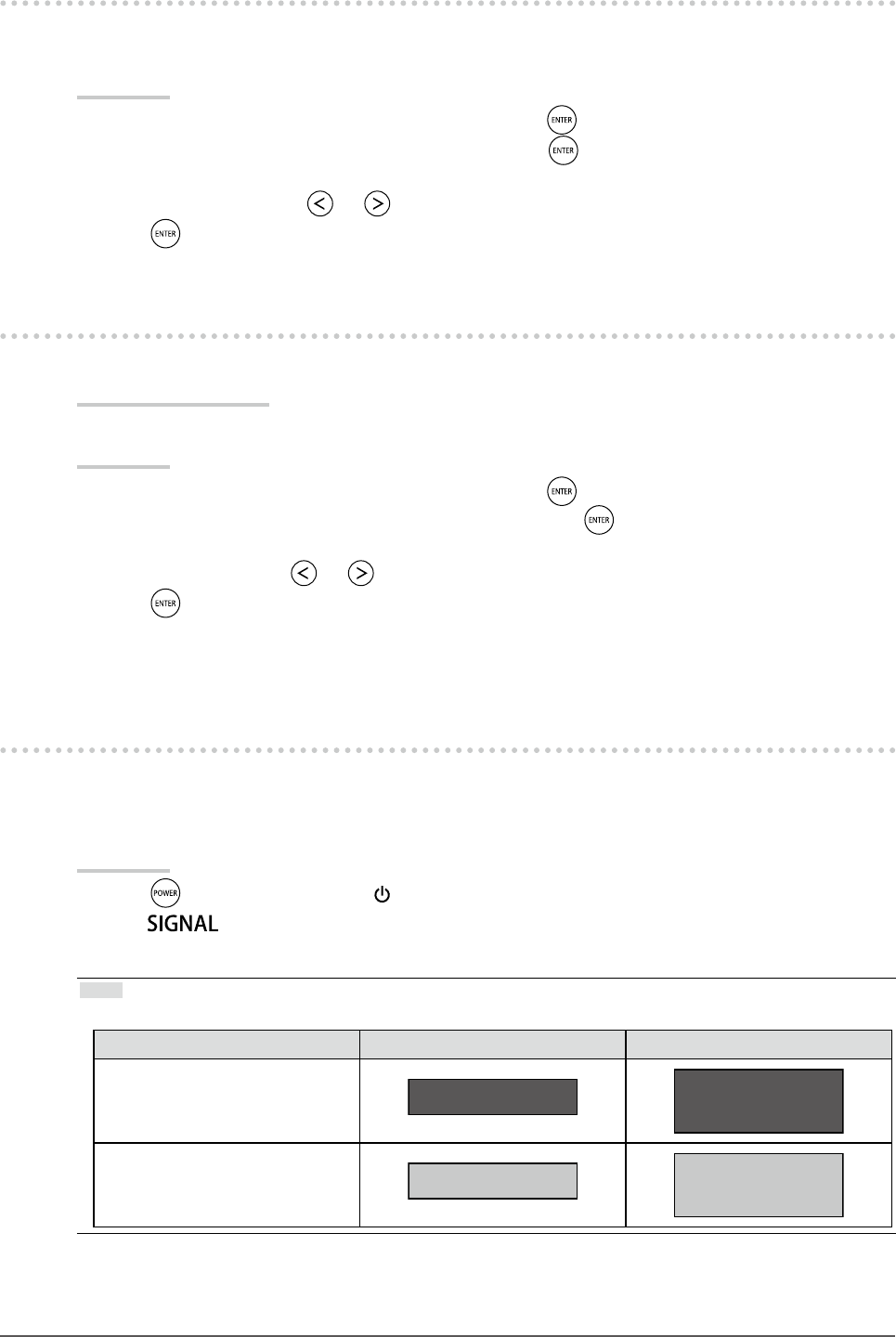
30
Chapter3SettingMonitor
3-6. Setting the EIZO Logo Display “Logo”
When the monitor is turned on, the EIZO logo appears on the screen. You can choose to display or not to
display the EIZO logo.
Procedure
1. Choose “Monitor Settings” in the Setting menu, and press
.
2. Choose “Logo” in the “Monitor Settings” menu, and press
.
The “Logo” menu appears.
3. Select “On” or “Off” with or .
4. Press
to exit the adjustment.
3-7. Setting Language “Language”
This function allows you to select a language for the Setting menu or displaying message.
Selectable languages
English/German/French/Spanish/Italian/Swedish/Japanese/Simplied Chinese/Traditional Chinese
Procedure
1. Choose “Monitor Settings” in the Setting menu, and press
.
2. Choose “Language” in the “Monitor Settings” menu, and press
.
The “Language” menu appears.
3. Choose a language with or .
4. Press
to exit the adjustment.
3-8. Changing the HDCP authentication setting for
HDMI signal input
The external device cannot be authenticated successfully according to your external device and the screen
cannot be displayed. In this case, follow the procedures below to change the HDCP from the normal to extended
state.
Procedure
1. Press
on the remote control or on the monitor to turn OFF the monitor power.
2. Press
on the monitor for ve seconds or more.
The setting changes and the monitor power is turned on.
Note
• The current setting status can be identied based on the color used to display the input port or signal error.
Setting Input port Signal Error
Normal
HDMI1
HDMI1
Signal Error
Extended
HDMI1
HDMI1
Signal Error