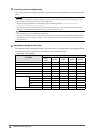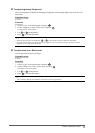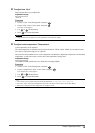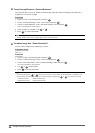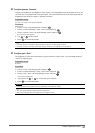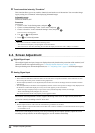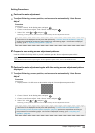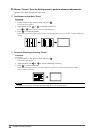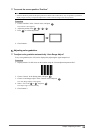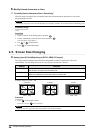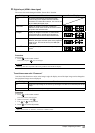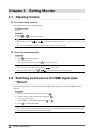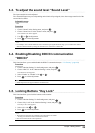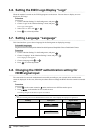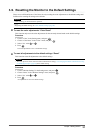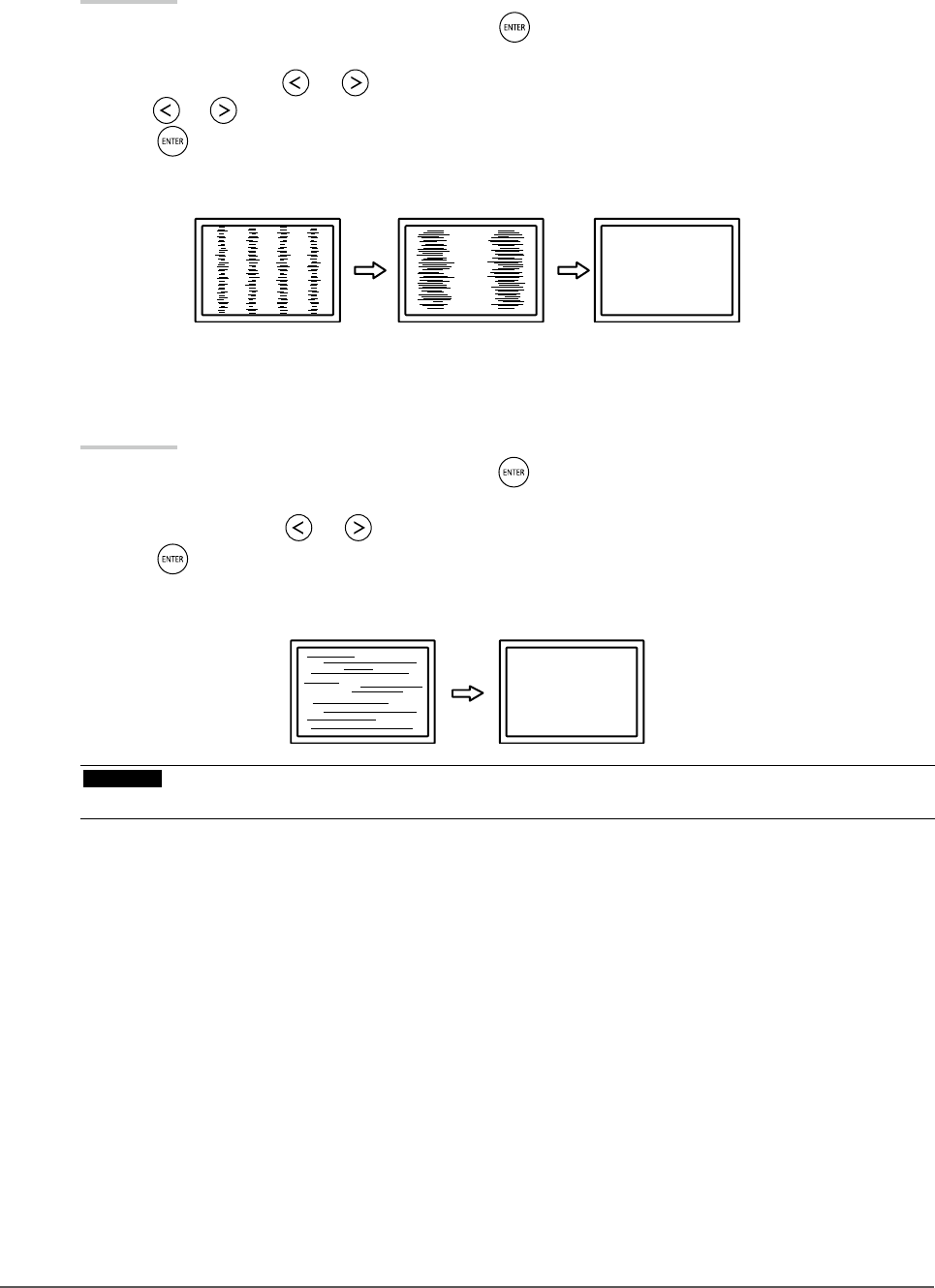
24
Chapter2AdjustingScreens
4.
Choose “Screen” from the Setting menu to perform advanced adjustments.
Adjust the clock, phase and position, in this order.
●
To eliminate vertical bars “Clock”
Procedure
1. Choose “Clock” in the “Screen” menu, and press
.
The “Clock” menu appears.
2. Adjust the clock with or to eliminate vertical bars.
Press or slowly so as not to miss the adjustment point.
3. Press to exit the adjustment.
When blurring, ickering or bars appear on the screen after adjustment, proceed to “Phase” to remove ickering or
blurring.
●
To remove ickering or blurring “Phase”
Procedure
1. Choose “Phase” in the “Screen” menu, and press
.
The “Phase” menu appears.
2. Adjust the phase with or to minimize ickering or blurring.
3. Press
to exit the adjustment.
When vertical bars appear on the screen after adjustment, go back to “To eliminate vertical bars “Clock””.
(Clock → Phase → Position)
Attention
• Flickering or blurring may not be eliminated depending on your PC or graphics board.