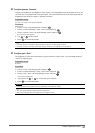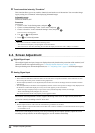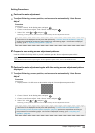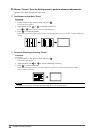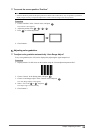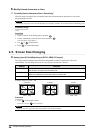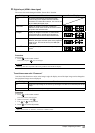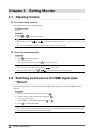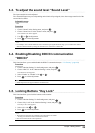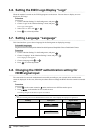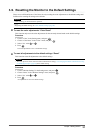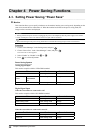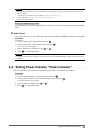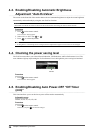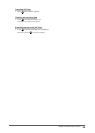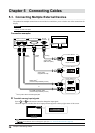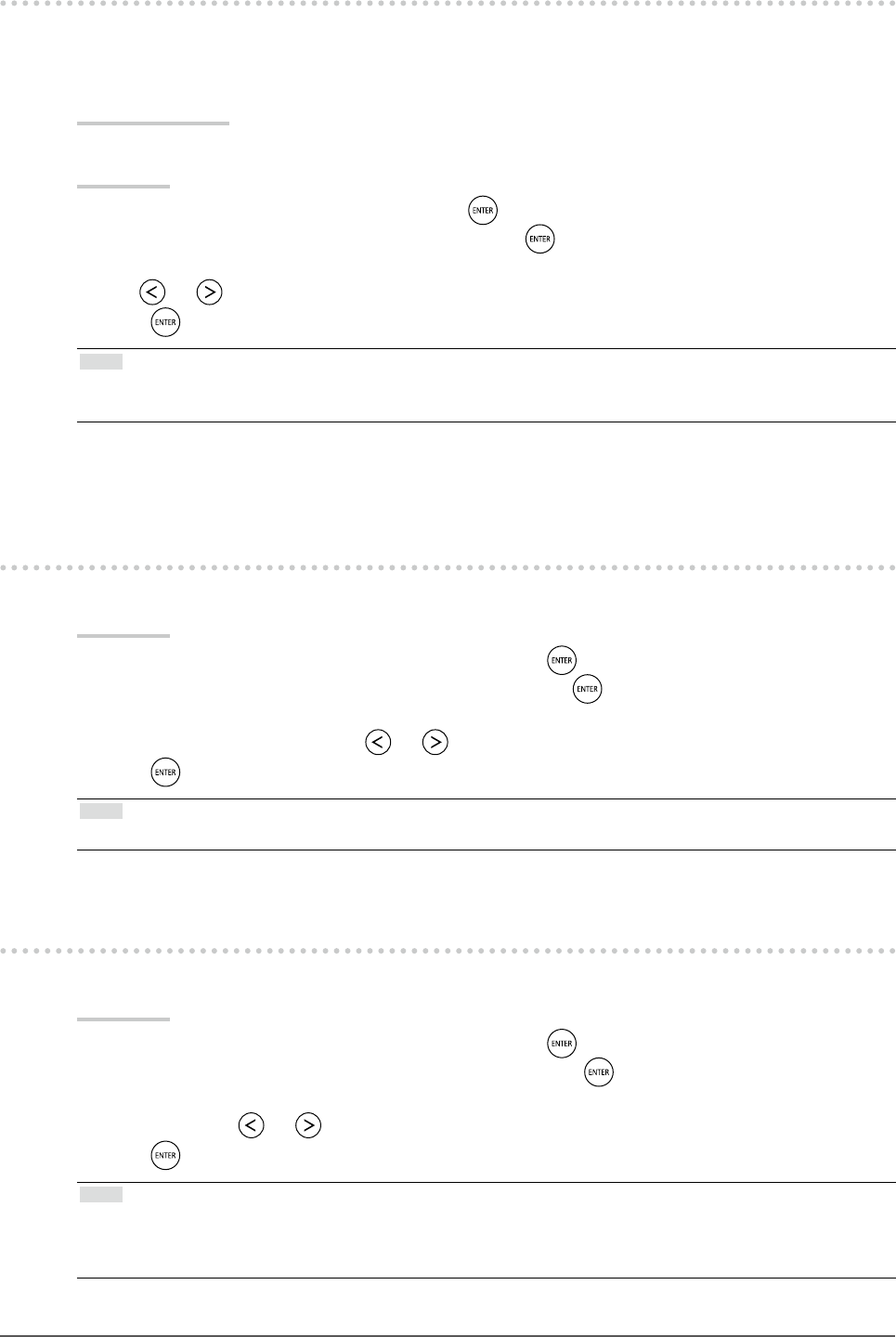
29
Chapter3SettingMonitor
3-3. To adjust the sound level “Sound Level”
The input sound level can be adjusted.
The volume difference may occur depending on the kinds of input signals, since the average sound level of the
external device differs.
Adjustable range
-1 to 1
Procedure
1. Choose “Sound” in the Setting menu, and press
.
2. Choose “Sound Level” in the “Sound” menu, and press
.
The “Sound Level” menu appears.
3. Use or for adjustment.
4. Press
to exit the adjustment.
Note
• For example, if the volume difference of PC1 and PC2 input signals becomes large, you can reduce the volume
difference between them by raising the “Sound Level” of the lower volume side.
3-4. Enabling/Disabling DDC/CI communication
“DDC/CI”
This function allows you to enable/disable the DDC/CI communication (see “7-5. Glossary” (page 46)).
Procedure
1. Choose “Monitor Settings” in the Setting menu, and press
.
2. Choose “DDC/CI” in the “Monitor Settings” menu, and press
.
The “DDC/CI” menu appears.
3. Select “Enable” or “Disable” with or .
4. Press
to exit the adjustment.
Note
• HDMI input does not support DDC/CI communication.
3-5. Locking Buttons “Key Lock”
This function allows you to lock the buttons on the monitor.
Procedure
1. Choose “Monitor Settings” in the Setting menu, and press
.
2. Choose “Key Lock” in the “Monitor Settings” menu, and press
.
The “Key Lock” menu appears.
3. Select “On” with or .
4. Press
to exit the adjustment.
Note
• The following operations are available even if the buttons are locked:
- Turning on or off the monitor with the Power button
• Does not lock the remote control operation.