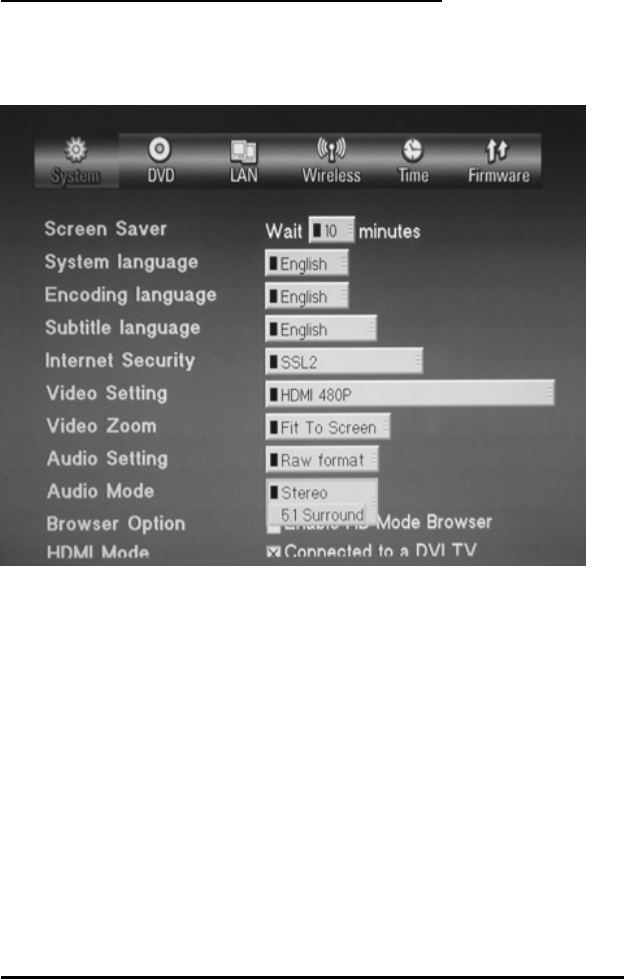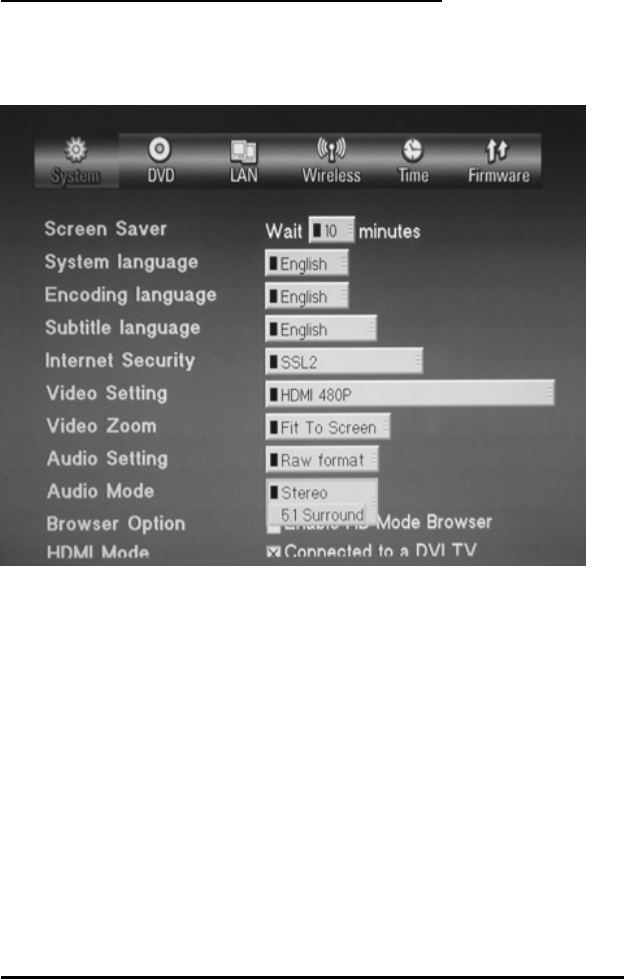
video) signal to your TV.
A DVI TV can not accept a HDMI signal so therefore the default setting is for the HDMI to output a
DVI signal. To enable full HDMI output (audio and video), you must first select a HDMI resolution
in the above Video mode setup. Then, clear the “Connected to DVI TV” check box.
Next, press Save and restart the player.
Then, restart the player. When the player restarts you will have both audio and video over your
HDMI connection.
Setup your HELIOS X5000 Audio Mode
Before you start to setup the audio mode, you need to connect your audio equipment with
HELIOS X5000 properly (see section 3, connecting to audio equipment for details)
1. Turn on the player, the display device and audio equipment
2. Click the “Setup” button on the remote control to enter the setup menu
3. In “system” Î “Audio settings” and “Audio Mode” menus, you can select the different
audio output mode
4. If you have optical/coaxial audio connection and use your AV receiver to decode the
Dolby Digital/DTS 5.1 channel sound, you need set “Audio Setting” to “Raw Format”
5. If you use either analog 2 channel, you need to select “Stereo” for 2 channel mode or
under “Audio mode”.
Note:
In Audio Mode Setup, there is an option for “5.1 surround” Please ignore this option as it
has been disabled. For best surround sound performance, use the digital sound output
connected to an AV receiver.
Setup your HELIOS X5000 Network connection (Wired)
Before you start to setup the network, you need to connect HELIOS X5000 to your