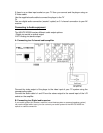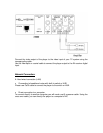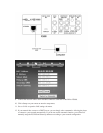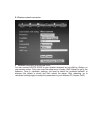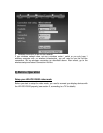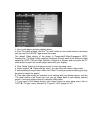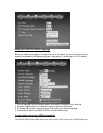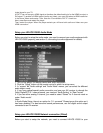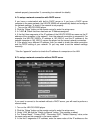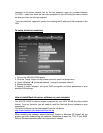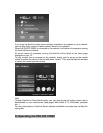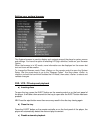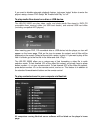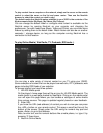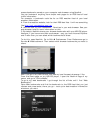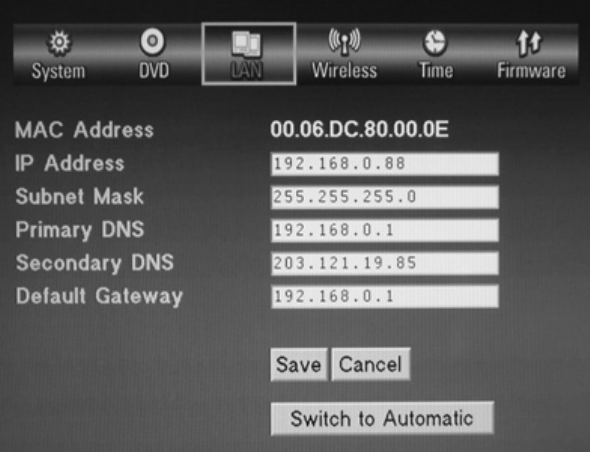
network properly (see section 3, connecting to a network for details)
A. To setup a network connection with DHCP server
If you have a router/switch with built-in DHCP server or if you have a DHCP server
computer in the same network, the HELIOS X5000 will automatically detect and configure
the network settings. To check if the network is set properly:
1. Turn on the HELIOS X5000 player
2. Click the “Setup” button on the remote control to enter the setup menu
3. In “LAN” Î Check that there has been an IP Address assigned.
4. If the first three segments of the IP address of the HELIOS X5000 are same as the IP
address of the computer in the network*, then the network connection is successful. For
example, the HELIOS X5000’s IP address is 192.168.0.5, and the IP address of the
network computer is 192.168.0.3, means the player has the correct network connection.
5. If the player has a different IP address, then you need to check the cable connection
and the DHCP setting of your network. Or you may need to set the network settings
manually.
* See the “appendix” section to check the IP address of a computer on the LAN
B. To setup a network connection without DHCP server
If you want to connect to the network without a DHCP server, you will need to perform a
manual setup:
1. Turn on the HELIOS X5000 player
2. Click the “Setup” button on the remote control to enter the setup menu
3. Under “LAN” Î click the “Switch to Manual” button. This requires a reboot.
4. For “Subnet Mask”, “Primary DNS”, “Secondary DNS”, “Default Gateway” value, enter
the same value as the computer in the same network*
5. In the first 3 segments of IP address, enter the same value of the IP address as the