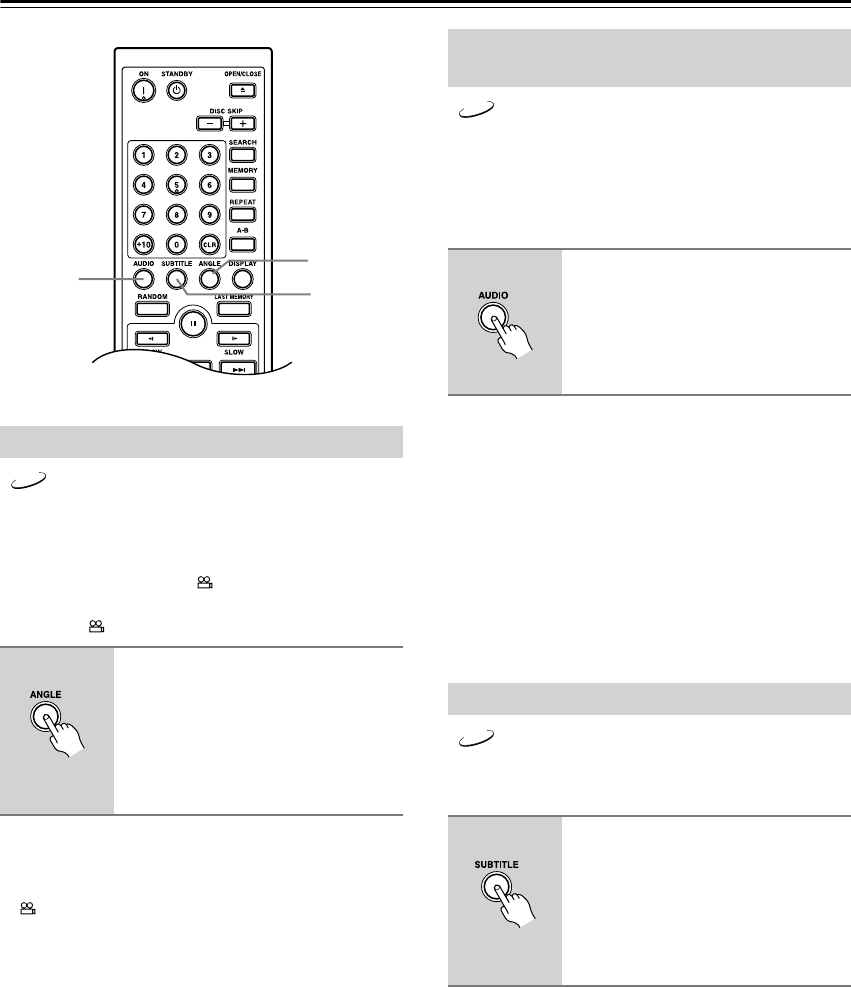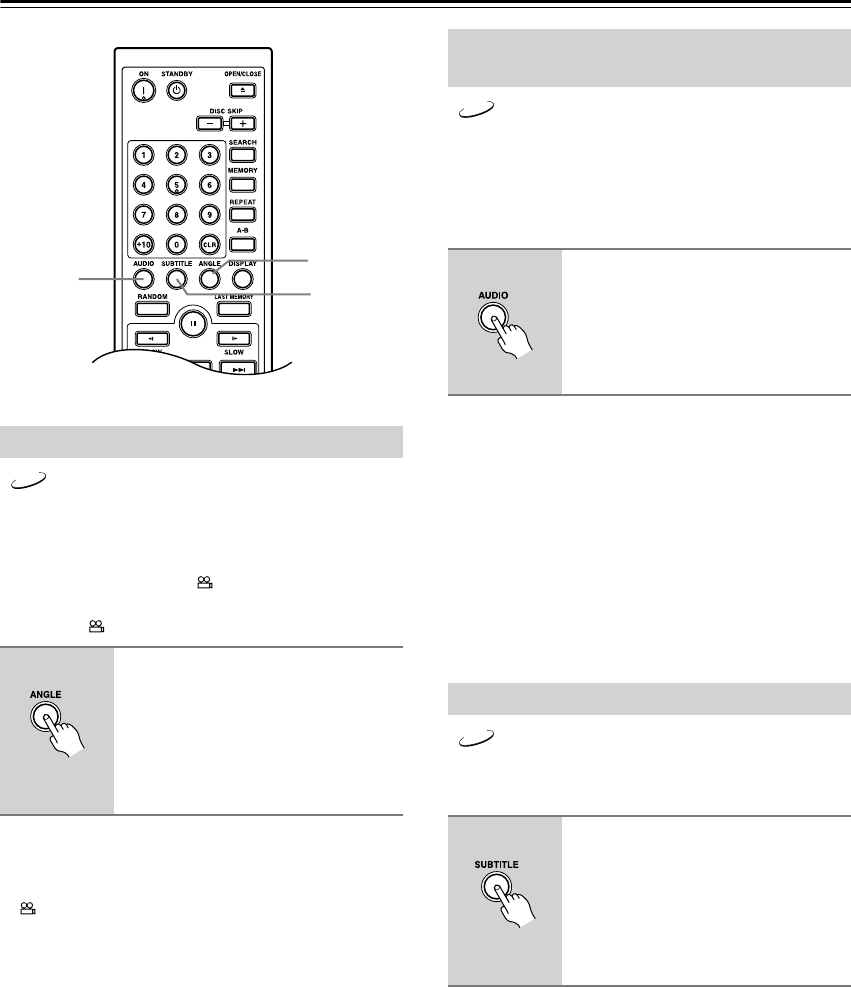
40
Advanced Playback
—Continued
Some DVD-Video discs feature multiple camera angles
that allows you to view scenes from different angles. If
the currently playing DVD-Video disc features multiple
camera angles, the camera indicator appears on the
display. Such a disc usually has the multiple camera
angle logo ( ) printed on its sleeve notes.
Notes:
•With some DVD-Video discs you may not be able to
select different camera angles even though the camera
indicator is displayed.
•With some DVD-Video discs you can select camera
angles from a menu.
• Some DVD-Video discs won’t allow you to select dif-
ferent camera angles while playback is paused.
Some DVD-Video discs feature soundtracks in several
languages and audio formats (e.g., Dolby Digital or
DTS). Music DVD-Video discs sometimes feature
soundtracks in several audio formats, such as PCM or
Dolby Digital 5.1. See the disc’s sleeve notes for details.
Notes:
•With DVD-Video discs, when you stop playback and
cancel the Resume function (see page 27), or select
another disc, the soundtrack language will revert to
your default language (see page 47), or the disc’s
default language.
•With some discs, selecting another soundtrack may
cause the picture to skip momentarily.
•With some DVD-Video discs you need to select
soundtracks from a menu, and you may not be able to
select other soundtracks during playback.
Some DVD-Video discs feature subtitles in several lan-
guages. See the disc’s sleeve notes for details.
Notes:
•With DVD-Video discs, when you stop playback and
cancel the Resume function (see page 27), or select
another disc, the subtitle language will revert to your
default subtile language (see page 47), or the disc’s
default subtitle language.
•With some DVD-Video discs you can select subtitles
from a menu, and you may not be able to select subti-
tles during playback.
•To check the subtitle language currently selected,
press the [SUBTITLE] button once. The current set-
ting will appear on-screen for several seconds.
Selecting Camera Angles
Press the [ANGLE] button
repeatedly to cycle through the
available camera angles.
The number of the currently selected
camera angle appears on-screen. For
example, on a disc with three camera
angles, you’d see 1/3, 2/3, and 3/3.
AUDIO
SUBTITLE
ANGLE
DVD
Remote controller
Selecting Languages & Audio
Formats
During playback, press the
[AUDIO] button repeatedly to
cycle through the available
soundtracks.
The name of the selected soundtrack
appears on-screen for several seconds.
Selecting Subtitles
During playback, press the [SUB-
TITLE] button repeatedly to cycle
through the available subtitles.
The name of the selected subtitle
appears on-screen for several seconds.
To turn off subtitles, use the [SUBTI-
TLE] button to select Off.
DVD
Remote controller
DVD
Remote controller