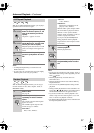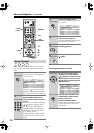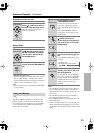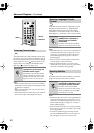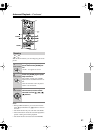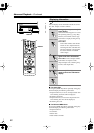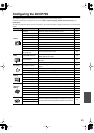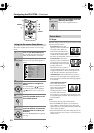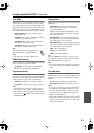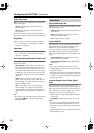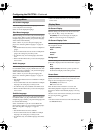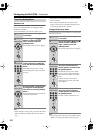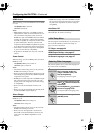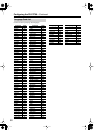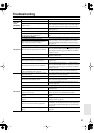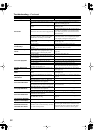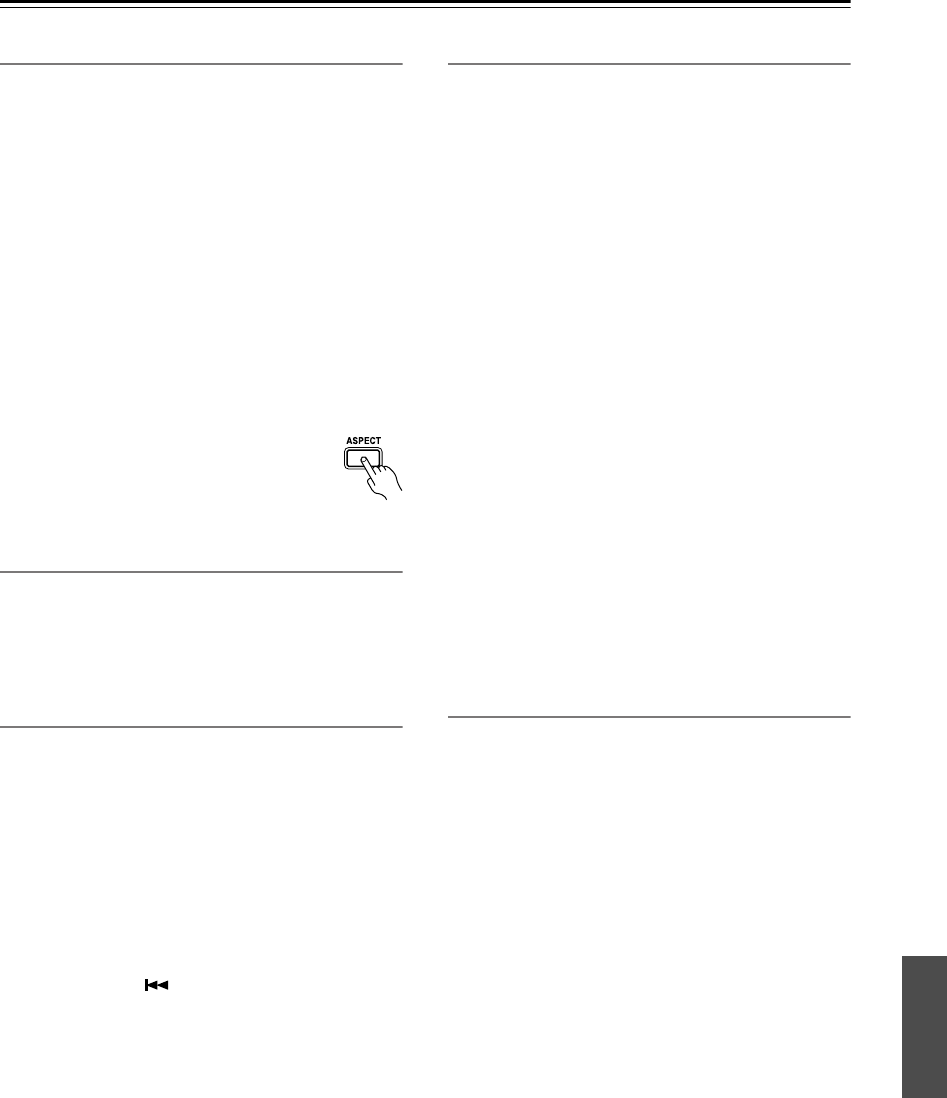
45
Configuring the DV-CP706
—Continued
View Mode
With this setting you can adjust the aspect of the picture
so that it fits your TV screen. Due to your TV’s aspect
ratio setting and the DVD’s aspect ratio, black bars may
appear above and below the picture or at the sides and the
aspect of the picture may be unsuitable. In this case, use
this setting to adjust the aspect of the picture as you like.
Normal (default):
The picture is displayed in its
original aspect ratio.
View Mode 1:
The picture is stretched horizontally
to make it fit the height of the screen.
View Mode 2:
The picture is stretched vertically to
make it fit the width of the screen.
View Mode 3:
The picture is stretched horizontally
and vertically to make it fit the screen.
Tip:
The view mode can also be changed by using
the remote controller’s [ASPECT] button.
Note:
• This setting does not apply to DVD menus.
HDMI Output Setting
With this setting you can turn the HDMI video output on
or off. See page 24 for more information.
On (default):
Video is output by the HDMI OUT.
Off:
Video is not output by the HDMI OUT.
Progressive Setting
With this setting you can set the component video output
to progressive or interlaced. While the HDMI Output Set-
ting is set to On, this setting is fixed at Interlaced and can-
not be changed. See page 24 for more information.
Interlaced:
Component video output is interlaced.
Progressive:
Component video output is progressive.
Notes:
• When Progressive is selected, no video is output by
the composite video, S-Video, and HDMI outputs.
• This setting can also be changed by pressing and hold-
ing the Previous [ ] button, and then pressing [ON/
STANDBY] button.
HD Resolution
With this setting you can set the video resolution for the
HDMI OUT.
Auto (default):
The resolution is automatically
scaled to the preferred resolution of the TV con-
nected to the HDMI OUT.
If Auto is selected but the DV-CP706 doesn’t sup-
port the resolution preferred by the TV, the resolu-
tion will be 480p/576p.
480i (480i/576i):
The setting displayed depends on
the country in which you purchased the DV-CP706.
720 x 480i 60 Hz or 720 x 576i 50 Hz
480p (480p/576p):
The setting displayed depends on
the country in which you purchased the DV-CP706.
720 x 480p 60 Hz or 720 x 576p 50 Hz
720p:
1280 x 720p 50/60 Hz
1080i:
1920 x 1080i 50/60 Hz
1080p:
1920 x 1080p 50/60 Hz
Tip:
When the HDMI Output Setting is set to On, you can
also change this setting by using the remote controller’s
[RESOLUTION] button (see page 24).
Note:
• If Auto selected but the DV-CP706 doesn’t support the
TV’s native resolution, the resolution will be 480p/
576p.
HD JPEG mode
If your TV is connected to the HDMI OUT and the
HDMI resolution is set to 720p, 1080i, or 1080p, this set-
ting allows you to display your JPEG pictures in high
definition.
On:
JPEG pictures displayed in high definition.
Off (default):
JPEG pictures displayed as normal.
Notes:
• If your TV is connected to a video output other than
the HDMI OUT, or the HD Resolution set to some-
thing other than 720p, 1080i, or 1080p, even if this
setting is set to On, your JPEG pictures will not be
displayed in high definition.
• When using HD JPEG, it may take a while to display
each picture. And the Zoom function cannot be used.
Also, on-screen status messages such as “Play” and
“Stop” are not displayed.