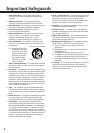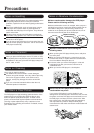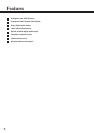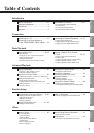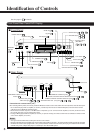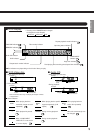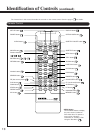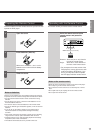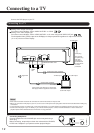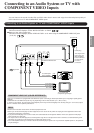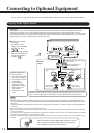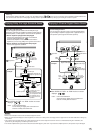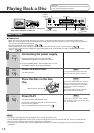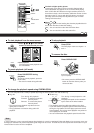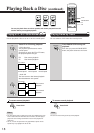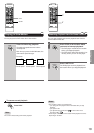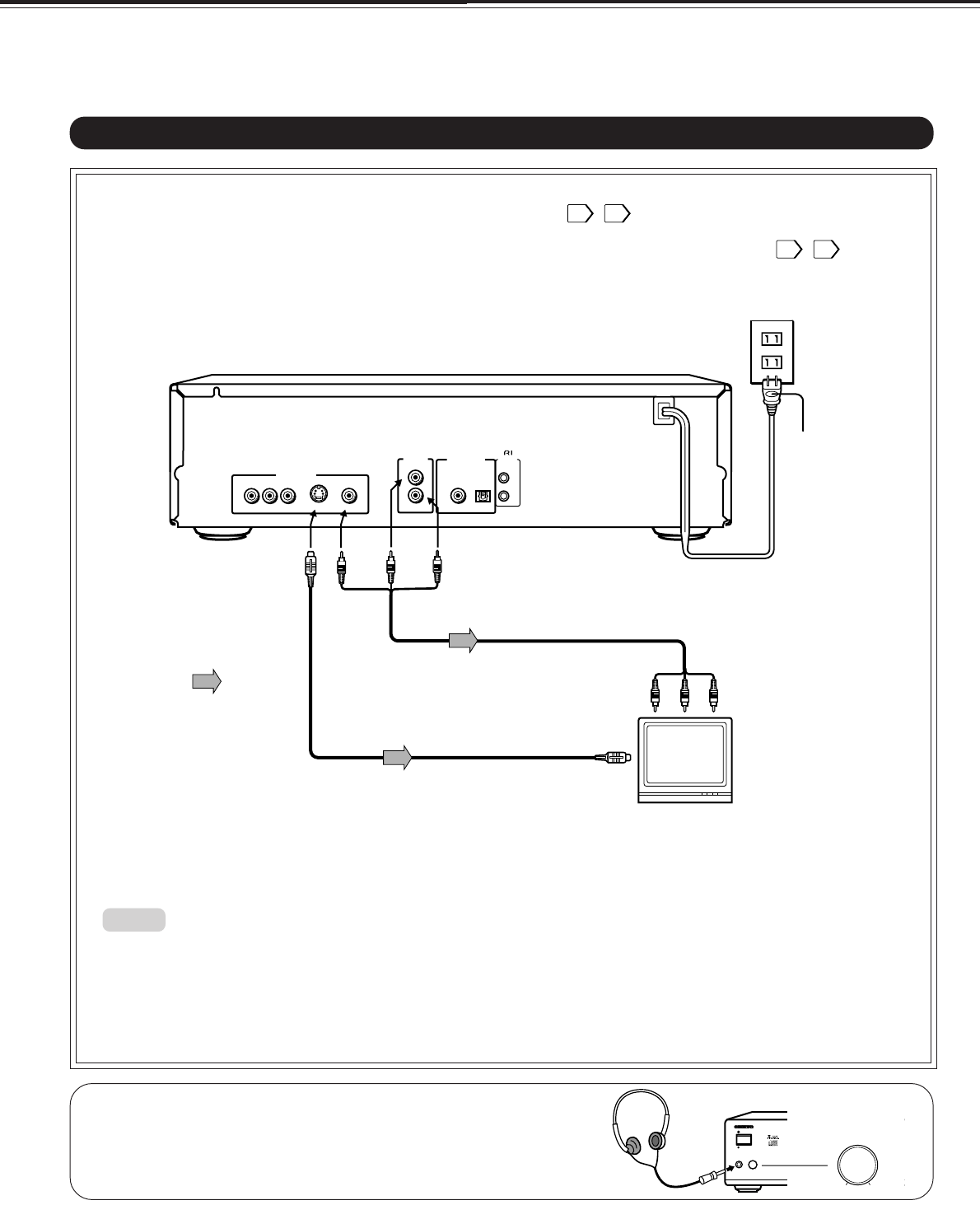
12
PHONES LEVEL
TITLE
STAND-BY
MENU
PHONES
POWER
MIN MAX
DIMMER
MAX
PHONES LEVEL
MIN
Connecting to a TV
Connect the DVD player to your TV.
• Refer to the instruction manual of the connected TV and how to activate TV input as well.
• When you connect the DVD player to your TV, be sure to turn off the power and unplug both units from the wall outlet before making any
connections.
• If your television set has one audio input, connect the DVD player to a Y cable adapter (not supplied) and then connect to your TV.
• Connect the DVD player to your TV directly. If you connect the DVD player to a VCR, TV/VCR combination or video selector, the
playback picture will be distorted because DVD discs are copy protected.
Connecting to a TV
Notes:
■ Setting of the output sound type
From the on-screen displays, set the “AUDIO OUT SEL.” to “PCM”. 31 , 32
■ Setting of the video output type
From the on-screen displays, set the “VIDEO OUT SEL.” to “S” when using the S VIDEO OUT jack. 31 , 33
The Composite Video (yellow) output of the DVDplayer is always operational regardless of output mode selected
(“C” or “S”) via the on-screen display.
Connecting headphones
Connect headphones to the PHONES jack on the front panel using a
stereo plug.
Before connecting, temporarily turn down the volume with the PHONES
LEVEL knob. Readjust to your preference when playback begins.
Power plug
The shape of
the power plug
may differ
according to
the model and
the area where
the unit is
purchased.
(white)
Signal flow
To ANALOG AUDIO OUT
To audio inputs
(white)
(red)
Audio/video cable (supplied)
To wall outlet
To
VIDEO
OUT
To S VIDEO OUT
S video cable (supplied)
If the TV has an S video input, connect the
DVD player with the supplied S video cable.
(yellow)
To S video input
TV or monitor with
audio video inputs
(red)
(yellow)
To video input
VIDEO OUT
S VIDEO
R
L
ANALOG
OUTPUT
PCM/AC-3
DIGITAL
REMOTE
CONTROL
COAXIAL OPTICAL
YCbCr