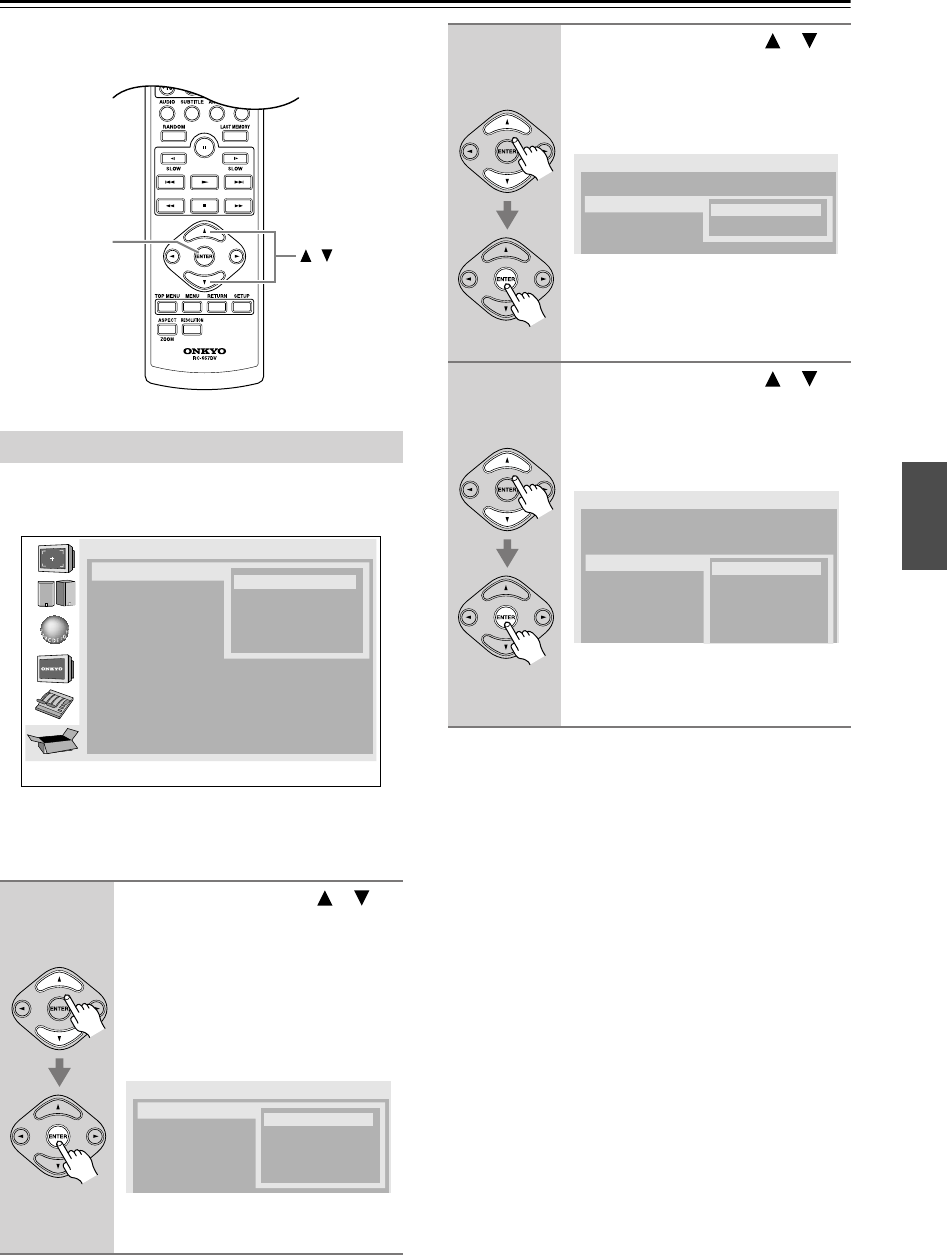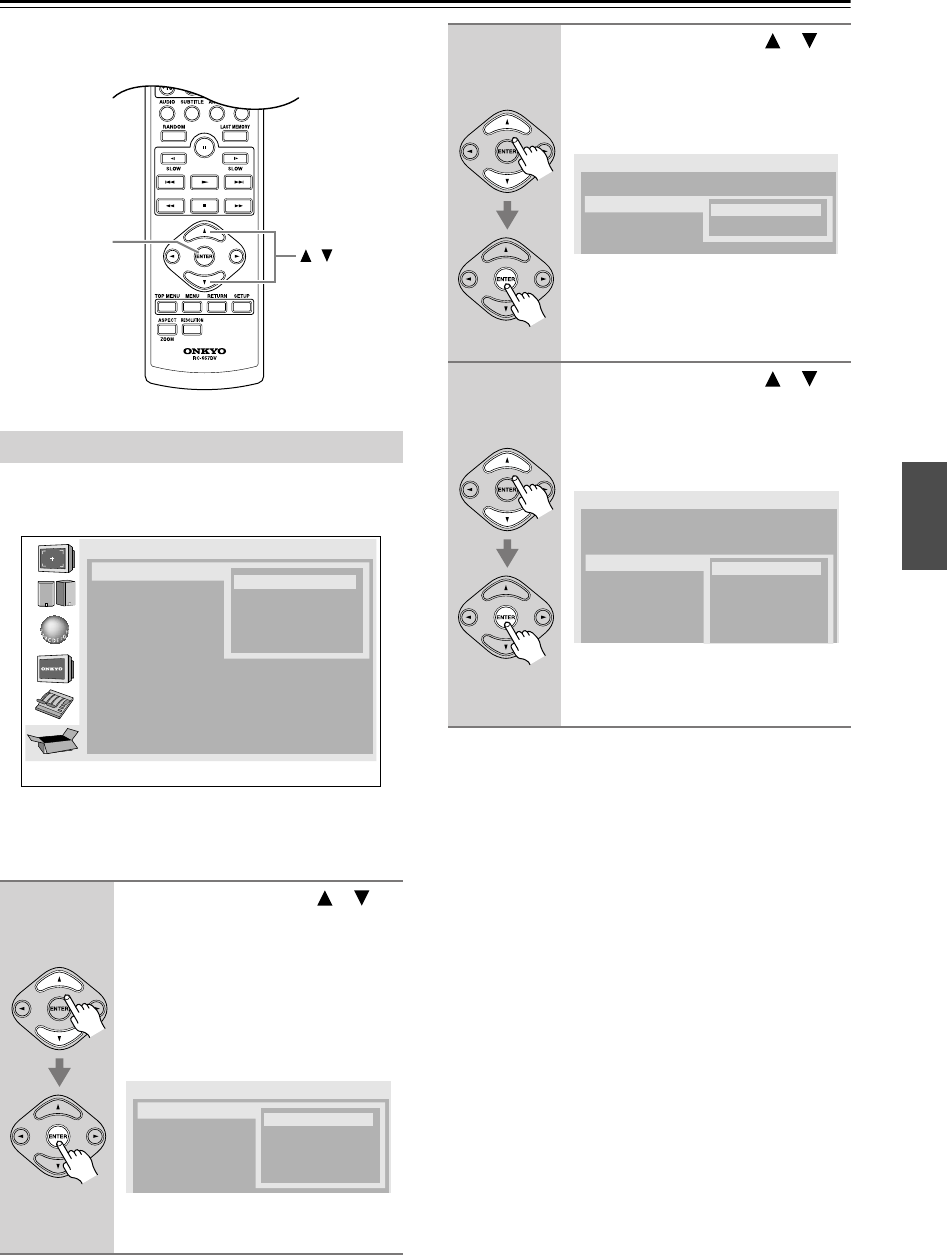
27
Initial Setup
This chapter explains the settings you need to make the
very first time the DVD player is turned on.
The very first time you turn on the DVD player, the Ini-
tial Setup menu appears onscreen.
Here you need to make a few settings to get the DVD
player up and running. You can change these settings
later (see page 45).
Note:
•You can cancel the Initial Setup by pressing the
[SETUP] button and complete the settings later by
using the onscreen setup menus (see page 45).
First Time Setup
1
Use the Up and Down [ ]/[ ]
buttons to select a TV shape, and
then press [ENTER].
Select “4:3 Letter box” or “4:3 Pan
Scan” if you have a 4:3 TV. Select
“16:9 Widescreen” or “16:9 Com-
pressed” if you have a widescreen TV.
See page 46 for more information.
The “HDMI Output Setting” menu
appears next.
/
ENTER
Initial Setup
TV Shape
On-Screen Language
HDMI Output Setting
16:9 Widescreen
4:3 Pan Scan
16:9 Compressed
4:3 Letter box
✔
Remote
controller
Initial Setup
TV Shape
On-Screen Language
HDMI Output Setting
16:9 Widescreen
4:3 Pan Scan
16:9 Compressed
4:3 Letter box
✔
2
Use the Up and Down [ ]/[ ]
buttons to select “On” or “Off”
for “HDMI Output Setting,” and
then press [ENTER]
Select “On” to use the HDMI output.
The “On-Screen Language” menu
appears next.
3
Use the Up and Down [ ]/[ ]
buttons to select a language, and
then press [ENTER].
See page 50 for more information on
the language options.
The Initial Setup menu closes and the
setup is complete.
The DVD player is now ready to use.
Remote
controller
Initial Setup
TV Shape
On-Screen Language
HDMI Output Setting
Off
On
: 4:3 Letter box
✔
Remote
controller
Initial Setup
TV Shape
On-Screen Language
HDMI Output Setting
English
Français
Español
Deutsch
Italiano
: 4:3 Letter box
: On
✔