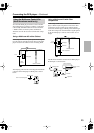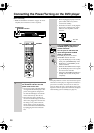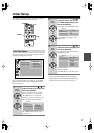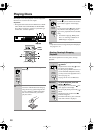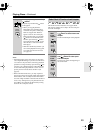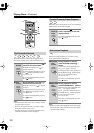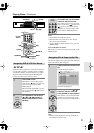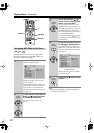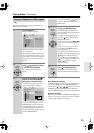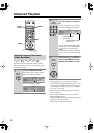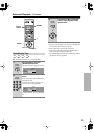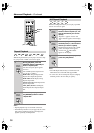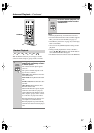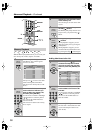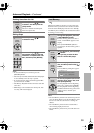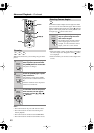33
Playing Discs
—Continued
This section explains how to display a slideshow of
JPEG images on your TV.
■
To display thumbnails
To display thumbnails, in step 3, after opening the folder
you want to display, press the [TOP MENU] button.
Use the arrow [ ], [ ], [ ], [ ] buttons to select the
thumbnails, and press [ENTER] to start a slideshow.
Press the [MENU] button to return to the Disc Navigator.
■
About HD JPEG
If your TV is connected via HDMI and the HDMI reso-
lution is set to 720p or 1080i, you can view your JPEG
images in high definition (see page 47).
Viewing a Slideshow of JPEG Images
1
Load a JPEG disc.
The Disc Navigator appears.
Initially, the folders in the root direc-
tory are displayed.
The DVD player numbers folders and
files in hierarchical order. You can use
these numbers to select folders and files
directly with the Search function (see
page 34).
2
To open a folder, use the Up and
Down [ ]/[ ] buttons to select
it, and then press [ENTER].
The contents of the folder are dis
-
played.
3
Use the Up and Down [ ]/[ ]
buttons to select images and
subfolders in the open folder.
A thumbnail-size preview for the cur-
rently selected image is displayed.
To open a folder in the list, press the
[ENTER] button. To close a folder (i.e.,
move back up the directory tree), press
the [RETURN] button. Alternatively,
select the item at the top of the list and
press the [ENTER] button.
JPEG
Stop
/jpg
-/-1/17
001. jpg
002. image0
003. image1
004. image2
005. image3
001. 001
002. 002
003. 003
Repeat :Off
Random :Off
Disc DATA
Remote
controller
Remote
controller
DATA
/image1/001.JPG
-/-1/17
005. image1
001. 001
002. 002
003. 003
004. 004
005. 005
006. 006
007. 007
Repeat :Off
Random :Off
W: 150 H: 120
Disc DATA
Use the Left and Right [ ]/[ ] buttons
to display other folders that contain
JPEG images.
4
To play a slideshow, press the
Play [ ] or [ENTER] button.
Subsequent images are displayed in
order, with each image being displayed
for five seconds.
To display an image for longer, press
the Pause [ ] button. Press the Play
[] button to resume.
Use the Previous and Next [ ]/[ ]
buttons to view the previous or next
image.
To flip a picture 180 degrees, use the
Up and Down [ ]/[ ] buttons (not
while zoomed in).
To rotate a picture counterclockwise or
clockwise, use the Left and Right [ ]/
[] buttons (not while zoomed in).
To zoom in or out, use the [ ] and
[] buttons. While zoomed in, use the
[ ]/[ ]/[ ]/[ ] buttons to move
around the picture.
5
To stop the slideshow, press the
Stop [ ] or [MENU] button.
The slideshow stops automatically
when all pictures have been displayed.
Remote
controller
or
Remote
controller