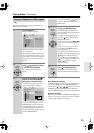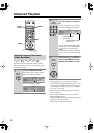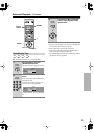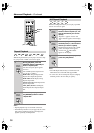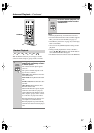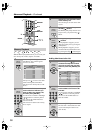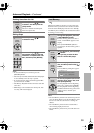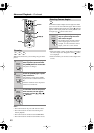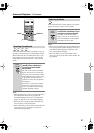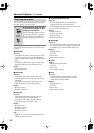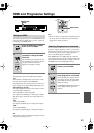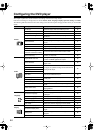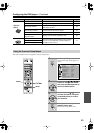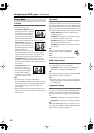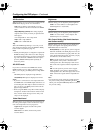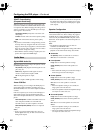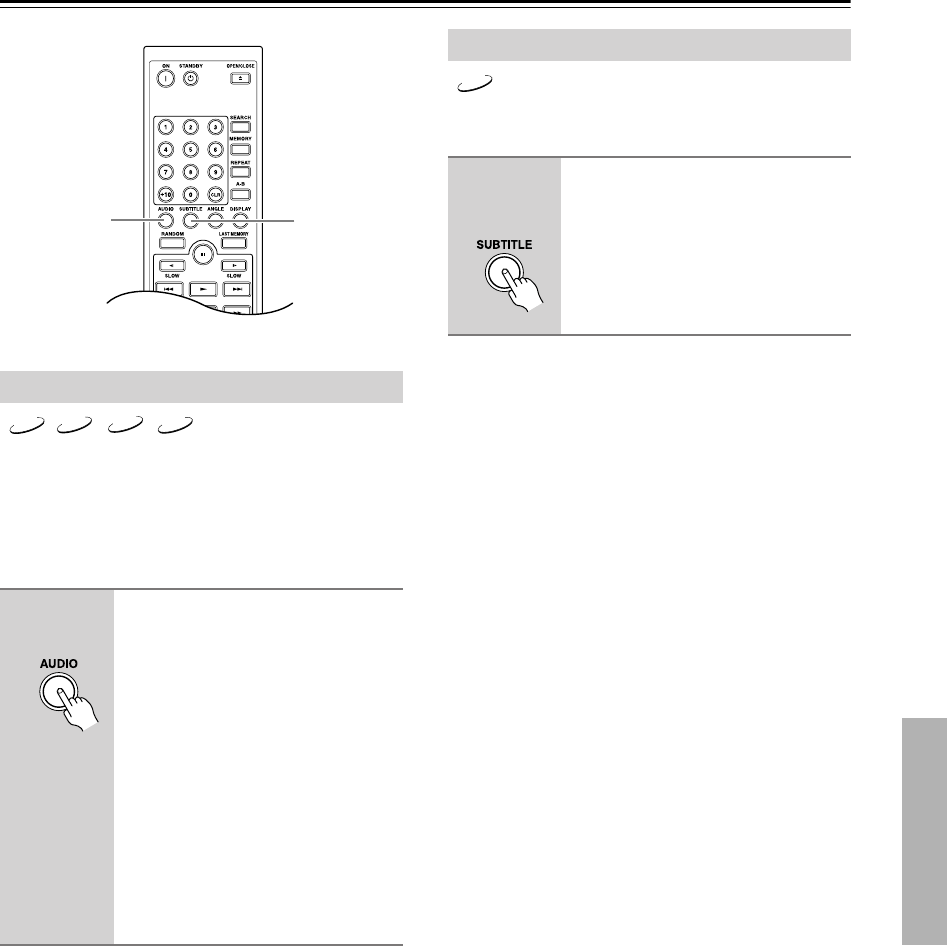
41
Advanced Playback
—Continued
Some DVD-Video discs feature soundtracks in several
languages or audio formats (e.g., Dolby Digital or DTS).
Music DVD-Video discs and DVD-Audio discs some-
times feature audio in several formats, such as PCM,
Dolby Digital, or DTS. See the disc’s sleeve notes for
details.
Notes:
•With DVD-Video discs, when you stop playback and
cancel the Resume function (see page 28), the
soundtrack language will revert to your default lan-
guage (see page 50), or the disc’s default language.
•With some discs, selecting another soundtrack may
cause the picture to skip momentarily.
•With some DVDs you need to select soundtracks from
a menu, and you may not be able to select other
soundtracks during playback.
Some DVD-Video discs feature subtitles in several lan-
guages. See the disc’s sleeve notes for details.
Notes:
• When you stop playback and cancel the Resume func-
tion (see page 28), the subtitle language will revert to
your default subtile language (see page 50), or the
disc’s default subtitle language.
•With some DVDs you can select subtitles from a
menu, and you may not be able to select subtitles dur-
ing playback.
Selecting Soundtracks
During playback, press the
[AUDIO] button repeatedly to
cycle through the available
soundtracks.
The name of the selected soundtrack
appears onscreen for several seconds.
For VCDs, you can select Stereo, Mono
L (left), Mono R (right), or Mix, so long
as all speakers other than the front
speakers are turned off in the Speaker
Configuration.
For SACDs, you can select the multi-
channel area, 2-channel area, or CD
layer. If you make a selection during
playback, playback will stop.
AUDIO
SUBTITLE
VCD
DVD-V
DVD-A
SACD
Remote
controller
Selecting Subtitles
During playback, press the [SUB-
TITLE] button repeatedly to cycle
through the available subtitles.
The name of the selected subtitle
appears onscreen for several seconds.
To turn off subtitles, use the [SUBTI-
TLE] button to select “Off.”
DVD-V
Remote
controller