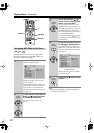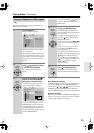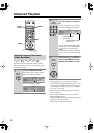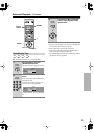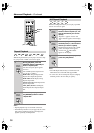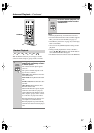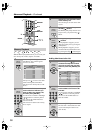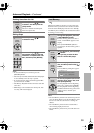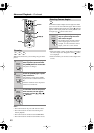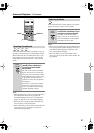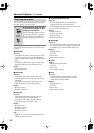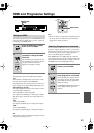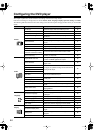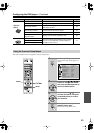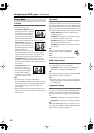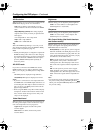40
Advanced Playback
—Continued
With the Zoom function you can enlarge any part of the
picture.
Notes:
• The Zoom function may not work with some discs.
• The Zoom function can also be used during slow-
motion playback.
• The Zoom function cannot be used with HD JPEG.
• The Zoom function cannot be used with disc menus.
Some DVDs feature multiple camera angles that allow
you to view scenes from different angles. When a DVD
features multiple camera angles, the camera indicator
appears on the display. Such discs usually have the cam-
era angle logo ( ) printed on the sleeve.
Notes:
•With some DVDs you may not be able to select differ-
ent camera angles even though the camera indica-
tor is displayed.
•With some DVDs you can select camera angles from
a menu.
Zooming
1
During playback or while play-
back is paused, press and hold
the [ZOOM] button for 2 seconds.
The picture is enlarged.
2
Press the [ZOOM] again repeat-
edly to Zoom in.
The number of zoom steps available
depends on the resolution of the disc or
file.
After the maximum zoom, the picture
returns to its normal size.
3
To see other areas of the picture
while zoomed, use the remote
controller’s arrow [ ], [ ], [ ],
[] buttons.
/ / /
ZOOM
ANGLE
VCD
DVD-V
JPEG
Remote
controller
Remote
controller
Remote
controller
Selecting Camera Angles
Press the [ANGLE] button repeat-
edly to cycle through the avail-
able camera angles.
The number of the currently selected
camera angle appears onscreen. For
example, on a disc with three camera
angles, you’d see 1/3, 2/3, and 3/3.
DVD-V
Remote
controller