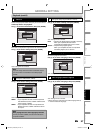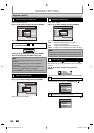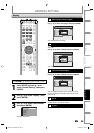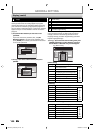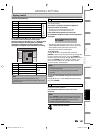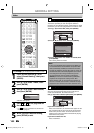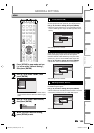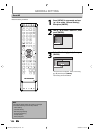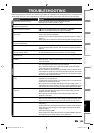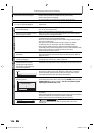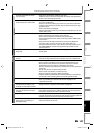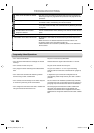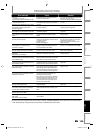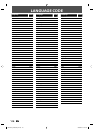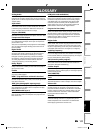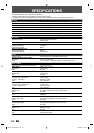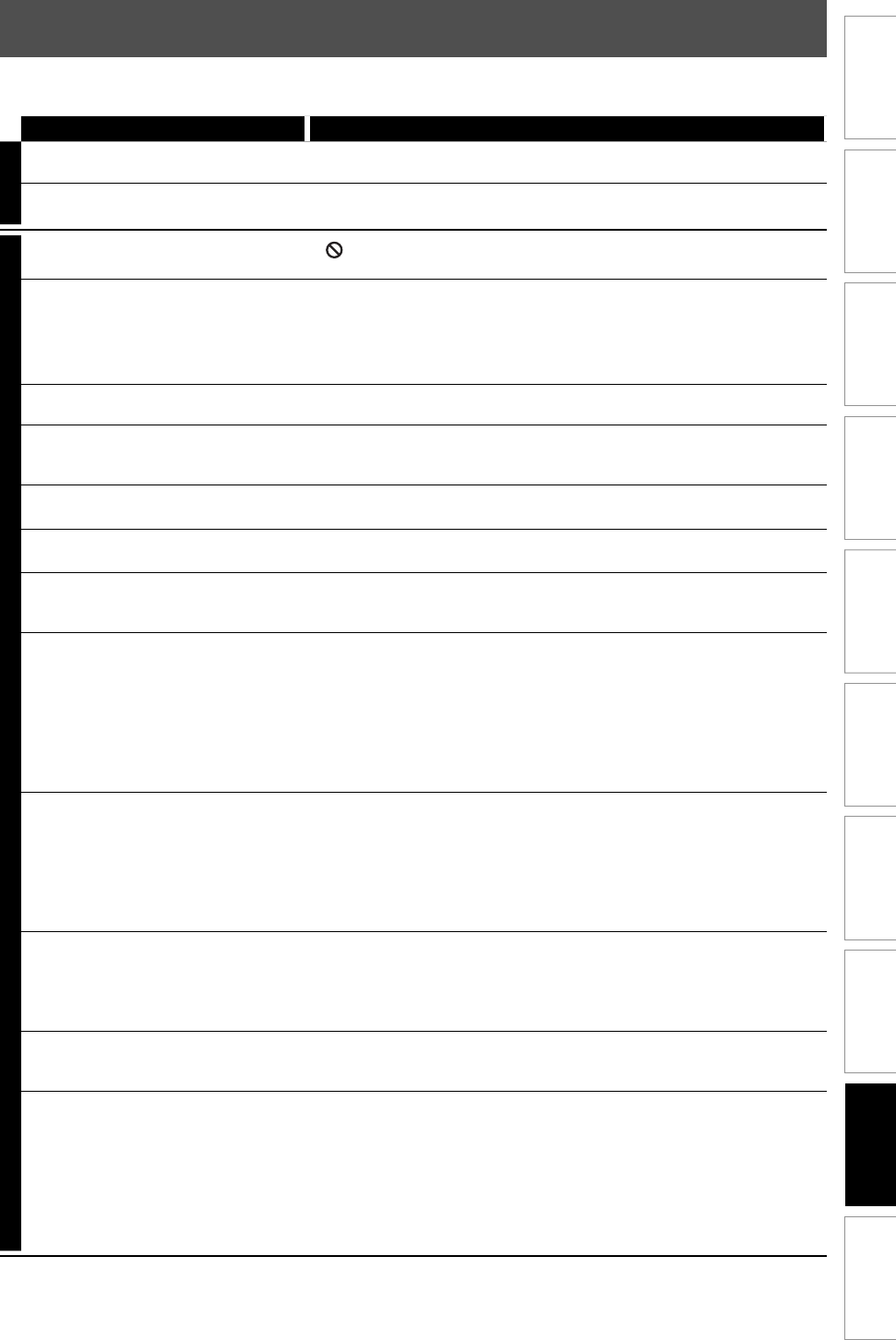
105EN 105EN
Disc
Management
Recording PlaybackIntroduction Connections Basic Setup Editing Function Setup
Others
Español
TROUBLESHOOTING
Before requesting service for this unit, check the table below for a possible cause of the problem you are experiencing.
Some simple checks or a minor adjustment on your part may eliminate the problem and restore proper operation.
Symptom Remedy
POWER
The power does not turn on. • Check that the AC power cord is connected securely.
• Batteries of the remote control are weak.
The unit turns on automatically
without any operation.
• The unit turns on automatically 2 seconds before the timer recording.
GENERAL
The unit does not function. • “ ” or error message appears if the operation is prohibited.
• Batteries of the remote control are weak or exhausted.
No picture, sound or menu appears on
the screen.
• Check if the connections are made securely and correctly.
• Check if the cables are damaged.
• Check if a correct external input channel is selected on your TV. (Refer to
page 27.)
• Check if you have completed the channel setting. (Refer to pages 28 to 30.)
Clock setting and channel setting
cannot be performed.
• If a recording is in progress, these operations cannot be performed.
The unit does not operate properly. • Moisture has condensed inside the unit. Remove the disc and leave the
unit turned on for about 2 hours until the moisture evaporates. (Refer to
page 4.)
The clock display does not appear in
the front panel display.
• Check that the AC power cord is connected securely.
• (In case of power failure) Check the breaker and clock setting.
When you forget the password for
parental lock.
• Please cancel the password and the set level. (Refer to page 96.)
No analog TV closed captions are
output.
• If you are using HDMI connection to watch the TV programs through
this unit’s tuner, analog TV closed caption cannot be output. Try using
other connection.
DV signal cannot be input. • Before connection, turn on the power supplies for both this unit and the
DVC, and make sure that these units have stopped.
• Only a “DVC-SD” signal can be input from the DVC to this unit. Other
types of signals are not supported.
• Do not connect any device other than the DVC. Even if a recorder or PC
with another DV terminal is connected, the DV function will not operate.
• If the DVC is not recognized after connection, turn off the power supply
for the unit and re-connect the DVC.
The DVC cannot be operated with this
unit.
• Signal input or DVC operation from this unit may be disabled
depending on the type of DVC.
• If a DVC signal cannot be input, use an external input (L1/L2) for analog
connection via audio/video cables.
• DVC control may be disabled depending on the type of DVC, even in a
mode other than camera mode. In this case, switch to HDD/DVD control
and execute the normal recording procedure while operating the DVC.
Certain functions of the DVC cannot
operate.
• Some functions may not operate depending on the type of DVC. For
example, if the DVC does not support slow playback mode, the slow
playback function is disabled.
• With L3(DV-IN), the disc display menu does not appear unless disc
playback is executed.
DV audio signal cannot be switched. • For recording with the DVC, the recording audio signal can be set to 12
bits or 16 bits. However, when 16-bit recording mode is selected, audio
signal cannot be switched. To record an audio signal, set it to 12 bits.
No image from HDMI connection. • Check the HDMI connection. (Check the status of the HDMI related
indications.)
• Check whether the connected monitor device or other device supports
HDCP. (This unit will not output a video signal unless the other device
supports HDCP.)
• Check the setting of HDMI.
• Check whether the output format of this unit (HDMI FORMAT) matches
the supported input format of other connected device.
E2M20UD_H2160SL9_EN.indd 105E2M20UD_H2160SL9_EN.indd 105 2008/02/20 15:34:172008/02/20 15:34:17