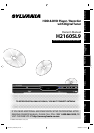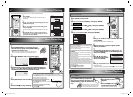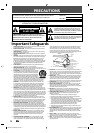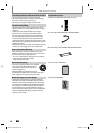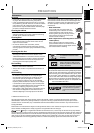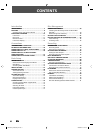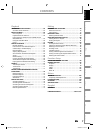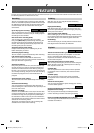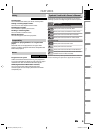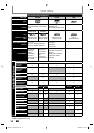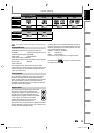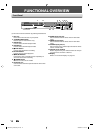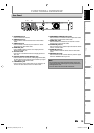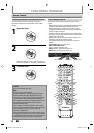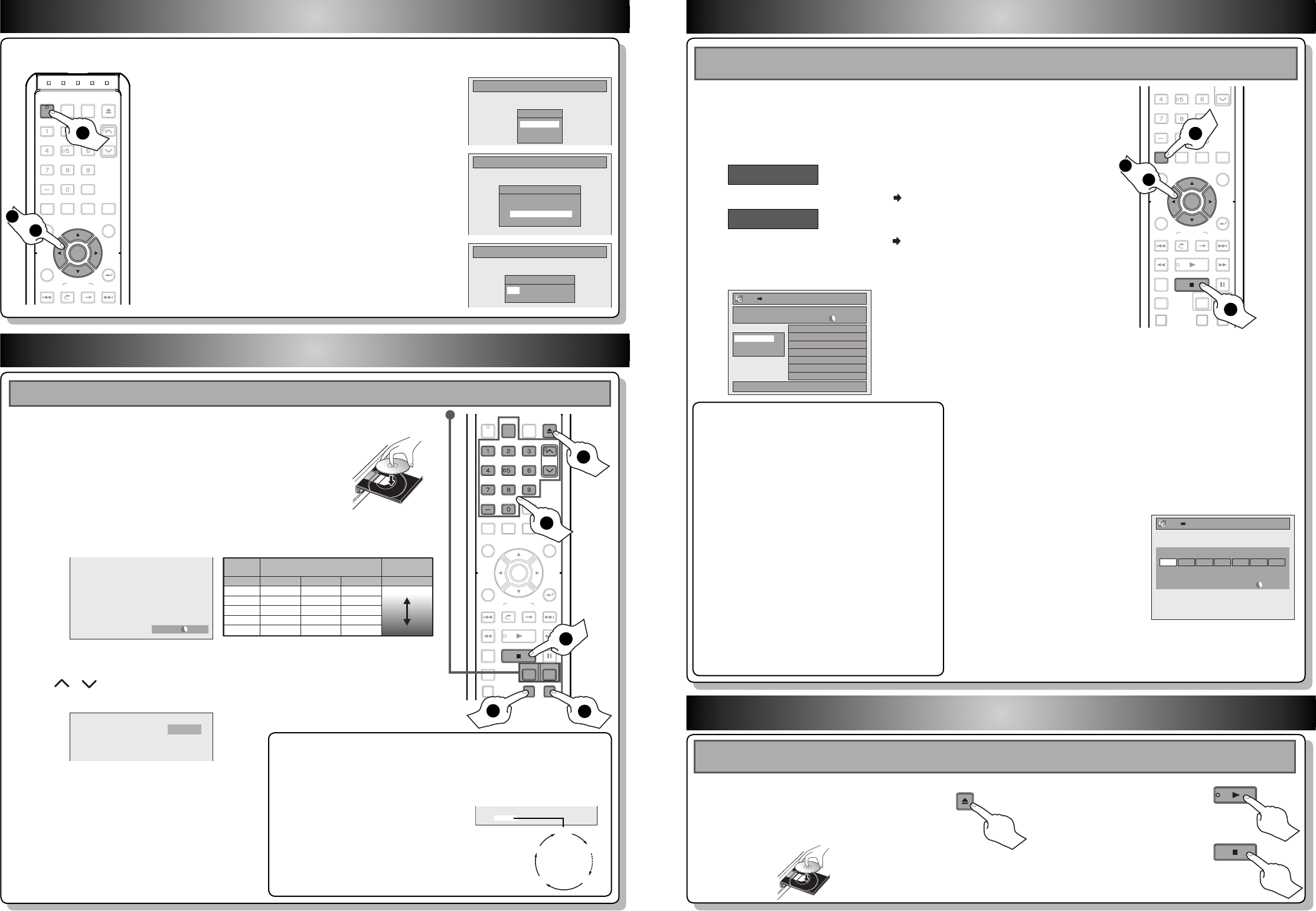
3 Basic Recording
5 Direct Playback
CH 12
1
2
Press [REC MODE] to select a recording mode.
Press [OPEN/CLOSE
A
] to open the disc tray.
Place the disc properly. Press [OPEN/CLOSE
A
]
again to close the disc tray.
4
Press [REC/OTR] to start recording.
3
2
Press [PLAY
B
] to start
playback.
1
2
Use [
K
/
L
] to select “Dubbing”, then press [ENTER].
4
Use [K / L] to select “Add”, then press [ENTER].
5
Use [K / L / s / B] to select a desired title, then
press [ENTER].
The title is now registered in the dubbing list.
Press [SETUP] in stop mode.
3
Use [K / L] to select “HDD DVD”, then press [ENTER].
2 Initial Setting
Initial Setting
Clock Setting
JAN / 01 / 2008 ( TUE )
12 : 00 AM
5
Press [STOP C] to stop recording.
* Make sure the disc is compatible with this unit. (Refer to pages
10-11 in the owner's manual for the list of compatible discs.)
If you are recording to the HDD, press [HDD] first, then proceed to step 2. If you are recording to a disc, press [DVD] first.
18 min
36 min
72 min
108 min
144 min
60 min
120 min
240 min
360 min
480 min
HDD (Internal)
XP
SP
LP
EP
SLP
Video/sound
quality
Recording
mode
Recording time
8cm Disc 12cm Disc
30 hrs
60 hrs
120 hrs
180 hrs
240 hrs
Good
Poor
DVDSP 0:58
To set one-touch timer recording (OTR)...
This is a simple way to set the recording time in blocks of 30 minutes.
Press [REC/OTR] repeatedly until the desired recording time (30 minutes to
8 hours) appears on the TV screen.
One-touch timer recording will start.
To change the recording length during
the one-touch timer recording:
Press [REC/OTR] repeatedly until the desired
length appear.
To cancel the one-touch timer recording
within the specified time:
Press [STOP C].
I
0:30
0:30
(normal recording)
8:00 7:30
1:00
4 Basic Dubbing
If you are playing back the titles in HDD, press [HDD] first, then proceed to step 2. If you are playing back the titles in
disc, press [DVD] first.
1
Press [OPEN/CLOSE
A
] to open the
disc tray. Place the disc properly. Press
[OPEN/CLOSE
A
] again to close the disc
tray.
* Make sure the disc is compatible with this
unit. (Refer to pages 10-11 in the owner's
manual for the list of compatible discs.)
3
Press [STOP C] once to
stop playback temporarily.
• Refer to “Resume Playback” on page 67.
HDD to DVD
DVD to HDD
Use [K / L] to select “DVD HDD”, then press [ENTER].
HDD DVD
1/1
3000 MB
Dubbing List
Add
Delete All
Dubbing Start
6
Repeat steps 4 to 5 until you register all the
titles to be dubbed.
7
After adding all the titles you want, use [K / L]
to select “Dubbing Start” in the dubbing menu,
then press [ENTER].
8
Use [s / B] to select a
desired recording mode,
then press [ENTER].
9
Use [K / L] to select “Yes”, then press [ENTER].
Dubbing will start.
To stop the dubbing in progress, press [STOP C] on the front panel.
HDD DVD
3000 MB
500 MBDubbing Titles
Please select REC MODE.
LP EP SLP AutoHigh XP SP
Preparing for dubbing (HDD to DVD):
• Insert a recordable DVD.
Preparing for dubbing (DVD to HDD):
• Insert a disc to be dubbed.
One-touch Dubbing...
With one-touch dubbing, you can start dubbing right
away with just one touch.
To dub the contents in a DVD which is finalized on
other unit, use this function.
During playback of the title you want to dub, press
[DUBBING].
If you are playing back a DVD, DVD to HDD dubbing
will start right away.
If you are playing back HDD, HDD to DVD dubbing
will start right away.
• The dubbing will start from the beginning of the title
being played back.
• The unit will dub only the title being played back.
• When dubbing from HDD to DVD or VR mode DVD-RW
to HDD, recording mode will automatically be set to
“High” whenever the conditions are met. (See page 58.)
• If the high speed dubbing is not available, the title
will be dubbed in normal speed with the recording
mode of the title.
To stop the dubbing in progress:
Press [STOP C] on the front panel.
You need to follow these steps when you turn on this unit for the first time.
Initial Setting
Channel Preset
Make sure the antenna is
connected to “ANTENNA IN” jack.
Air
Cable
Initial Setting
OSD Language
English
Français
Español
STOP
PLAY
HDMI
GHI
PQRS TUV
SETUP REPEAT
DISPLAY
AUDIO
MENU/LIST
RETURN
TOP MENU
WXYZ
CLEAR
JKL MNO
ENTER
PLAY
DVDHDD
DUBBING
SKIP REPLAY
VARIABLE
SKIP
B
X
13/08
STOP
PAU S E
SKIP
REC/OTRREC MODETIMER PROG.
CH
ENTER
SETUP
STOP
1
2
to
9
9
Press [DTV/TV] to select analog TV or digital TV, then use
[CH / ] or [the Number buttons] and [-] (for digital TV
channels) to select a desired channel to record.
OPEN/
CLOSE
INPUT
SELECT
HDMI
.@/: ABC
GHI
PQRS TUV
SETUP REPEAT
DISPLAY
AUDIO
MENU/LIST
RETURN
TOP MENU
WXYZ
CLEAR
JKL MNO
DEF
ENTER
PLAY
DVDHDD
DUBBING
SKIP REPLAY
VARIABLE
SKIP
B
X
13/08
STOP
PAU S E
SKIP
REC/OTRREC MODETIMER PROG.
DTV/TVPOWER
CH
CH
GHI
PQRS TUV WXYZ
JKL MNO
.@/: ABC DEF
OPEN/
CLOSE
REC/OTR
REC MOD
E
STOP
DVD
HDD
DTV/TV
3
2
5
1
4
OPEN/
CLOSE
OPEN/
CLOSE
INPUT
SELECT
HDMI
.@/: ABC
GHI
PQRS TUV
SETUP REPEAT
DISPLAY
AUDIO
MENU/LIST
RETURN
TOP MENU
WXYZ
CLEAR
JKL MNO
DEF
ENTER
SKIP REPLAY
VARIABLE
SKIP
SKIP
DTV/TVPOWER
CH
ENTER
POWER
1
1
Press [POWER].
Turn on the TV. Select the input to which the unit is
connected.
2
Use [K / L] to select your desired language, then press
[ENTER] to set language.
3
Use [K / L] to select the type of broadcasting signal,
then press [ENTER].
The unit will start getting channels available in your area.
4
Press [ENTER], then use [{ / B] to select an item to
set, and use [K / L] to select the contents to suit your
preference, then press [ENTER].
2
to
4
E2M20UD_H2160SL9_QG.indd 2E2M20UD_H2160SL9_QG.indd 2 2008/02/20 11:38:032008/02/20 11:38:03