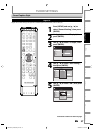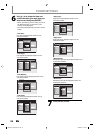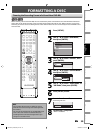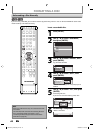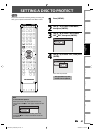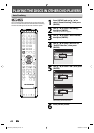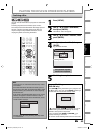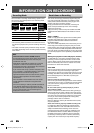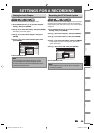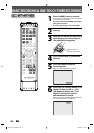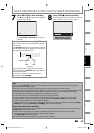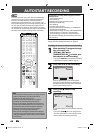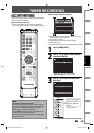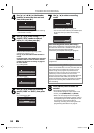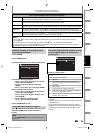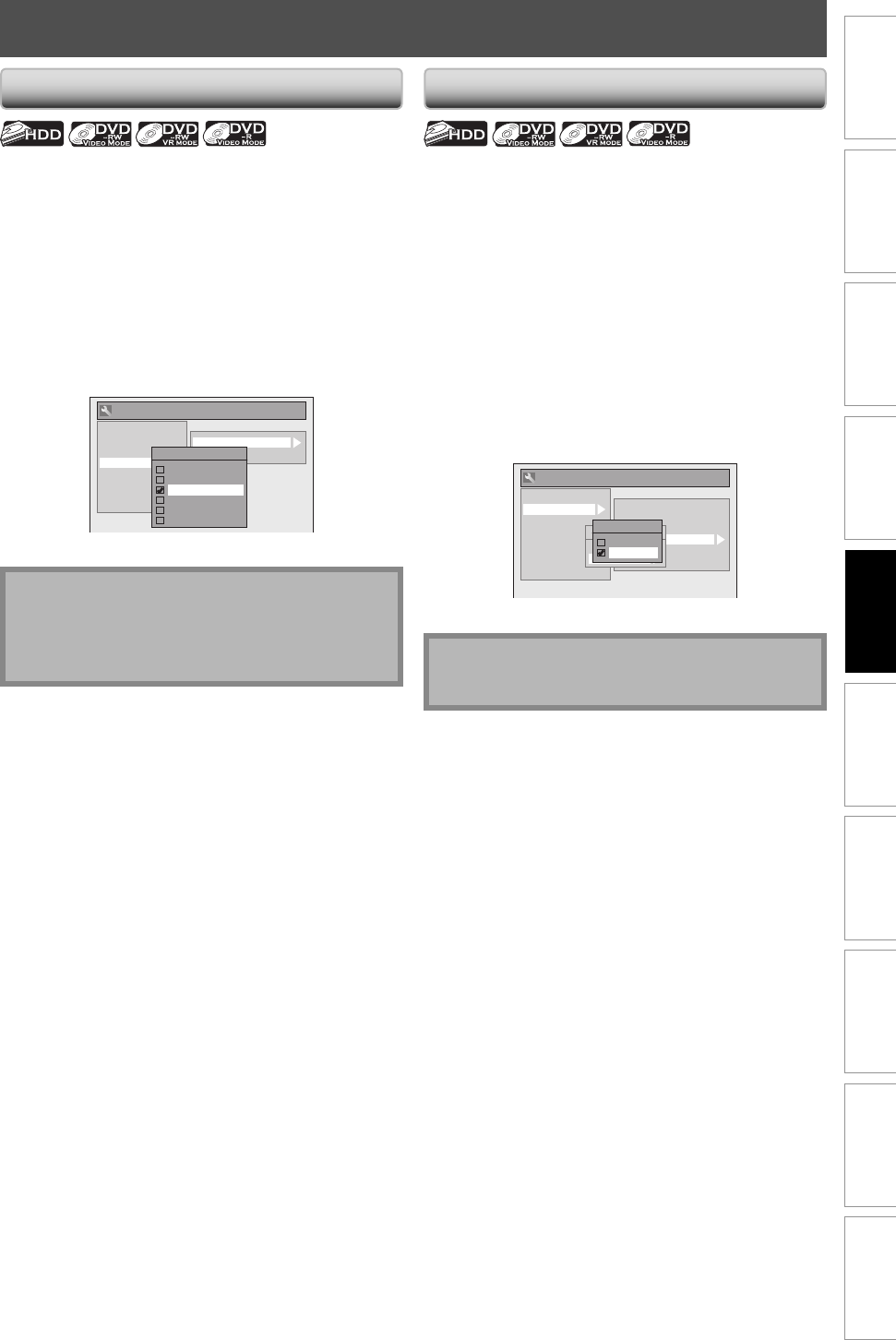
45EN 45EN
Disc
Management
Recording
PlaybackIntroduction Connections Basic Setup Editing Function Setup Others Español
SETTINGS FOR A RECORDING
Setting for Auto Chapter
You can set a specified time for chapter marks.
1) Press [SETUP] and use [K / L] to select “General
Setting”, then press [ENTER].
2) Use [K / L] to select “Recording”, then press [ENTER].
“Recording” menu will appear.
3) Use [K / L] to select “Auto Chapter”, then press
[ENTER].
4) Use [K / L] to select a desired time option, then
press [ENTER].
General Setting
Playback
Display
Video
Recording
Clock
Channel
HDMI
Reset All
Auto Chapter
Auto Finalize
Auto Chapter
OFF
5 minutes
10 minutes
15 minutes
30 minutes
60 minutes
5) Press [SETUP] to exit.
Note
• The interval for auto chapter may be up to two
minutes different from the time option you set.
• A blank chapter may be created depending on the
remaining time of the disc.
Recording the DTV Closed Caption
You can record the DTV Closed Caption as the part of the
image for the recording program and see the recorded
closed caption even with the TV that is not closed caption
compliant.
1) Press [SETUP] and use [K / L] to select “General
Setting”, then press [ENTER].
2) Use [K / L] to select “Display”, then press [ENTER].
3) Use [K / L] to select “DTV CC”, then press [ENTER].
4) Use [K / L] to select “Recording”, then press [ENTER].
• If the “Caption Service” is set to “OFF”, you cannot
select “Recording”.
5) Use [K / L] to select “ON”, then press [ENTER].
General Setting
Playback
Display
Video
Recording
Clock
Channel
HDMI
Reset All
OSD Language
Screen Saver
FL Dimmer
DTV CC
CC Style
V-Chip
DTV CC
Caption Service
Recording
Recording
ON
OFF
6) Press [SETUP] to exit.
Note
• If the “Caption Service” is set to “OFF”, the caption
will not be recorded.
E2M20UD_H2160SL9_EN.indd 45E2M20UD_H2160SL9_EN.indd 45 2008/02/20 15:32:502008/02/20 15:32:50