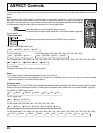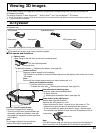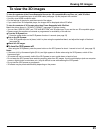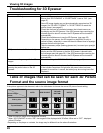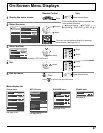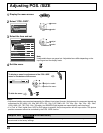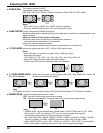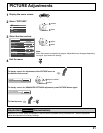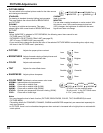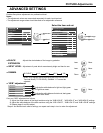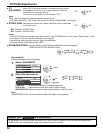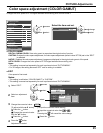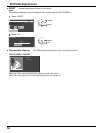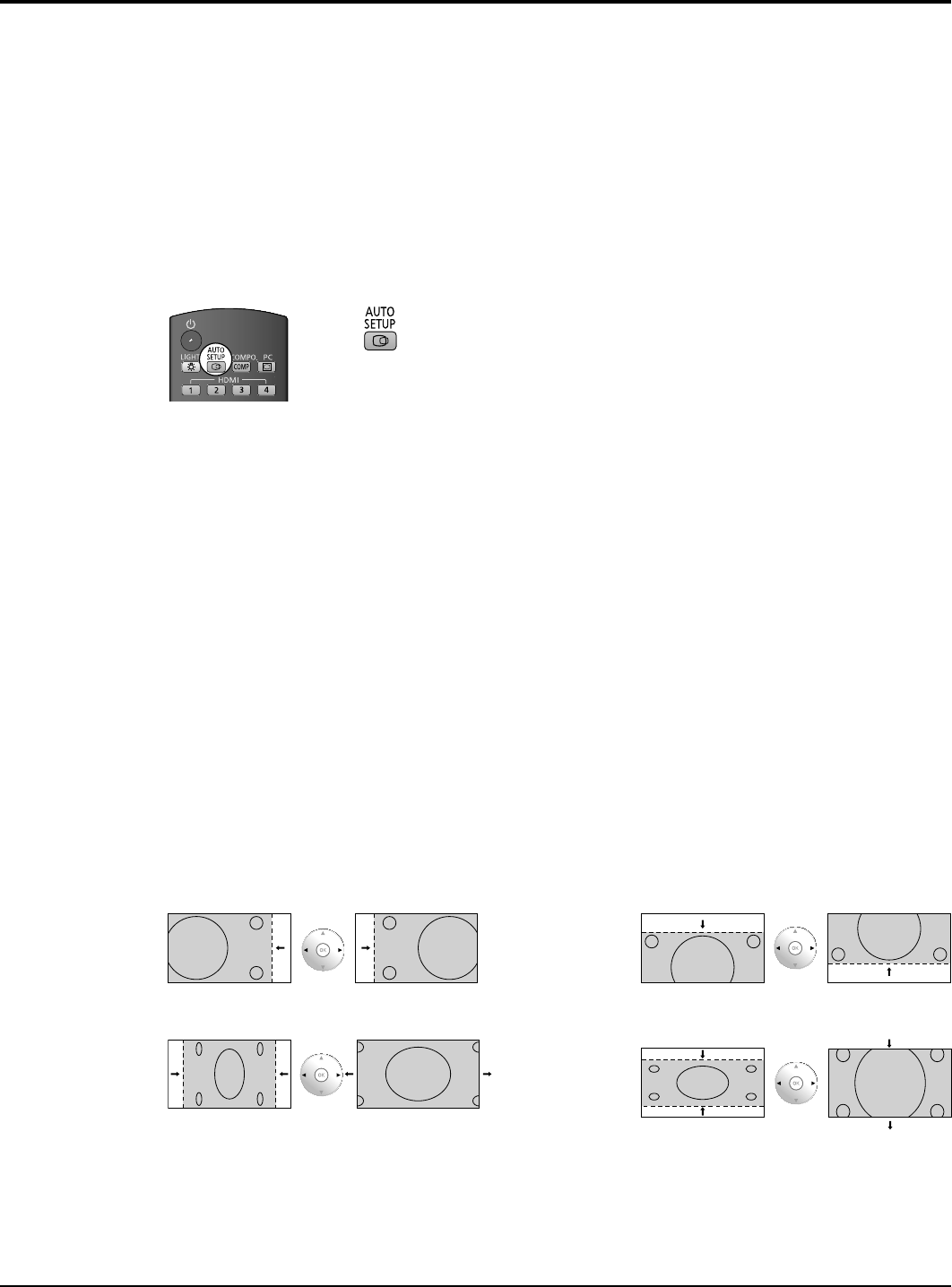
29
Adjusting POS. /SIZE
● AUTO SETUP
H-POS/V-POS, H-SIZE/V-SIZE, DOT CLOCK and CLOCK PHASE are automatically adjusted when
the RGB or PC signal is received.
This setting is enabled under the following conditions:
• When “COMPONENT/RGB-IN SELECT” or “YUV/RGB-IN SELECT” in the “SET UP” menu (see
page 44) is set to “RGB”, this setting is enabled.
• When the signal is not PC format, this setting is enabled only if “OVER SCAN” (see page 30)
is “OFF” or “1:1 PIXEL MODE” (see page 30) is “ON”, and H-SIZE/V-SIZE is not automatically
adjusted.
This setting will be invalid and will not work under the following conditions:
• Aspect is set to “JUST”
• “UNDER SCAN” is set to “ON”
Using Remote Control
When on the remote control is pressed, “AUTO SETUP” will be executed.
When AUTO SETUP does not work, “INVALID” is displayed.
Auto mode
When the “Auto Setup“ is set to “Auto” in the OPTIONS menu (see page 56), automatic position
adjustment starts:
• When the display power is turned ON.
• When the input signal is switched.
● H-POS
Adjust the horizontal position.
● V-POS
Adjust the vertical position.
● H-SIZE
Adjust the horizontal size.
● V-SIZE
Adjust the vertical size.
● DOT CLOCK
(During Component, RGB and PC input signal)
Periodic striped pattern interference (noise) may occur when a striped pattern is displayed. If this
happens, adjust so that any such noise is minimized.
●
CLOCK PHASE
(During Component, RGB and PC input signal)
Eliminate the fl ickering and distortion.
Notes:
• If the dot clock frequency is 162 MHz or higher, DOT CLOCK and CLOCK PHASE cannot be
made.
• When digital RGB signal input, DOT CLOCK and CLOCK PHASE cannot be made.
• AUTO SETUP may not work when a cropped or dark image is input. In such case, switch to a
bright image with borders and other objects are clearly shown, and then try auto setup again.
• Depending on the signal, out of alignment may occur after AUTO SETUP. Carry out fi ne tuning for
the position/size as required.
• If AUTO SETUP cannot set properly for vertical frequency 60Hz XGA signal (1024×768@60Hz,
1280×768@60Hz, and 1366×768@60Hz), pre-selecting the individual signal in “XGA MODE” (see
page 48) may results in correct AUTO SETUP.
• AUTO SETUP does not work well when a signal such as additional information is superimposed
out of valid image period or intervals between synchronizing and image signals are short, or for
image signal with tri-level synchronizing signal added.
• If AUTO SETUP cannot adjust correctly, select “NORMALIZE” once and press OK button then
adjust POS. /SIZE manually.