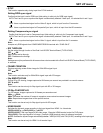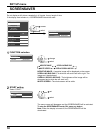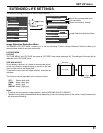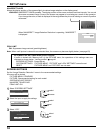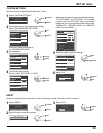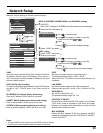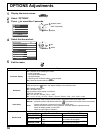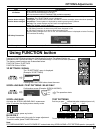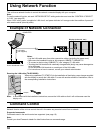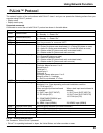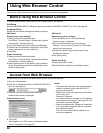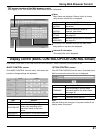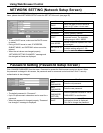Item Adjustments
Onscreen display
On: Displays all the following on screen.
• Power on display
• Input signal switch display
• No signal display
• Remainig time of off-timer after
was pressed.
Off: Hides all the items above from view.
All Aspect
Sets All Aspect mode (advanced aspect setting) or default aspect mode.
With each press of
button, the aspect changes in the selected mode.
Off: Default aspect mode
On: All Aspect mode
Aspect mode of each setting is as follows:
(Example: HD signal)
Off 4:3→H-FILL→ZOOM→FULL→JUST
On 4:3 (1)→4:3 (2)→4:3 Full→Zoom1→Zoom2→Zoom3→16:9→14:9→Just1→Just2
Auto Setup
Sets the operational mode of the automatic position adjustment in the POS./SIZE menu.
Manual: Automatic position adjustment starts when
is pressed on the remote control or automatic
position adjustment is executed from the POS./SIZE menu.
Auto: Other than remote control or menu operation, automatic position adjustment starts:
When the display power is turned ON.
When the input signal is switched.
Studio mode
For switching functions in setting menus used for television studio applications.
Studio mode: On Studio mode: Off
COLOR TEMP
“STUDIO” can be selected. “STUDIO” not available.
STUDIO GAIN
Can be switched ON and
OFF.
Cannot be specifi ed (set to “OFF”
and cannot be changed).
UNDER SCAN
Can be switched ON and
OFF.
Cannot be specifi ed (set to “OFF”
and cannot be changed).
OPTIONS Adjustments
1
Display the menu screen.
2
Select “OPTIONS”.
3
Press for more than 3 seconds.
SET UP
POS. /SIZE
SOUND
OPTIONS
PICTURE
2
access (more
than 3 seconds)
1
select
4
Select the item and set.
OnOnscreen display
OffAll Aspect
OffAuto Setup
OffStudio mode
3D settingsFunction button assign 1
INT3D Emitter
SignalFunction button assign 2
On3D Safety Precautions
Memory lock
2
set
1
select
5
Exit the menu.
56