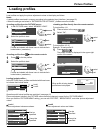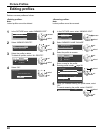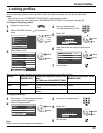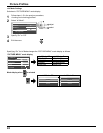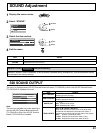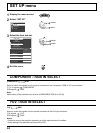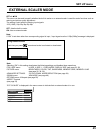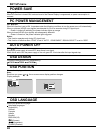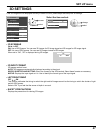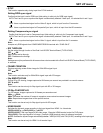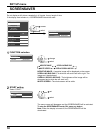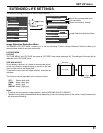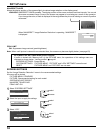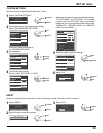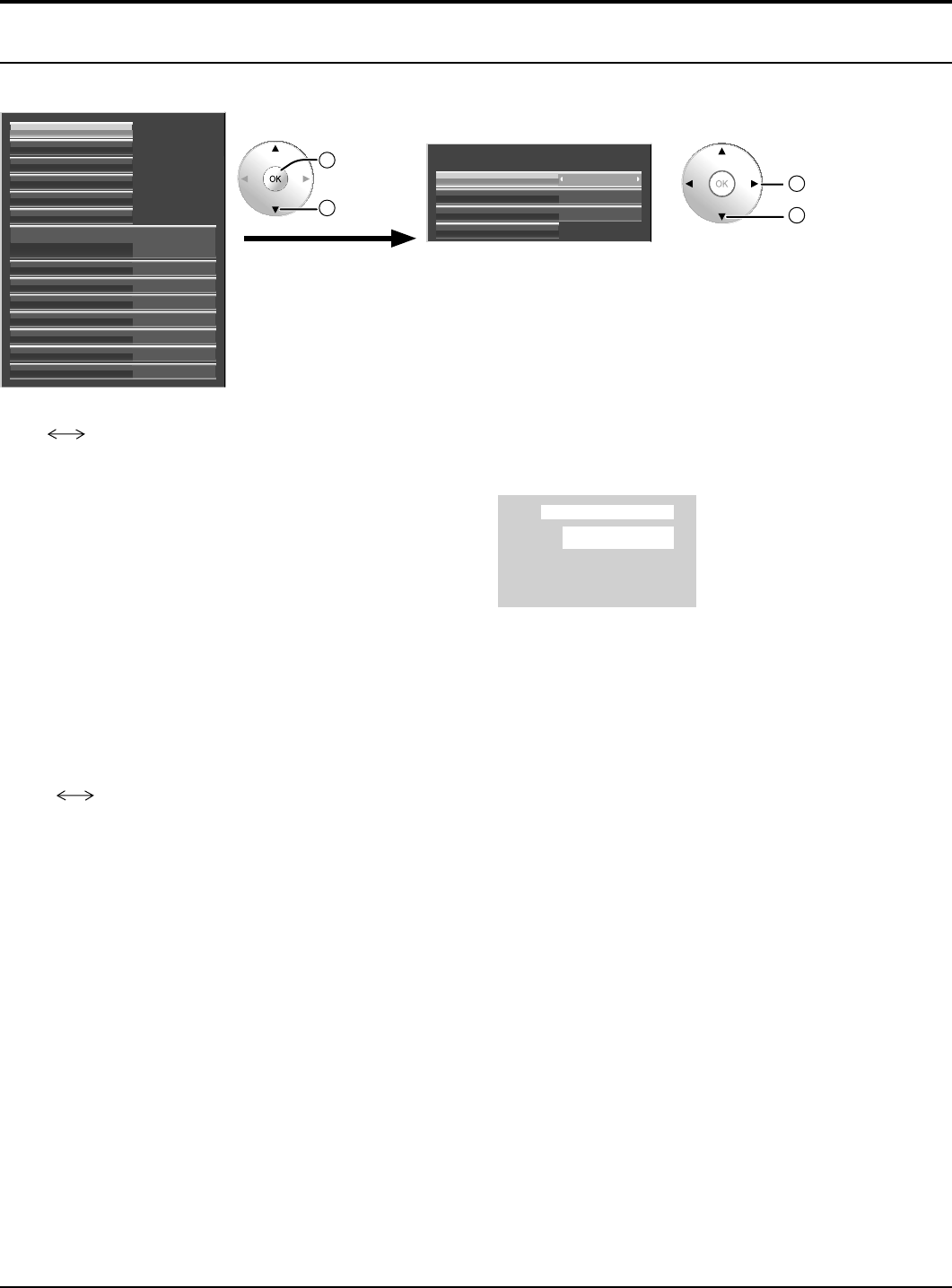
47
SET UP menu
3D SETTINGS
If the 3D images are not displayed correctly or seem unusual, please adjust and setup the 3D settings.
EXTERNAL SCALER MODE
POWER SAVE
PC POWER MANAGEMENT
AUTO POWER OFF OFF
OFF
OFF
OFF
OSD DESIGN TYPE1
OSD POSITION UPPER LEFT
OSD LANGUAGE ENGLISH
(
US
)
SIGNAL
EXTENDED LIFE SETTINGS
SCREENSAVER
NETWORK SETUP
INPUT LABEL
COMPONENT/RGB-IN SELECT
RGB
3D SETTINGS
ON3D EYEWEAR
OFF
AUTO
3D INPUT FORMAT
3D SETTINGS
LEFT/RIGHT SWAP
SAFETY PRECAUTIONS
• 3D EYEWEAR
ON OFF
ON: Use of 3D Eyewear. You can see 3D images for 3D image signal and 2D images for 2D image signal.
OFF: No use of 3D Eyewear. You can see 2D images instead of 3D images.
When set to “ON”, “3D” is displayed during 3D images.
PC
FULL
NANODRIFT
3D
• 3D INPUT FORMAT
3D images method is set.
AUTO: 3D images are automatically displayed according to the signal.
SIDE BY SIDE/TOP AND BOTTOM: One of the formats of the 3D standard. Select these formats as necessary.
NATIVE: Displays the input signal as it is. Use to identify the format type of the input signal.
• LEFT/RIGHT SWAP
OFF ON
This function calibrates the timing to switch the right and left images as well as the timing to switch the shutter of right
and left 3D Eyewear.
Selects “ON” if you feel that the sense of depth is unusual.
• SAFETY PRECAUTIONS
Displays the precautions for viewing 3D images.
2
access
1
select
Select the item and set.
2
change
1
select