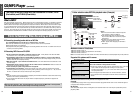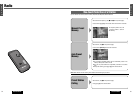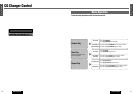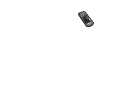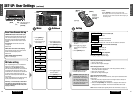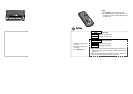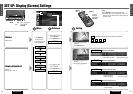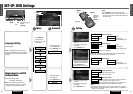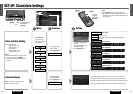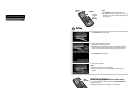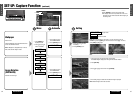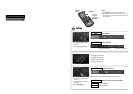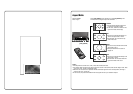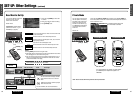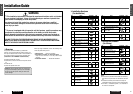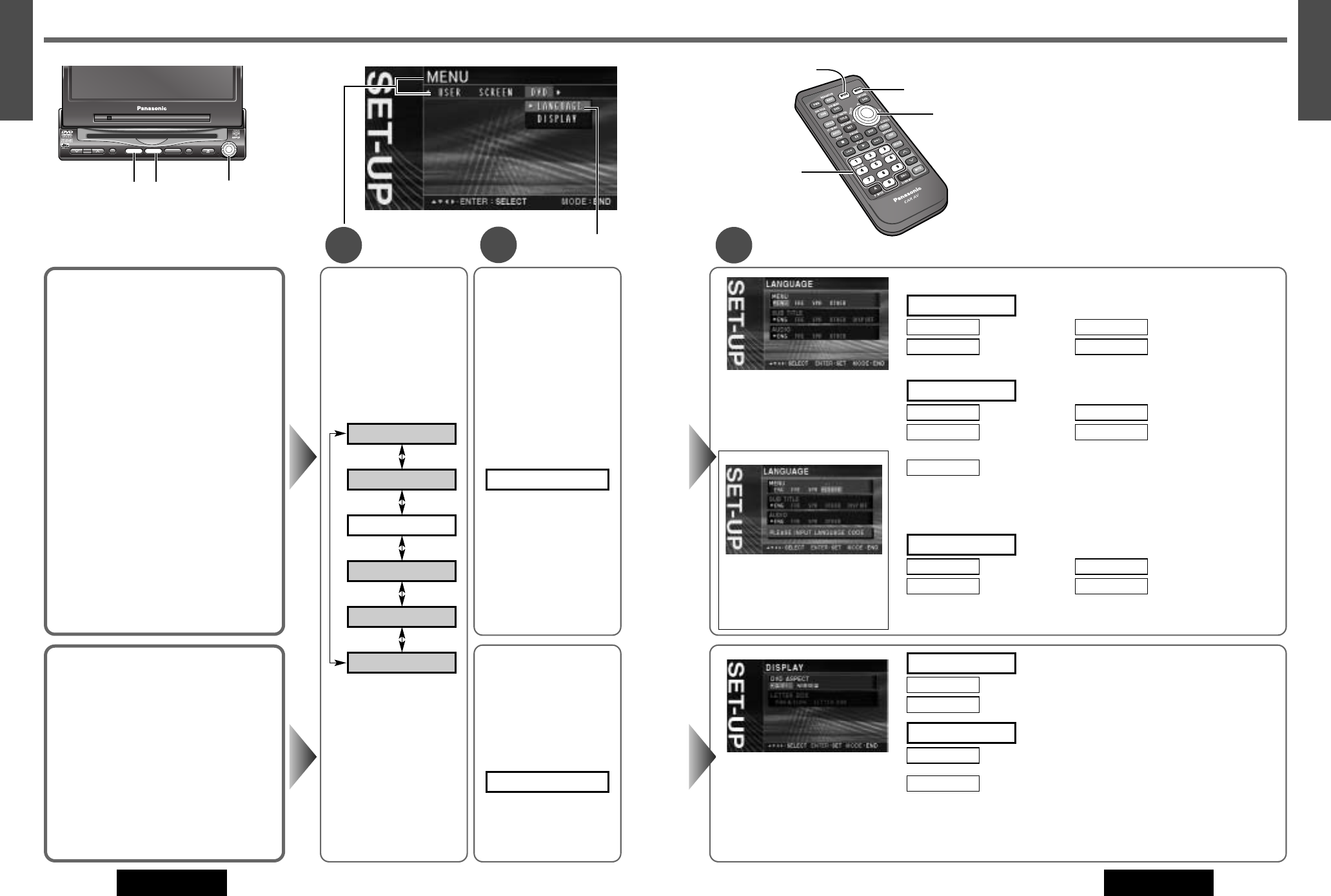
VOLUME
MENUMUTE MODE NAVI
NAVIGATION ASPECT
P
·
MODE
POWER
ASP
ENTER
CQ-VD7200U
IN-DASH 7 INCH WIDE COLOR LCD TV / DVD - VIDEO / RECEIVER
DISC
TRACK/
CHANNEL
MENU MODE
ENTER
Notes:
¡Press [MODE] to return to the regular mode.
¡The display returns to the previous one if there is no
operation for more than 60 seconds after changing to
the setting menu.
3
Setting
q Press [}] or [{] to select
an item.
w
Press [[] or []] to select
the setting.
e Press [ENTER] to set.
q Press [}] or [{] to select
an item.
w
Press [[] or []] to select
the setting.
e Press [ENTER] to set.
DVD menu language
: English : French
: Spanish : other language
Input the language code.
Subtitle language
: English : French
: Spanish : other language
Input the language code.
: subtitle are not displayed.
Note: A disc supporting closed captioning and subtitles may overlap each
other on the screen. In this case, turn the subtitle off.
Audio language
: English : French
: Spanish : other language
Input the language code.
OTHERSPA
FREENG
AUDIO
DISP OFF
OTHERSPA
FREENG
SUB TITLE
OTHERSPA
FREENG
MENU
Language code input
q
Input the four digit language
code pressing the buttons
[0]
to
[9]
on the remote control.
w Press [ENTER] to set.
(Language code list a page 95)
Display aspect setting
: plays a video in wide screen (16:9).
: plays a video in 4:3 screen.
DVD software mode
: plays wide-screen video in Pan & Scan mode (in which the
left and right edges of the screen are cut off).
: plays wide-screen video in letterbox mode (in which black
bands appear at the top and bottom of the screen).
Notes:
¡
Set the software setting according to the symbol used on jackets. (a page 17)
¡DVD software mode setting is ignored if
“
PAN & SCAN
”
or
“
LETTERBOX
”
is
already set in the software.
LETTERBOX
PAN & SCAN
LETTERBOX
NARROW
WIDE
DVD ASPECT
[}] [{]
[] ][[ ]
(Select)
[ENTER]
[MODE]
(End)
[MENU]
[0] to [9]
46 47
37
E
N
G
L
I
S
H
38
E
N
G
L
I
S
H
CQ-VD7200U CQ-VD7200U
SET-UP: DVD Settings
Language Setting
Default: ENGLISH
Note: This operation allows you to select a
language for DVD software on the precondition
that the DVD software supports your selecting
language.
Display Aspect and DVD
Software Mode
Default: DVD ASPECT...WIDE
LETTERBOX...PAN & SCAN
Note: Screen aspect of the display unit is
changed according to the aspect ratio setting
(a page 57) and DVD software's aspect.
1
2
[}] [{] []] [[]
(Select)
[ENTER]
[MENU]
q
Press [}] or [{] to
select
“
LANGUAGE
”
.
w Press [ENTER] to set.
LANGUAGE
q
Press
[}]
or
[{]
to
select
“
DISPLAY
”
.
w Press [ENTER] to set.
DISPLAY
[MODE]
(End)
Menu
Submenu
q Press [MENU] to
display the menu.
w
Press [[] or []] to
select “DVD”.
AUDIO
CAPTURE
DATE
DVD
SCREEN
USER