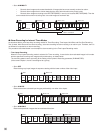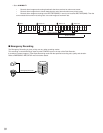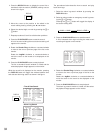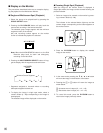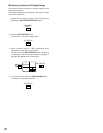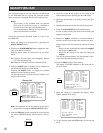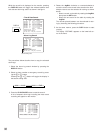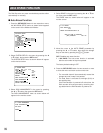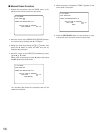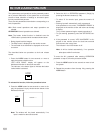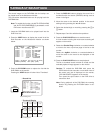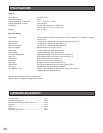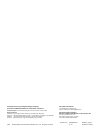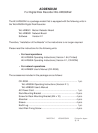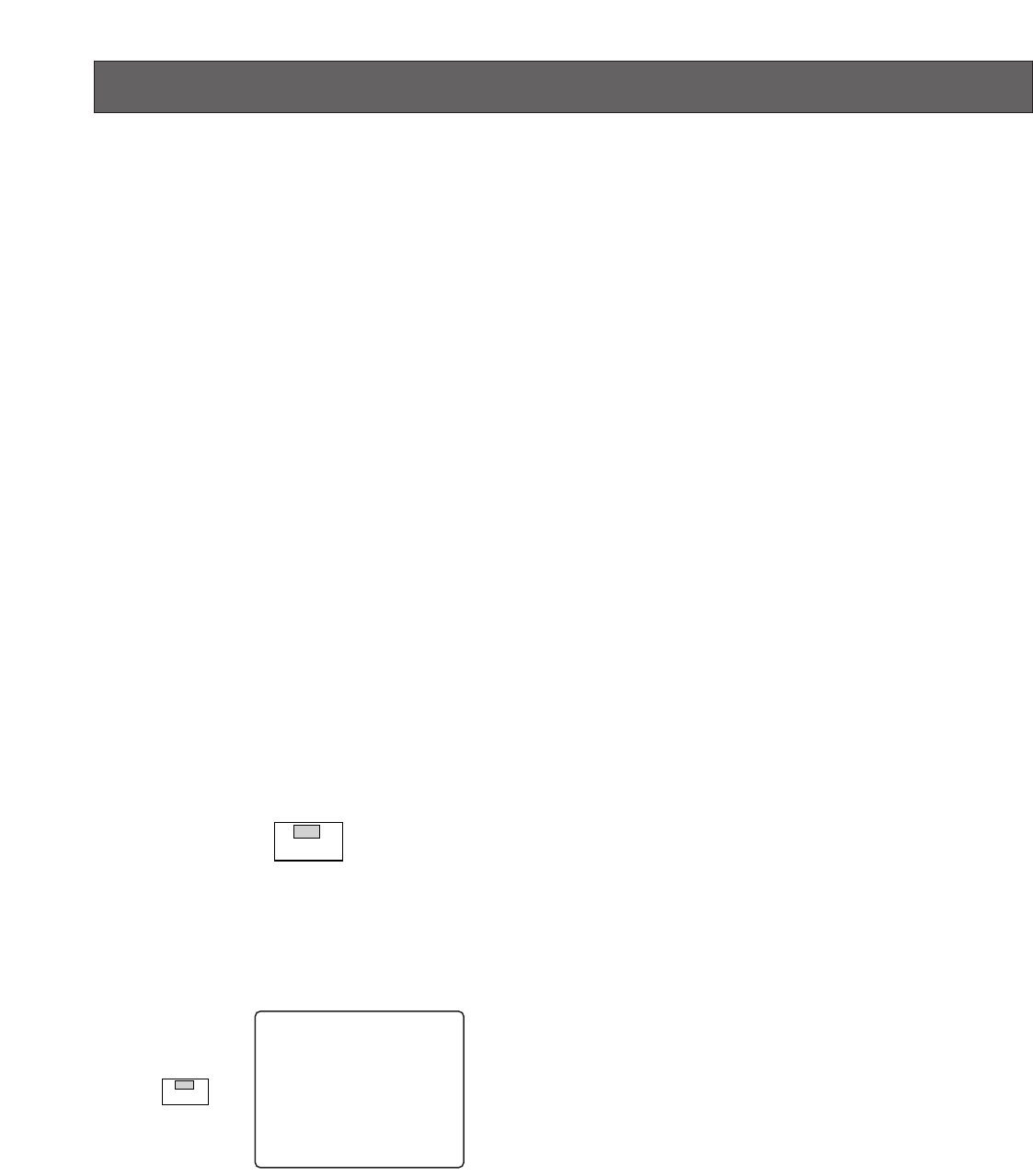
101
3. Select the ALL or OPERATION password (5-digit) by
pressing the Numeric buttons (1 - 10).
• To select “0” for numeric input, press the numeric 10
button.
• Entering input will automatically verify a password.
If the password is not correct, “PASSWORD ERROR!” is
displayed on the monitor screen and returns to the step
2 display.
To try to enter password again, repeat procedures 3.
• To quit entering password, press the SETUP/ESC but-
ton.
4. If the password is correct, “KEY UNLOCKED!” is dis-
played on the monitor screen for about two seconds
and returns to the normal view.
The indicator in the LOCK button is off.
Note: It will be locked automatically, if no operation
takes place within five minutes.
To enter the ALL password after entering OPERATION
password on step 3, follow the procedure below.
1. Press the LOCK button for two seconds or more to lock
the system.
2. Repeat the procedure from the step 2 by pressing the
LOCK button.
BUTTON LOCKED FUNCTION
The system setup and operations can be password protect-
ed to prevent malfunction of the system due to accidental
erasure of data, alteration of settings or erroneous opera-
tions by unauthorized persons.
There are two passwords shown below corresponding to a
limit of operations.
ALL: Both normal operations and setup operations are
allowed.
OPERATION: Normal operations are allowed.
Note: The button locked function is disabled even the
LOCK button is pressed while the status shown below.
• Being played back the images.
• The setup menu is displayed on the monitor screen.
• The recorded list or thumbnail is displayed on the moni-
tor screen.
The described below are procedure to lock and release
locked.
1. Press the LOCK button for two seconds or more to
apply the button locked function.
“KEY LOCK DONE!” display will appear on the
Multiscreen Monitor for about two seconds.
The indicator in the button lights to indicate the button
locked mode is selected.
To release this function, follow the procedure below.
2. Press the LOCK button for two seconds or more to dis-
play the password inquiry window shown below on the
Multiscreen Monitor.
Note: The window will be closed automatically if no
input is made for about 30 seconds.
LOCK
PASSWORDB–––––
LOCK