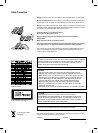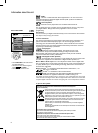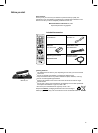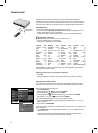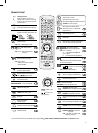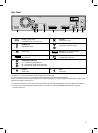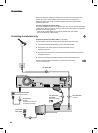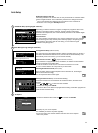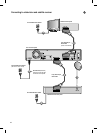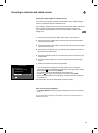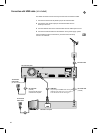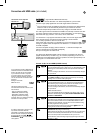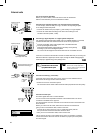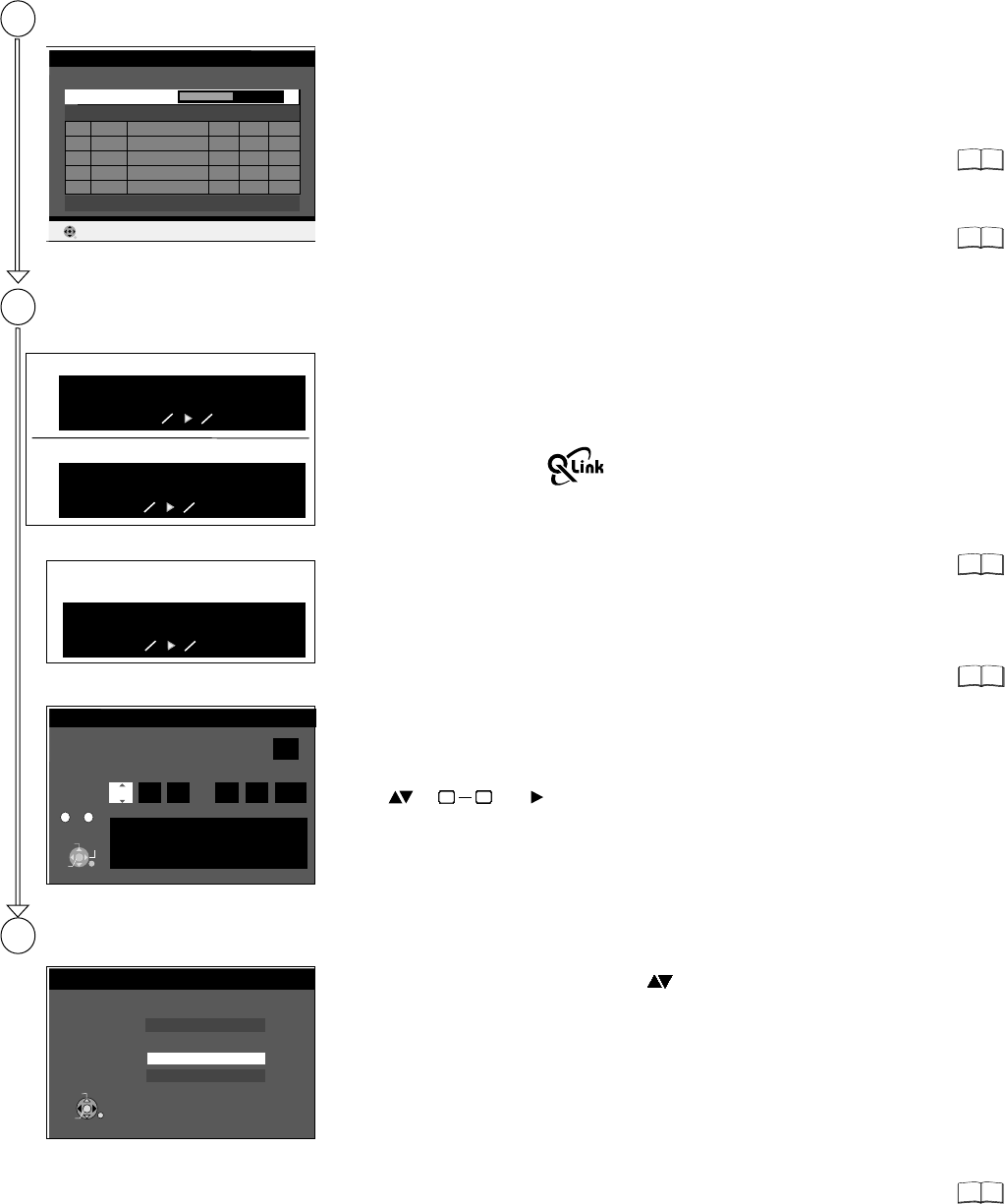
11
64
64
70
20
DVB Auto-Setup
Please wait !
Ch 5
69
Prog.
Net ID
TS ID
RETURN
RETURN : to cancel
Quality
Channel Service Name
Automatic setup of the unit
After being switched on for the first time, the unit proceeds with an automatic station
search for digital channels. This is followed by the search for analogue channels.
!
Switch the unit on using the Standby/on-switch.
!
Turn on the television and select the AV input that this unit is connected to.
Auto setup for your unit is complete.
The availability of stations may differ regionally.
You can now select your favourite stations and store them in the required
order in the profiles.
Auto Setup
1 23 ZDF 12302 12289 9
2 23 Info/3sat 12302 12289 9
3 23 Doku/KiKa 12302 12289 9
4 23 RTL Television 12305 11397 9
5 23 RTL2 12305 11397 9
Datenübernahme von TV
Analogue Auto-Setup in progress.(without Q Link)
Download in progress.(with Q Link)
Analogue Auto-Setup in progress. Please wait.
RETURN : to cancel
Download in Progress. Please wait.
RETURN : to cancel
Checking Broadcaster's data.
(with Q Link)
Checking Broadcaster's data. Please wait.
RETURN : to cancel
TV Aspect
16:9 WIDE TV
16:9
4:3 TV
4:3
Letterbox
ENTER
SELECT
RETURN
The auto setup saves all avaiable television stations and takes approx. 5 minutes. If
the station also broadcasts Date and Time, the time will be set automatically. If the
automatically set time is incorrect, you can set this manually.
Download from TV with (Registered trademark of Panasonic)
If your television is equipped with the Q Link feature, the stations are downloaded
through the transfer of the station table.
In order to be able to use Q Link, the unit must be connected to a TV with
Q Link or a similar feature via a fully wired 21-pin Scart cable.
Depending on different countries or regions, the digital TV programme has its own
selection of operating frequency channels, frequency bands, transmission
parameters and frequencies, The unit automatically searches for all available digital
television stations.
Active Antenna
If an active aerial is connected to the unit, which is energised by the unit, no station
was found during auto setup. Switch [Active Antenna] to [On] in the [Setup] menu.
Then repeat the auto setup. After the auto setup, you can check the signal
attributes in the [Setup] menu.
If the Date and Time are not transferred via a television station, the Clock menu
appears.
!
Use or and to select the Time and Date.
!
Confirm the change with ENTER.
0
9
0
9
0
9
0
9
0
9
0
9
0
9
0
9
0
9
0
9
0
9
0
9
0
9
0
9
0
9
0
9
0
9
0
9
0
9
0
9
0
9
0
9
0
9
0
9
0
9
0
9
0
9
0
9
0
9
0
9
0
9
0
9
0
9
0
9
0
9
0
9
0
9
0
9
0
9
0
9
0
9
0
9
0
9
0
9
0
9
0
9
0
9
0
9
0
9
0
9
0
9
0
9
0
9
0
9
0
9
0
9
0
9
0
9
0
9
0
9
0
9
0
9
An incorrect date or time affects the programmed recording of television programmes
(note summer and winter time).
TV Aspect
!
Select the desired screen format with and confirm with . ENTER
You can repeat the station search again.
Once the station data have been adopted from the television set, the analogue
stations are sorted accordingly.
69
DVB Auto-Setup (Tuning digital channels)
Auto-Setup (Tuning analogue channels)
1
2
Checking Broadcaster's data (with Q Link)
Setting the date and time (if not found automatically)
3
Off
Clock
Automatic
Clock cannot be set automatically.
Please set the clock manually.
ENTER : store RETURN : leave
ENTER
CHANGE
RETURN
Time
Date
0 00 00 1 1 2006: : / /
0
- -
9
Number
SELECT
Analogue Auto-Setup (without Q Link)