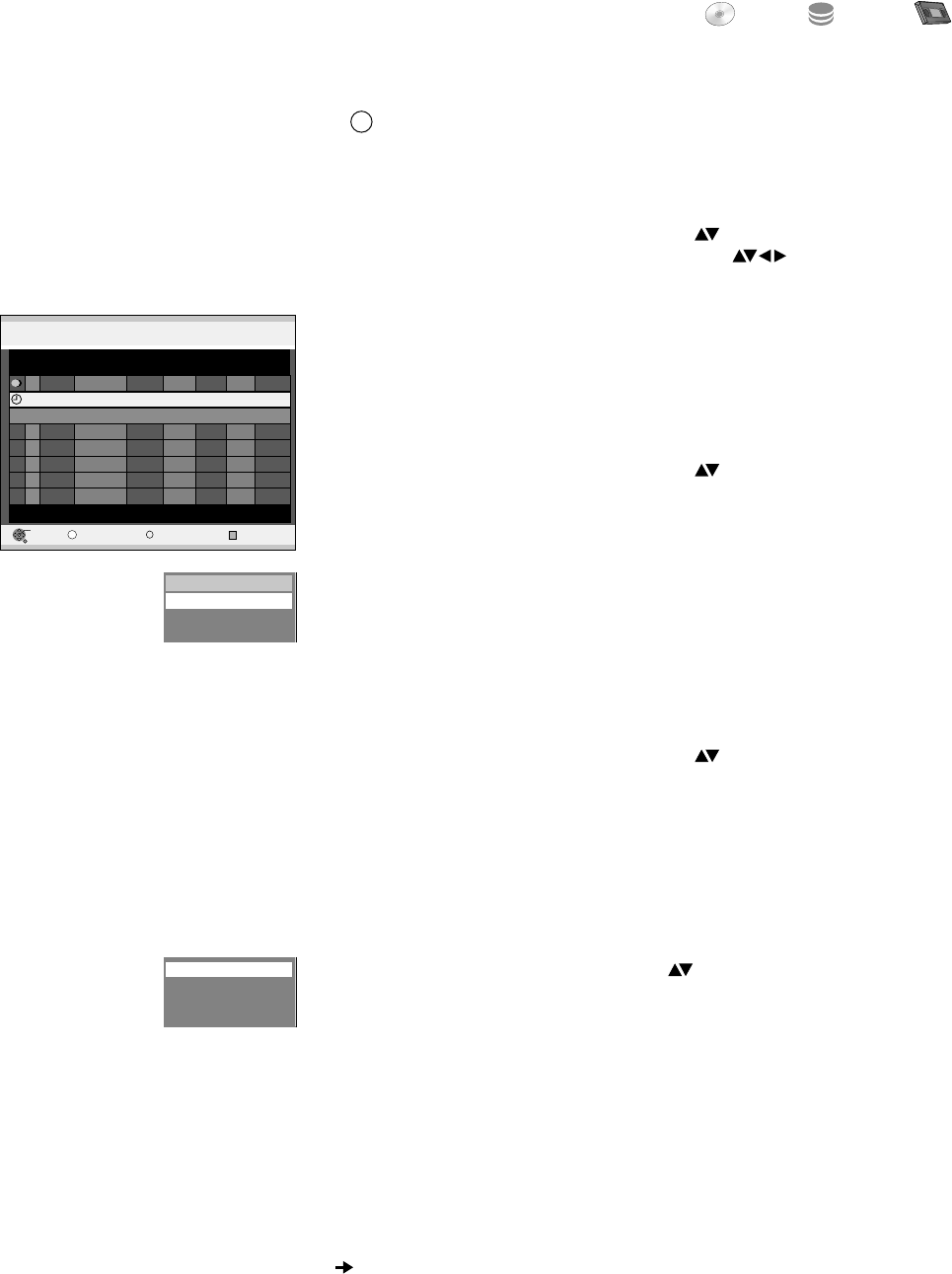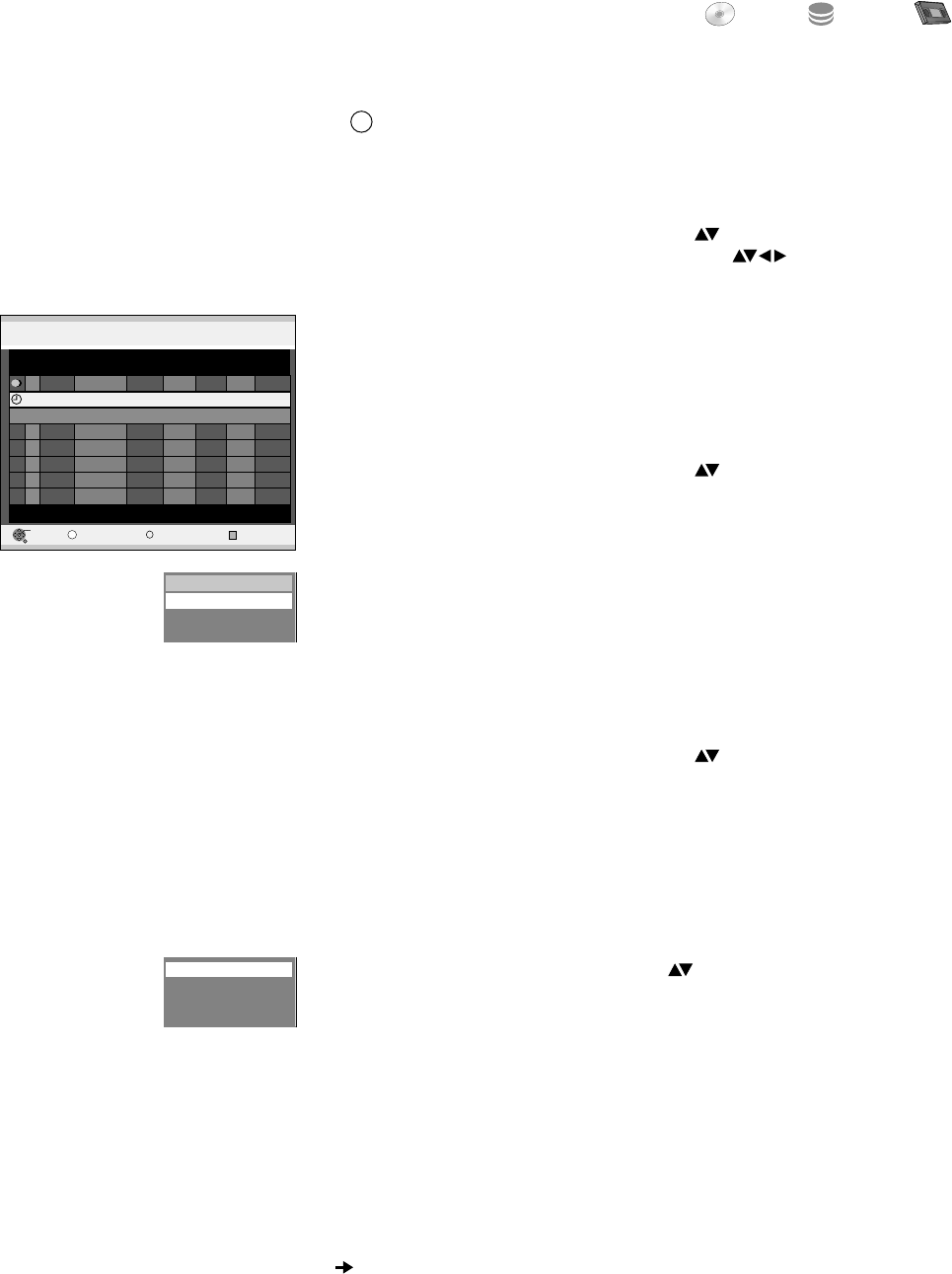
FUNCTIONS
DVD
HDD
VHS
Drive
space
Name Date Start Stop Drive
02 ARD 10. 3. MON 20:45 21:30 DVD SP OK
01 ZDF 6. 3. MON 17:00 17:15 DVD SP OK
New Timer Programme
ENTER
RETURN
Delete
No. Mode
Ü
Timer Off
S
SUB MENU
Delete
Timer Off
Stop Recording
Timer
Recording
Remain HDD 35:06 SP DVD 1:02 SP
VHS --:-- -- 12:40:46 24. 2. FRI
PROG/CHECK
[Chan. Name] ARD
Delete
!
Select the desired Timer programming with .
!
Press SUB MENU.
!
Select [Delete] and confirm with ENTER.
Programmes that are currently being recorded cannot be deleted. First stop the
recording.
You can also delete a Timer programming using Ü.
Checking or changing
!
Select the desired Timer programming with and press ENTER.
!
Select the position that you want to change with and confirm with ENTER.
Programmes that are currently being recorded cannot be changed.
Check the settings and correct them if necessary.
!
Press PROG/CHECK.
Timer Off/On
If you have regular e.g. weekly Timer programmings, you can suspend the recording
if you wish to record another programme at the same time, for example.
Your Timer programming is retained. You do not need to delete and re-enter it later on.
The recording is suspended just once.
You can stop a current Timer Recording.
!
Select the current Timer Recording with .
!
Press SUB MENU.
!
Select [Stop Recording] and confirm with ENTER.
The Timer Recording ends and is thereby deleted.
If you stop a regular Timer programming (e.g. a weekly recording), it is marked as
stopped and not deleted.
The programming is retained for the following recordings.
!
To switch the timer back on, press SUB MENU.
!
Select [Timer On] and press ENTER.
Stop Recording
You can also press the RED button to interrupt or switch on a Timer programming.
!
Select the desired Timer programming with .
!
Press SUB MENU.
!
Select [Timer Off] and confirm with ENTER.
If you want to interrupt a weekly Timer programming for a longer period, delete it
using Ü.
Description of the symbols on page 36.
Checking or changing Timer Recordings
51
Drive space
OK: There is sufficient storage space available for the programmed recording.
— : Storage space will not be calculated.
(Date): The existing storage space is displayed for daily or weekly recordings. The
display indicates whether there is enough storage space on the disc.
! : The disc was not inserted, it is write-protected or there is insufficient storage
space available.
Relief: Backup recording