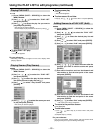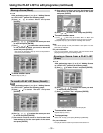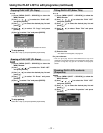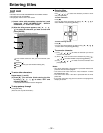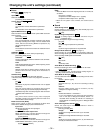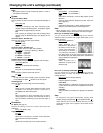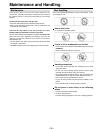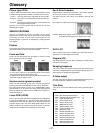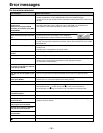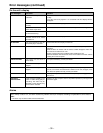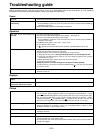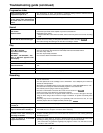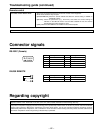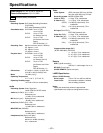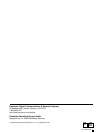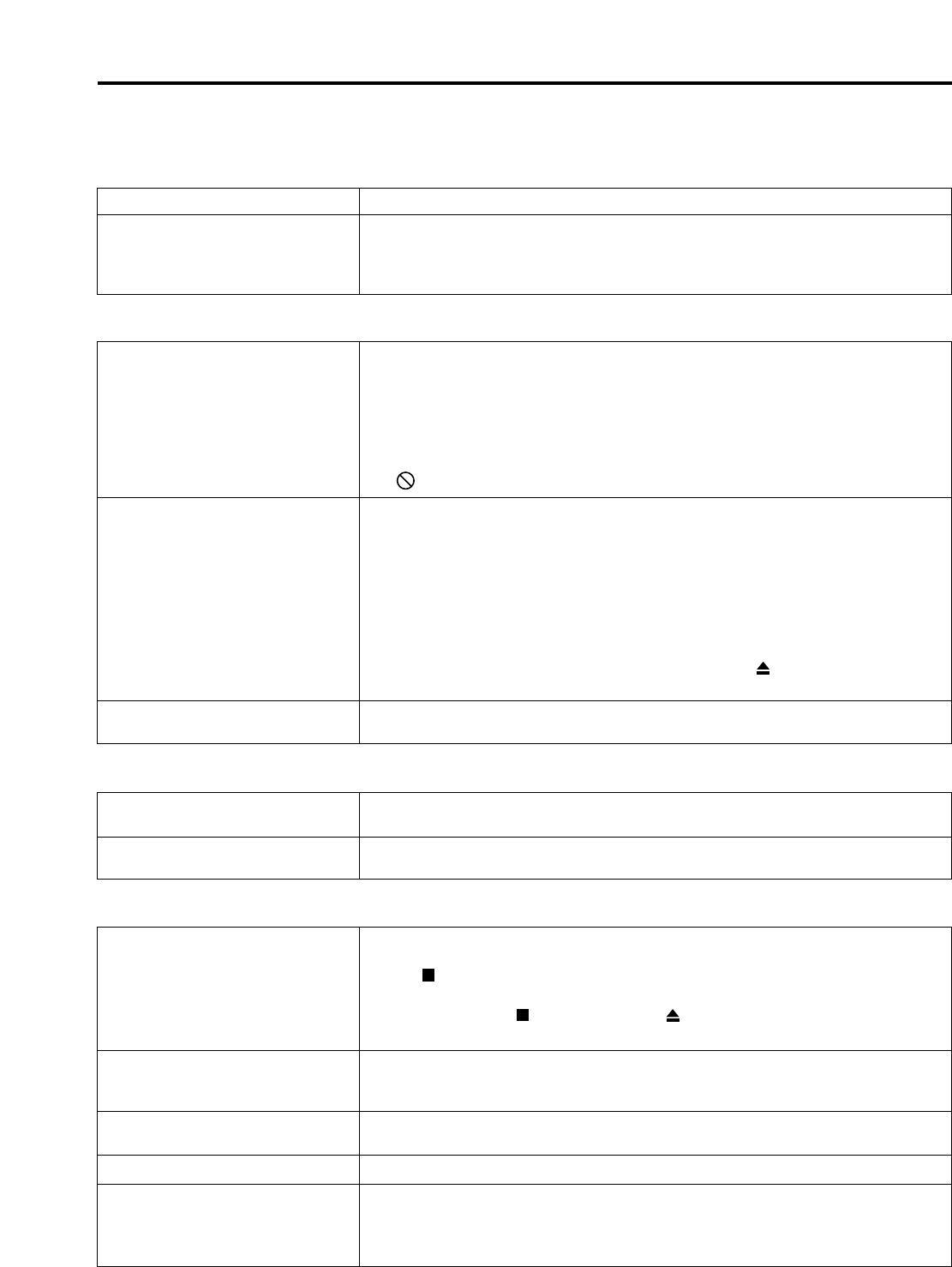
– 40 –
Troubleshooting guide
Before requesting service, make the below checks. If you are in doubt about some of the check points, or if the remedies
indicated in the chart do not solve the problem, consult your dealer for instructions.
Power
No power
The unit switches to standby mode
automatically.
• Insert the AC mains lead securely into the household AC outlet.
• One of the unit’s safety devices may have activated.
→
Press [POWER] to switch the unit off, wait about one minute, and then press [POWER] to
switch the unit on again.
• When “OVER TEMP” appears on the display, see page 39.
Operation
The unit is on but cannot be
operated.
Cannot eject a disc.
The disc tray is slow in coming out.
• The disc may prohibit some operations.
• The unit is hot (“OVER TEMP” appears on the display).
→
See page 39.
• One of the unit’s safety devices may have activated.
→
Press [POWER] to switch the unit off, wait about one minute, and then press [POWER] to
switch the unit on again.
• The [MODE LOCK] switch is set to “ON”.
→
Set to “OFF”.
• An error display is being shown.
• If “” appears on the monitor television the operation is prohibited by the unit or disc.
• Press [SHIFT] and [OPEN/CLOSE ] together for 5 seconds to open the tray. After ejecting
the disc, turn the unit off and then turn it on again.
• If the above doesn’t work, use the emergency eject pin to open the tray.
(1) Make sure the unit is OFF. (Doing the following while it is on can damage the unit.)
(2) Insert the included emergency eject pin into the emergency ejection hole, pushing
horizontally 4 or 5 times.
(3) When the shutter opens and the tray comes out, remove the pin.
(4) Pull the tray out horizontally.
Emergency ejection can cause damage so it should be avoided if possible.
To restore the tray, turn the unit on and press [OPEN/CLOSE ]. (The tray may close when
you turn the unit on.)
• After editing a disc (e.g., protect or marker setting/cancel) the tray may take about 10
seconds to come out.
Displays
“– –:– –” appears on the unit’s
display.
“NO READ” appears on the unit’s
display after using a lens cleaner.
• The clock is not set. Go to Settings in the SETUP menus and set the clock with “Clock”.
• Take the cleaner out of the unit.
Picture
No picture.
Screen size is wrong.
On-screen messages do not appear.
There are a lot of artifacts.
No title names.
• Check the video input on the monitor television.
• You are trying to output progressive video to an incompatible monitor television.
→
Press
[STOP ] and [RETURN] together for five seconds. After that, turn the unit off and on again.
• The TV system (NTSC/PAL) on the unit and monitor television are different.
→
While
stopped, press [STOP ] and [OPEN/CLOSE ] together for five seconds. After that, turn
the unit off and on again. The video system changes from PAL to NTSC or vice versa.
• Check the settings on your monitor television.
• Check the settings for “TV Aspect”, “Norm (4:3) TV Settings (DVD)” or “Norm (4:3) TV
Settings (DVD-RAM)” in the Connection menu.
• Select “Automatic” for “On-Screen Messages” or press [STATUS] to show the on-screen
messages constantly.
• Switch DNR off. (In Picture
→
MODE
→
User, set 3D NR, Block NR, and Mosquito NR to 0.)
• As the character sets used in different regions differ from each other, you may be unable to
see titles entered on a unit in another region.
• Do not enter titles onto a disc that was recorded in another region as this can cause titles on
the disc not to appear.