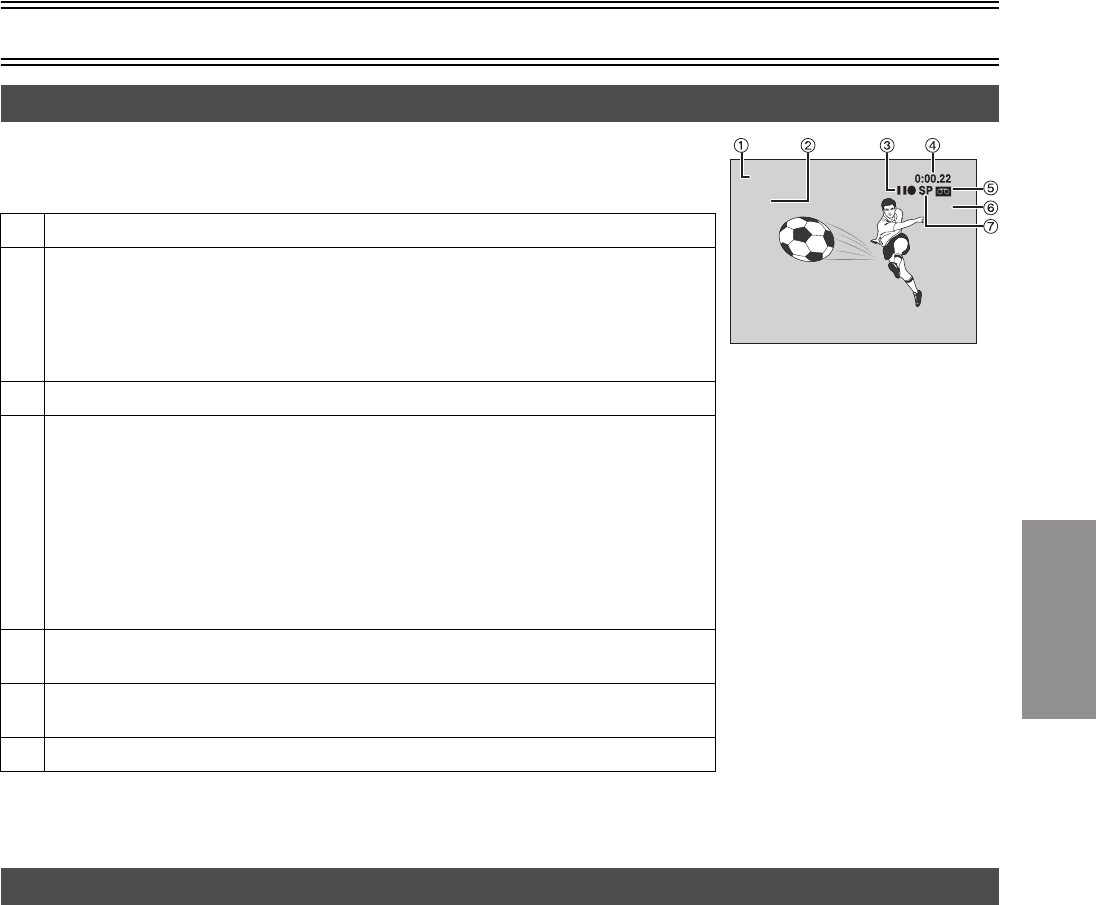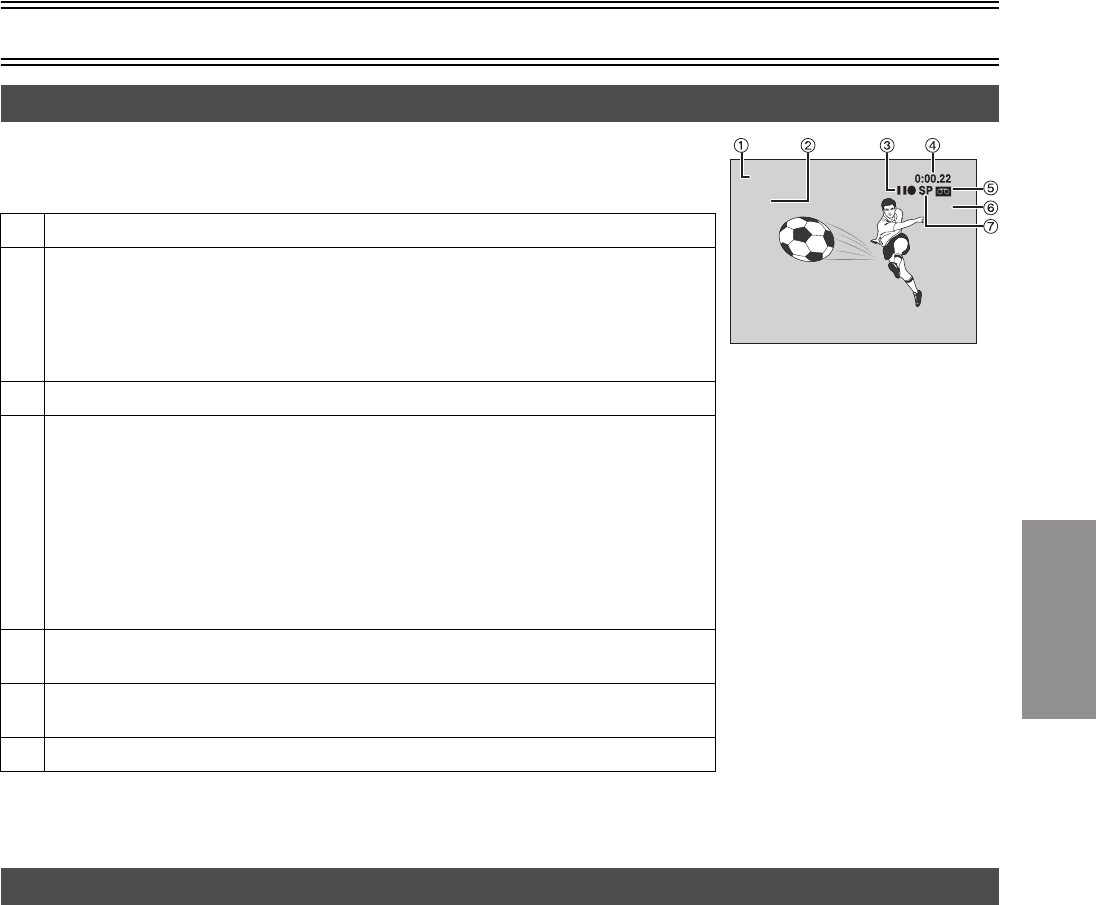
VHS
Operations
Settings Using the On-Screen Display
25
To see these displays, set the OSD item in the “OPTION” menu to “AUTO”
(l 24)
.
Press [VHS STATUS].
The time and operation details appear on the screen for about 5 seconds.
Notes:
≥These displays do not appear when paused or during slow play.
≥The on-screen display may be distorted depending on the playback tape or the input signal.
To change the audio, press [AUDIO].
The audio changes as follows:
When playing a tape: Stereo>L>R>Normal audio track>Stereo
While watching the TV: Stereo>L>R>Normal>Stereo
≥You cannot change the audio while you use “dc” channel (l 42).
Various indications in on-screen display
1 Channel display
2 L and R indicators
The Left (L) and Right (R) indicators show which sound mode is selected as follows:
Stereo: Both the L and R indicators appear.
L: The L indicator appears.
R: The R indicator appears.
Normal: Neither the L nor R indicator appears.
3 Operation status display
4 Shows the time and tape counter
Pressing [VHS STATUS] once makes the on-screen display appears. After that, press the
button repeatedly to change the display as follows:
Present time>Tape counter>Remaining tape time>Present time
During Index Search: “S 01” to “S 20” is displayed.
During Jet Rewind: “J.REW” is displayed.
≥Press [CANCEL/RESET] to reset the tape counter (elapsed time) to “0:00.00”.
The tape counter is automatically reset to “0:00.00” when inserting a video cassette.
≥The remaining time is approximate. It will be incorrect if you set the wrong tape time in the
“TAPE SELECT” item in the “OPTION” menu and if the tape is of poor quality.
5 Cassette-in indicator
Shows whether you have loaded a cassette.
6 Colour system indicator (l 23)
Shows selected colour TV system except “AUTO”.
7 Recording mode indicator (l 16)
CH 1
L R
PAL
Changing audio
VP32GCS.book 25 ページ 2004年6月11日 金曜日 午後4時36分