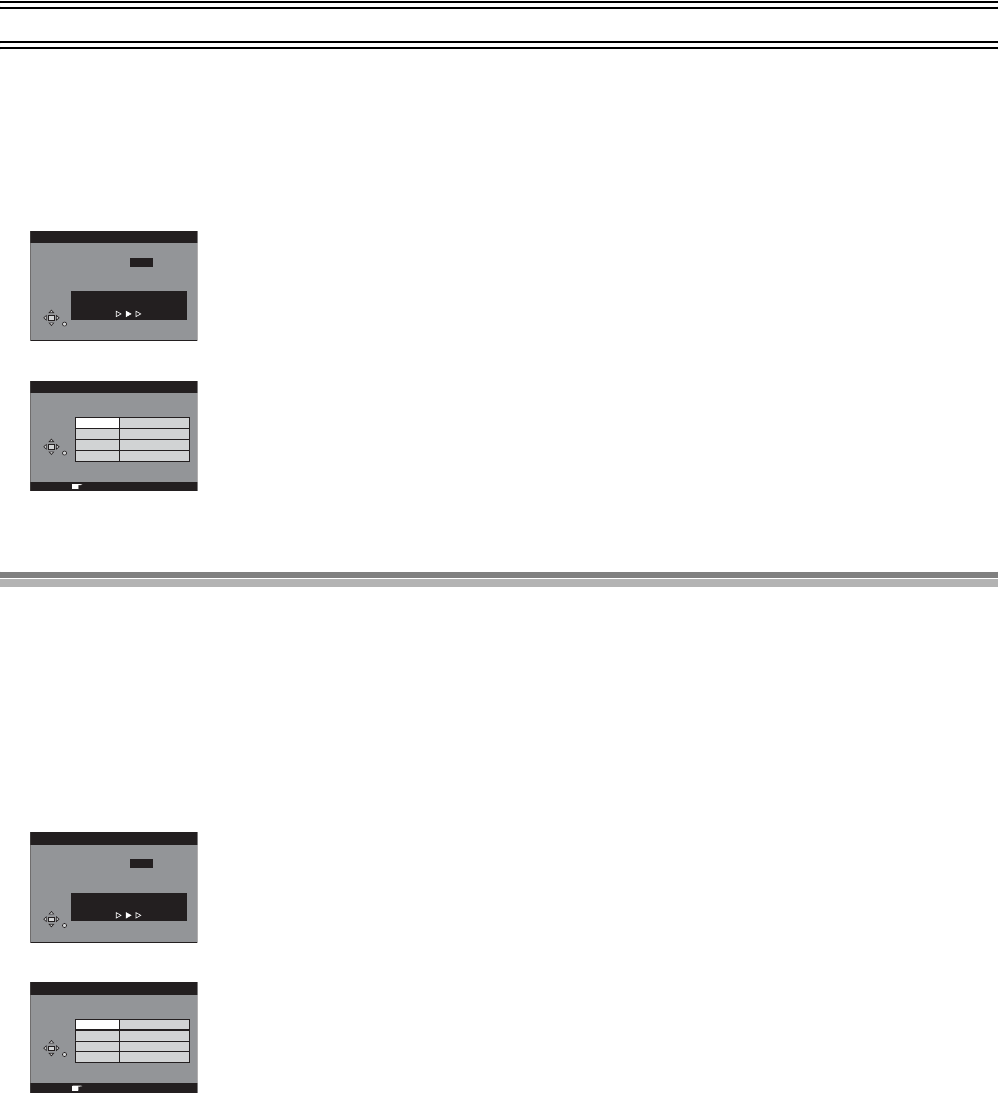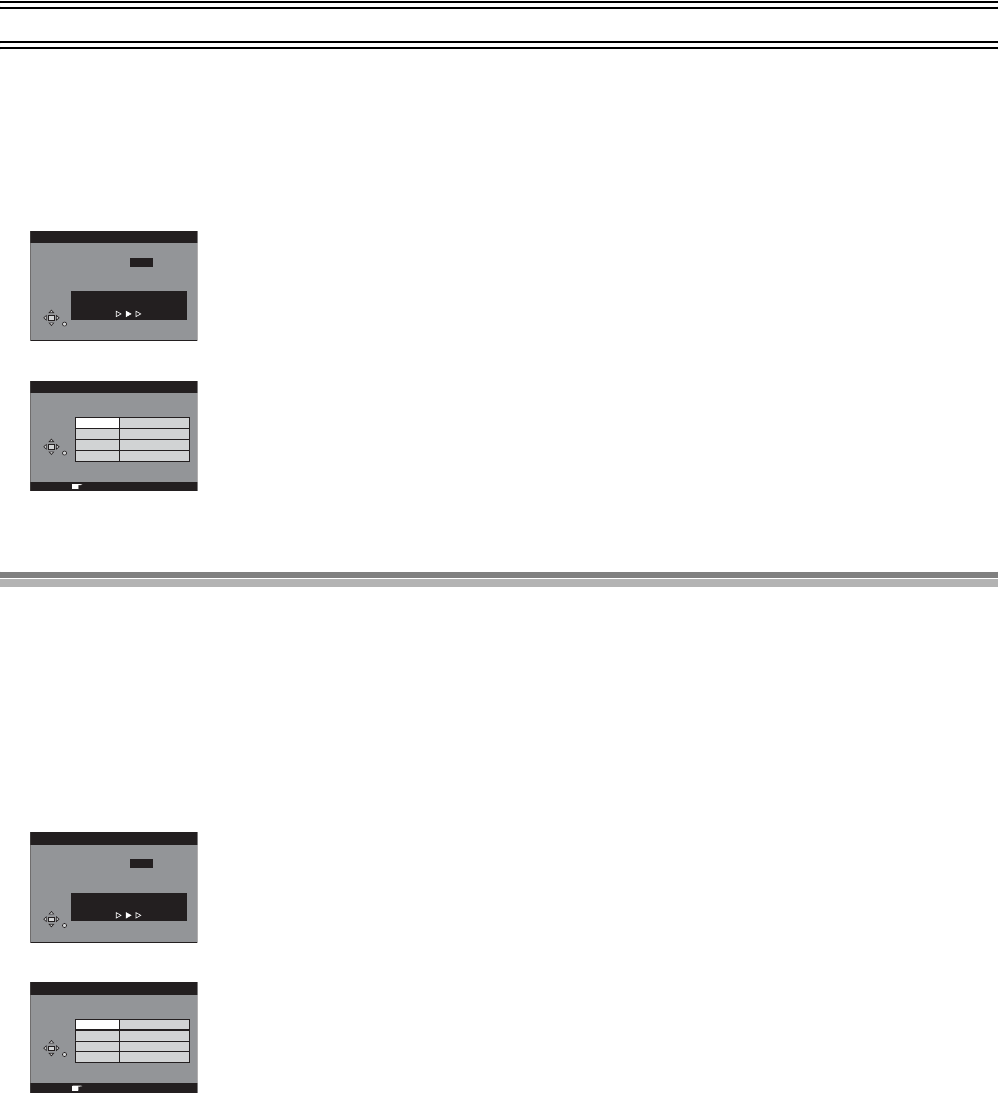
17
Auto Setup (with Q Link Functions) (continued)
To Set Up this DVD Recorder with an existing Q Link TV
1 Switch the TV on.
2 Select the AV input on your TV.
3 Switch [DVD, TV] (15) to “DVD”.
4 Press [Í] (1) to switch the DVD Recorder on. Downloading of the setup data starts automatically.
5 To set up the Owner ID, repeat the steps 3-8 on the previous page.
Auto Setup (without Q Link Functions)
Auto Setup automatically tunes all available stations and sets the DVD Recorder’s clock to the current date and time.
1 Switch the TV on.
2 Select the AV input on your TV.
3 Switch [DVD, TV] (15) to “DVD”.
4 Press [Í] (1) to switch the DVD Recorder on.
≥Auto Setup starts. This takes about 5 minutes.
≥(If connected to your TV using the RF lead only)
Select an unused channel pre-set on your TV and tune it to the RF output channel number shown on the DVD Recorder display (or until
you can clearly see the Auto Setup screen). Store the new video playback channel (refer to the instructions for your TV).
5 To set up the Owner ID, repeat the steps 3-8 on the previous page.
When no stations have been set, confirm all connections and restart Auto Setup
See page 66 and Hint below.
To restart Auto Setup
≥You can restart Auto Setup, without using remote controller, by pressing some buttons on the front of the unit. Hold down [W, CH] (18) and
[X, CH] (18) on the main unit simultaneously for about 5 seconds.
RETURN
Download
Download in progress, please wait.
RETURN : to abort
Pos 4
RETURN
Owner ID
RETURN : leave
Name
House No.
Postcode
PIN number
¢¢¢¢
¢¢¢¢¢¢¢¢¢¢¢¢¢¢
¢¢¢¢¢¢¢¢¢¢¢¢¢¢
¢¢¢¢¢¢¢¢¢¢¢¢¢¢
RETURN
Auto-Setup
Auto-Setup in progress, please wait.
RETURN : to abort
Ch 4
RETURN
Owner ID
RETURN : leave
Name
House No.
Postcode
PIN number
¢¢¢¢
¢¢¢¢¢¢¢¢¢¢¢¢¢¢
¢¢¢¢¢¢¢¢¢¢¢¢¢¢
¢¢¢¢¢¢¢¢¢¢¢¢¢¢