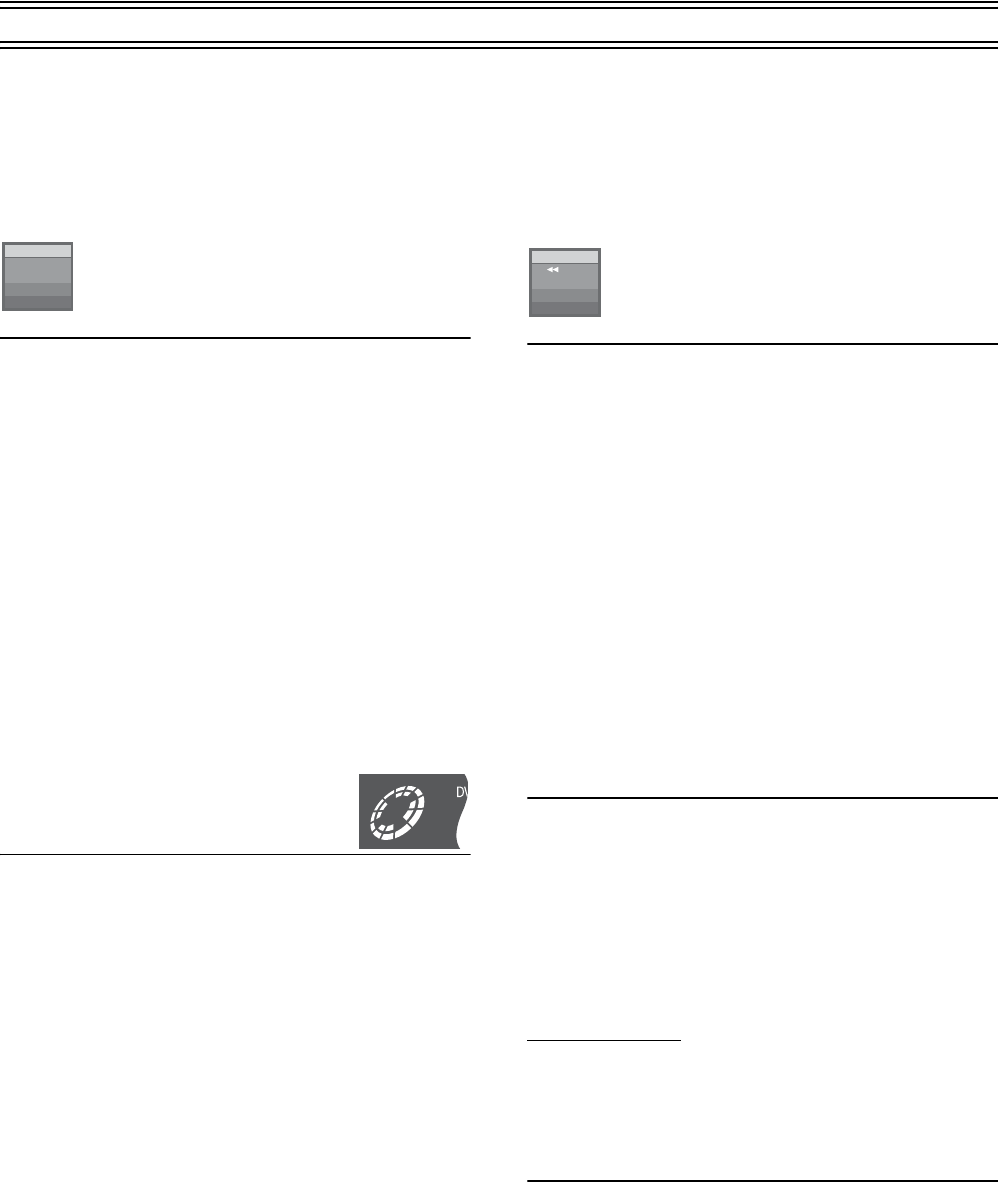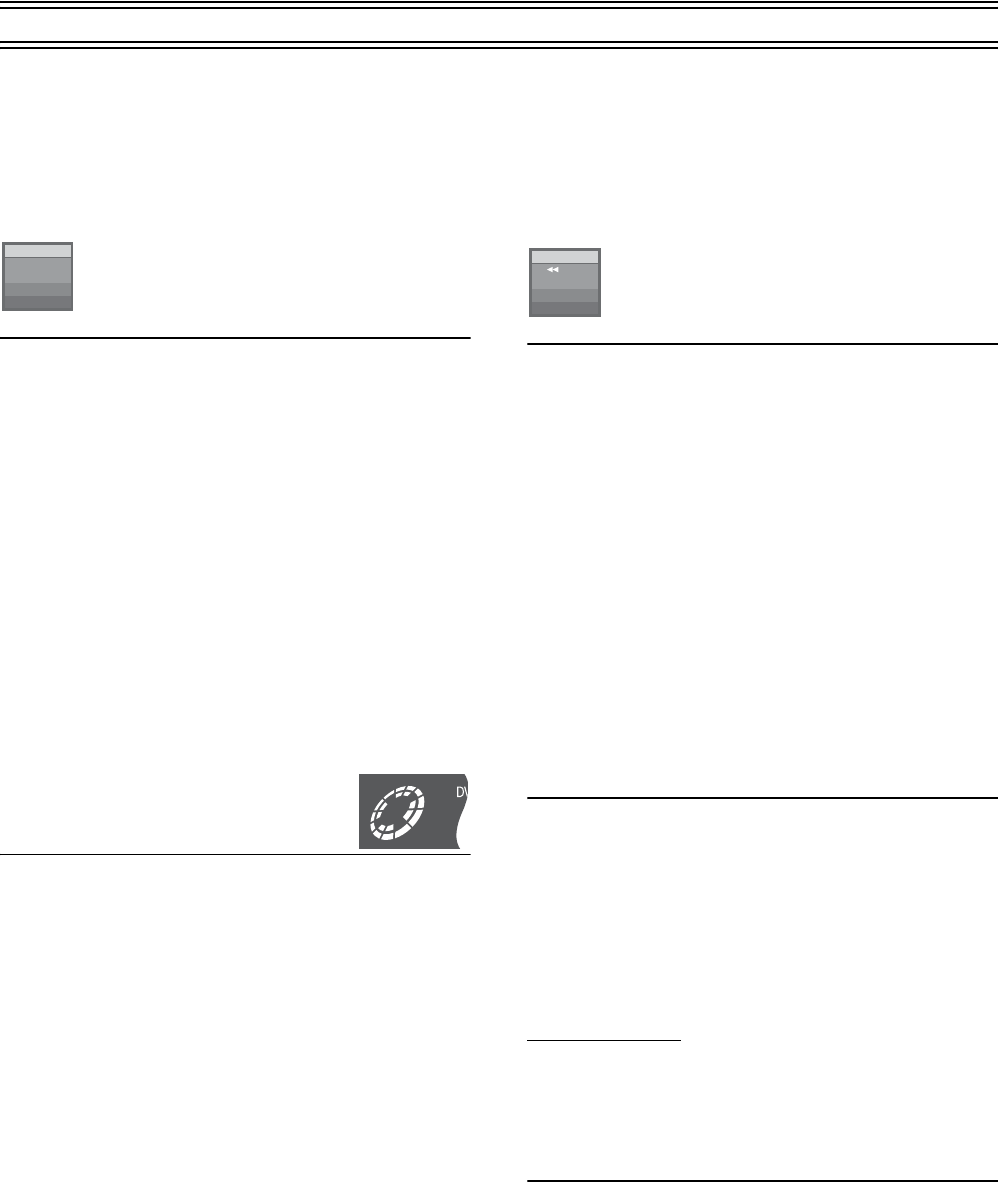
21
Playing discs (continued)
Quick View (Play
t
1.3)
[RAM]
During play or Time Slip, you can play faster than the normal play
to save time by Quick View function.
During play
Press and hold [1] (21) for about 1 second.
≥Press [1] (21) to return to normal play.
≥You cannot use this feature if the “Play k1.3 & Audio during
Search” of “Sound” is “Off” (page 60).
≥This feature can be activated only on DVD-RAM recorded with
Dolby Digital.
≥Simultaneous recording and play with Quick View (Play k1.3) is
possible only during SP, LP and EP recording mode.
≥Quick View (Play k1.3) cannot operate when “editing menu” is
displayed. (pages 44, 46, 48, 49)
≥During Quick View (Play k1.3), the Digital Audio Output will
change to PCM Output.
≥During Quick View (Play k1.3), it may cause the picture to freeze
for a moment when scenes change.
Starting play from where you stopped it
(Resume Function)
[RAM] [DVD-R] [DVD-V] [CD] [VCD] [MP3]
1 During play
Press [∫] (7).
≥The unit remembers the position.
2 Press [1] (21).
≥Play starts from where you stopped it.
ªTo cancel the resume function
Press [∫] (7) while the unit remembers the position.
(The position is also cleared when you turn the unit off.)
ªTo start play from a memorized position after turning
the unit off
Press [POSITION MEMORY] (36) during play.
(The message “Position Memorized” appears on the television.)
Now when you press [1] (21) after switching the unit to standby
and back on, play starts from the memorized position.
For your reference
[DVD-R] [DVD-V] [CD] [VCD] [MP3]
≥The position memorized when you press [∫] (7) or
[POSITION MEMORY] (36) is cleared when you open the disc
tray.
[RAM]
≥The position memory is written to the disc and remains intact until
you mark a different position.
You cannot mark positions if the disc is write-protected with DISC
INFORMATION (page 38) or with the write protect tab (page 73).
Release the protection before marking position.
≥If you press [∫] (7) before switching the unit to standby after
pressing [POSITION MEMORY] (36) to memorize a position,
play will resume from the position you pressed [∫] (7) when you
press [1] (21).
Fast forward and rewind—SEARCH
[RAM] [DVD-R] [DVD-V] [CD] [VCD] [MP3]
During play
Press [6, SLOW/SEARCH] or [5, SLOW/SEARCH]
(20).
[6]: backward
[5]: forward
≥If using the [:/6] or [5/9] (45) button on the unit,
keep pressing the button for 1 or more seconds.
≥There are 5 search speeds. Each press increases the search
speed.
≥The search speed is maintained when you release the button.
≥Press [1] (21) to return to normal play.
≥You will hear sound at speed one (only forward) when playing
DVD-RAM, DVD-R, DVD-Video and Video CDs. You can turn
this sound off if you want to (page 60, “Sound”—“Play k1.3 &
Audio during Search”).
≥Sound is not heard during chasing play and simultaneous
recording and play.
Slow-motion play
[RAM] [DVD-R] [DVD-V] [VCD]
While paused
Press [6, SLOW/SEARCH] or [5, SLOW/SEARCH]
(20).
[6]: backward (does not work with Video CDs)
[5]: forward
≥If using the [:/6] or [5/9] (45) button on the unit,
keep pressing the button for 1 or more seconds.
≥There are 5 slow-motion speeds. Each press increases the slow-
motion speed.
≥The slow-motion speed is maintained when you release the
button.
≥Press [1] (21) to return to normal play.
Frame-by-frame viewing
[RAM] [DVD-R] [DVD-V] [VCD]
Remote control only
While paused
Press [2;, FRAME] or [;1, FRAME] (32) or [2, 1]
(10).
[2;] or [2]: backward (does not work with Video CDs)
[;1] or [1]: forward
≥Each press shows the next or previous frame.
≥Press [1] (21) to return to normal play.
PLAY x1.3
L R
DVD-RAM
••••
L R
DVD-RAM