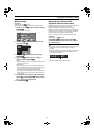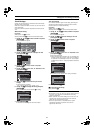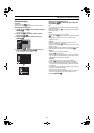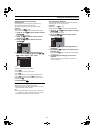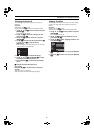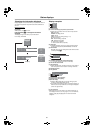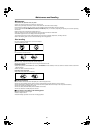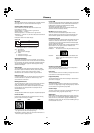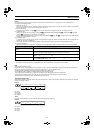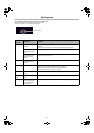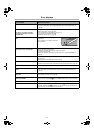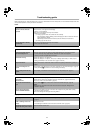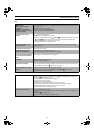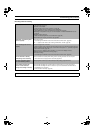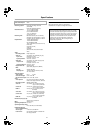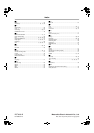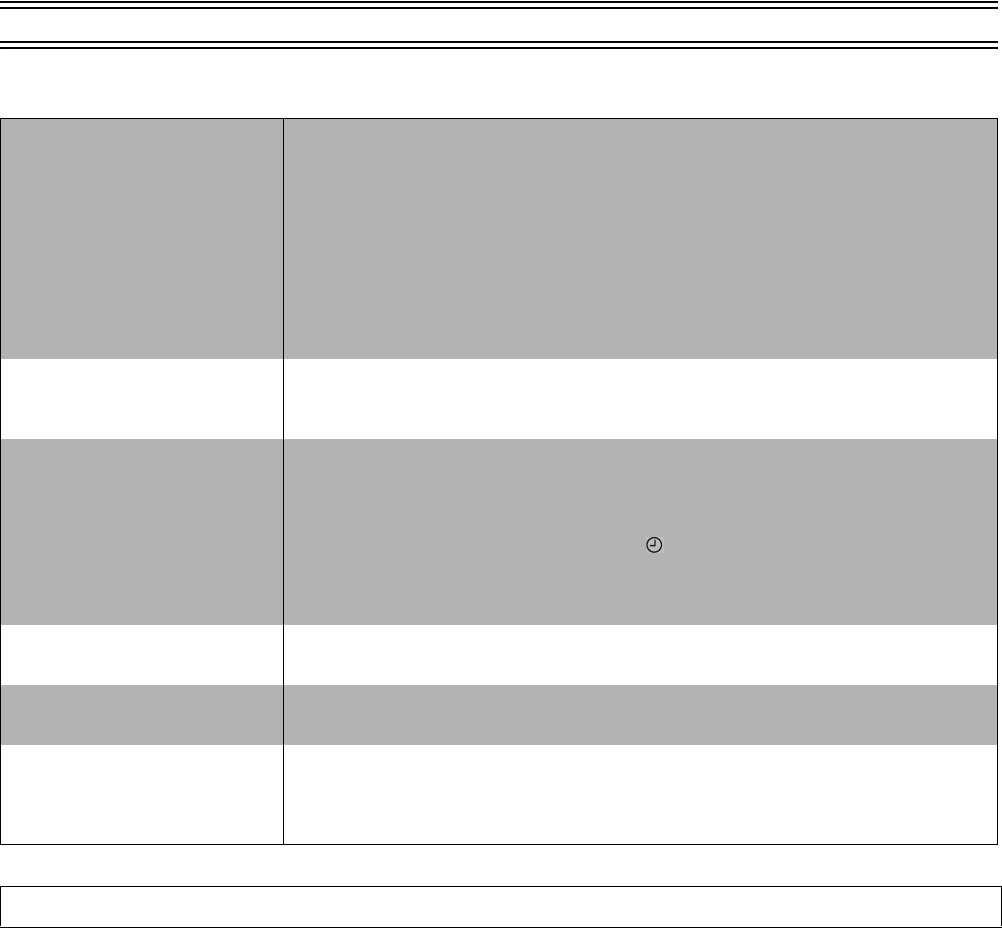
76
Troubleshooting guide (continued)
Recording and timer recording
Cannot record. ≥You haven’t inserted a disc or the disc you inserted cannot be recorded on. Insert a disc the unit
can record onto. (page 10)
≥The disc is unformatted.
Format the disc so this unit can record on it. (page 39)
≥The write protect tab on the cartridge is set to “PROTECT”.
Use a ballpoint pen or similar to release the write protection. (page 73)
≥Recording is not possible unless you set “Disc Protection” in “DISC INFORMATION” to “Off”.
(page 38)
≥The disc is full or nearly full.
Delete unneeded programmes or use another disc. (page 42)
≥The material you are trying to record is copy-guarded.
VIDEO Plus+ programming does
not work properly.
≥The clock is wrong.
Go to Settings in the SETUP menus and correct the clock with “Clock”. (page 64)
≥If “– –” appears under “Name” after entering a VIDEO Plus+ number. (page 33)
Timer recording does not work
properly.
≥The timer programme is incorrect.
Make corrections to the programme and check them when you are finished. (pages 33 and 34)
≥Make confirmation whether “Disc space” is “OK”. When “Disc space” is “!”, your timer programme
doesn’t work correctly. (page 35)
≥The unit is not on standby for timer recording. (“ ” on the unit’s display is not on.)
≥Different timer programme times overlap. (page 32)
≥The clock is wrong.
Go to Settings in the SETUP menus and correct the clock with “Clock”. (page 64)
The unit switches to standby
while making a timer recording.
≥The unit switches to standby while making a timer recording if the disc runs out of space.
Use a disc that has enough space to record the programme.
The timer programme remains
even after recording finishes.
≥The programme remains if you select weekly or daily setting. (pages 33 and 34)
The available recording time
doesn’t increase even after
erasing all recordings on the disc.
≥The available recording time on DVD-R does not increase when you erase programmes.
≥The available recording time does not increase if you erase data written to the disc with the
DVD-RAM drive of a computer.
Format the disc if necessary. (page 39)
Discs make sounds as they rotate. This does not indicate a malfunction.