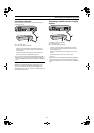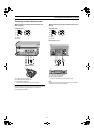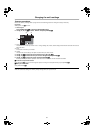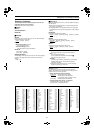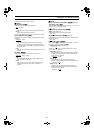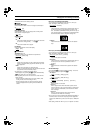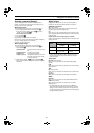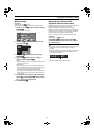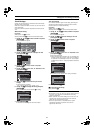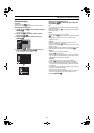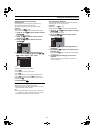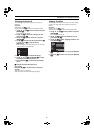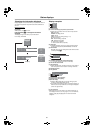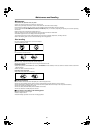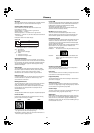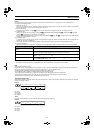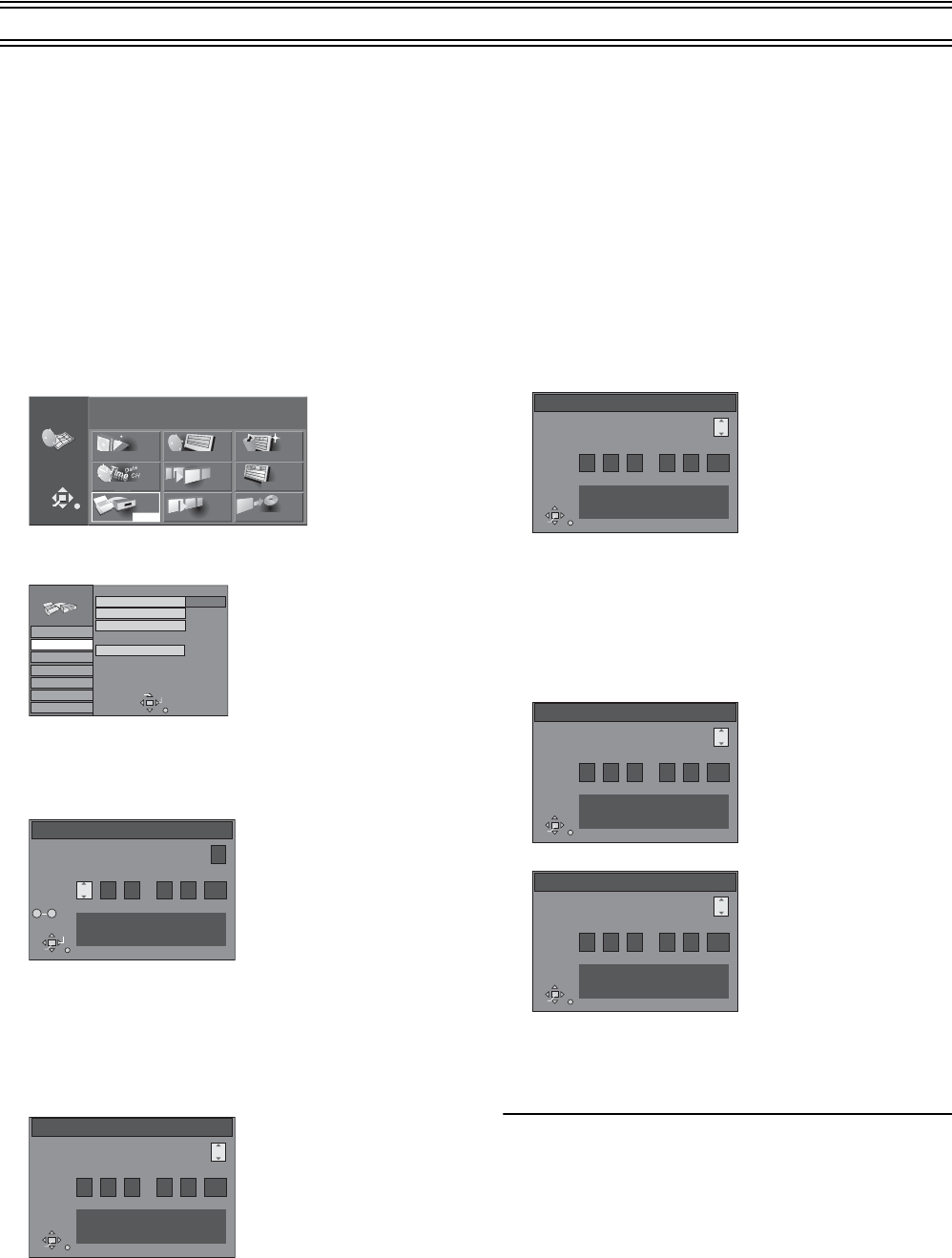
64
Changing the unit’s settings (continued)
Clock Settings
Usually, the units Auto Setup or Download function automatically
adjusts the clock to correct time.
Under some reception conditions, however, the unit cannot set the
clock automatically.
In this case, follow the operation steps below to manually set the
clock.
Manual Clock Setting
Preparation
≥Switch [DVD, TV] (15) to “DVD”.
≥Press [FUNCTIONS] (11) to show the FUNCTIONS window.
1 Use [3, 4, 2, 1] (10) to select “SETUP” and press
[ENTER] (10).
≥The SETUP screen appears.
2 Use [3, 4] (10) to select the “Settings” tab and
press [2] or [1] (10).
3 Use [3, 4] (10) to select “Clock” and press
[ENTER] (10).
4 Use [3, 4] (10) to select “Off” of “Automatic” and
press [ENTER] (10).
5 Use [2, 1] (10) to select the item you want to
change.
≥The items change as follows:
Hour>Minute>Second>Day>Month>Year
6 Use [3, 4] (10) to change the setting and press
[ENTER] (10).
≥You can also use the numeric buttons (4) for setting.
7 Press [RETURN] (23).
≥The SETUP screen reappears and the clock starts.
Auto Clock Setting
If a TV station transmits a signal for time setting, performing the
operation steps below activates the Automatic time correction
function and time is corrected automatically.
Preparation
≥Switch [DVD, TV] (15) to “DVD”.
≥Press [FUNCTIONS] (11) to show the FUNCTIONS window.
1 Use [3, 4, 2, 1] (10) to select “SETUP” and press
[ENTER] (10).
≥The SETUP screen appears.
2 Use [3, 4] (10) to select the “Settings” tab and
press [2] or [1] (10).
3 Use [3, 4] (10) to select “Clock” and press
[ENTER] (10).
4 Use [3, 4] (10) to select “On” of “Automatic” and
press [ENTER] (10).
≥Auto clock setting starts.
≥Under adverse reception conditions, etc., the automatic time
correction function may not work. In this case, the indication
for “Automatic” is automatically reset to “Off”. If the reception
conditions improve later on, it may be possible to activate this
function.
≥The following screen appears when setting is complete.
5 Press [RETURN] (23).
ªTo stop auto clock setting
Press [RETURN] (23).
Note
≥If “Automatic” is set to “On” when you open the Clock screen, do
not set it to “Off”, otherwise, the automatic time correcting
function is deactivated.
≥When “Automatic” on the Clock setting menu is set to “On”, the
automatic time correction function checks and if necessary
adjusts the time several times every day.
≥In case of a power failure, an automatic back-up system
automatically maintains the operation of the clock for
approximate 120 minutes.
N
S
N
S
Disc Protection
DIRECT NAVIGATOR
CREATE PLAY LIST
PLAY LIST
TIMER RECORDING
TOP PLAY
FLEXIBLE REC
Off
Cartridge Protection
Off
FUNCTIONS
SELECT
ENTER
RETURN
DISC INFORMATION
PLAY
SETUP
DVD-RAM
Tab
SELECT
Remote
Tuning
SETUP
RETURN
Settings
Disc
Picture
Sound
Display
Connection
Clock
Owner ID
Shipping Condition
DVD 1
Clock
Automatic Off
Time: Date:
15
:
45 :
39
1
. 8
.
2003
ENTER
RETURN
CHANGE
Please set clock manually.
ENTER : store , RETURN : leave
SELECT
0 9
No.
Clock
Automatic
Off
Time:
Date:
15
:
45 :
39
1
. 8
.
2003
ENTER
RETURN
CHANGE
If clock setting has been completed,
then please push RETURN Key.
ENTER : access , RETURN : leave
Clock
Automatic
Off
Time:
Date:
15
:
45 :
39
1
. 8
.
2003
ENTER
RETURN
CHANGE
Please set the clock.
ENTER : access , RETURN : leave
Clock
Automatic
On
Time:
Date:
15
:
45 :
39
1
. 8
.
2003
ENTER
RETURN
CHANGE
Automatic clock setting...
Please wait.
RETURN : to abort
Clock
Automatic
On
Time:
Date:
15
:
45 :
39
1
. 8
.
2003
ENTER
RETURN
CHANGE
Automatic clock setting completed
ENTER : access , RETURN : leave