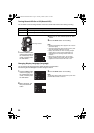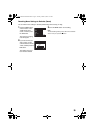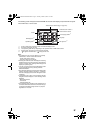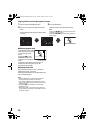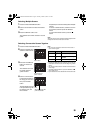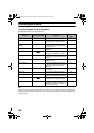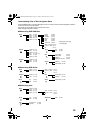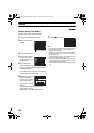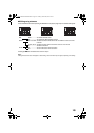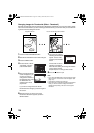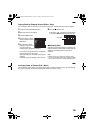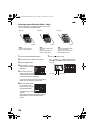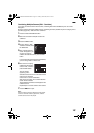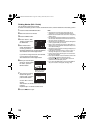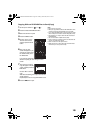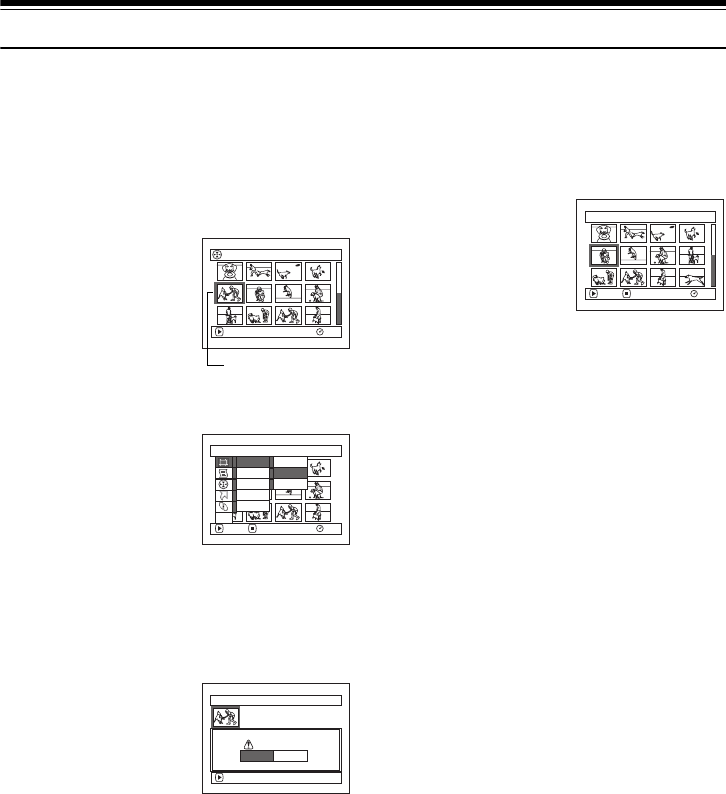
102
Scene
13
Deleting Scenes (Edit-Delete)
You may want to delete unwanted scenes.
Scenes on DVD-R disc cannot be deleted.
1 Press the DISC NAVIGATION button.
2 Select the scene to be
deleted.
3 Press the MENU button.
4 Choose “Edit”, “Delete”
on the “Scene” menu
screen, and then press
the A button.
5 The “Delete Scene”
screen will appear. If you
are sure you want to delete the selected scene,
press the A button.
If you want to change the scene to be deleted,
you can change it on this screen.
6 The screen for verifying
deletion will appear.
Choose “YES”, and then
press the A button.
Choose “NO” to cancel
deletion.
After Yes or No setting, the “Delete Scene”
screen will be restored.
Repeat steps 2–6 to delete other scenes.
7 Press the g button to quit.
Note:
• If you point the cursor at the scene to be deleted, and then
press the DELETE button on remote controller, the
screen in step 5 will appear.
• To delete an unwanted part of a scene on DVD-RAM disc,
divide the scene first, and then delete the unnecessary
part (See page 108).
• If you delete all data on disc or card, initializing the disc
or card is recommended (See page 125).
• If the length of deleted scenes (stills) is quite short, the
remaining free space of disc may not increase in the disc
or card remaining capacity indicator.
• The locked scenes on card cannot be deleted (See page
110).
All Programs 005/014
RAM
PLAY
Scene to be deleted
Scene
RAM
ENTER RETURN
Edit
Effect
Copy
Select
Detail
Divide
Delete
Combine
ETC
Delete Scene
Delete scene?
SEP 30 2005 8:00:00AM
Scene No.005
ENTER
YES NO
Delete Scene 005/013
RAM
ENTER EXIT
VDR-M95M75M55M53PP.book Page 102 Tuesday, March 29, 2005 2:19 PM