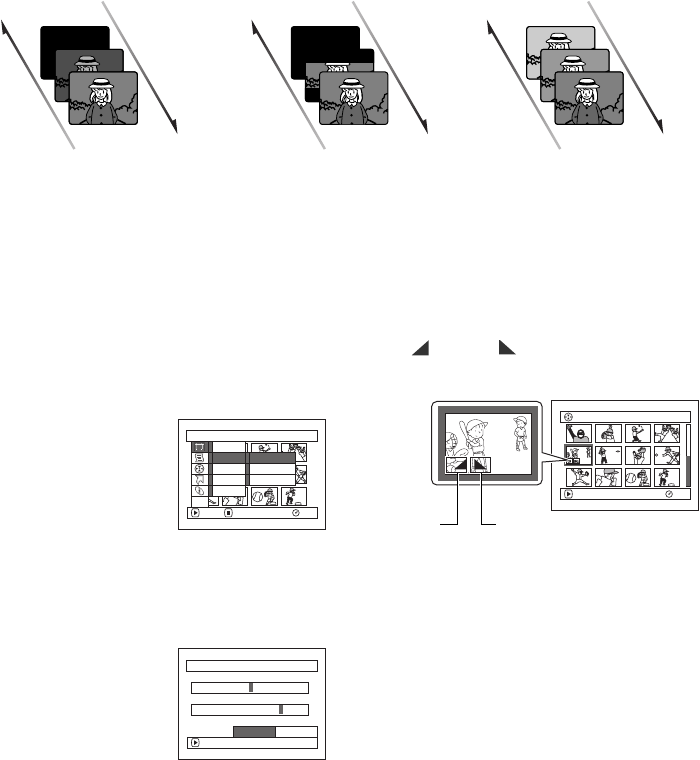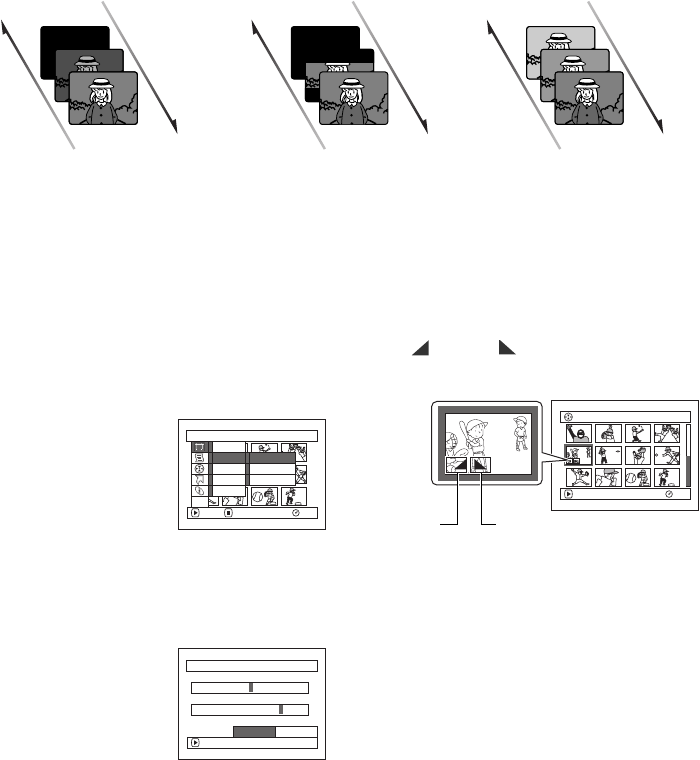
106
1
Directing Scenes Effectively (Effect - Fade)
You can add fading to the beginning and/or end of scene.
There are three types of special effects:
1 Press the DISC NAVIGATION button.
2 Select the scene for adding special effects.
3 Press the MENU button.
4 Choose “Scene”, “Effect”,
“Fade” and then press the
A button.
5 The “Fade” screen will
appear. If you are sure you
want to add the fade effect
to the scene, press the A button.
If you want to change the scene to which fade is
added, you can change it on this screen.
6 Select the special effects
for “IN” and/or “OUT”,
choose “Enter”, and then
press the A button.
To cancel setting, choose
“Cancel”.
After setting, the “Fade” screen will be restored.
Repeat steps 5 and 6 to add fade to other
scenes.
7 Press the g button to quit.
The “ ” and/or “ ” mark(s) will appear in the
scenes for which fade in and/or fade out have
been set.
Fade Out Fade Out Fade Out
Fade InFade InFade In
Black:
Fades in from black screen
Fades out to black screen
Wipe:
Fades in from black screen
vertically.
Fades out vertically from
screen to black screen
B/W:
Fades in from Black and White
screen to color screen
Fades out from color screen to
Black and White screen
Scene
RAM
ENTER RETURN
Edit
Effect
Copy
Select
Detail
ETC
Th umbna i l
Fade
Ski p
Fade
IN
OUT
None Black Wipe B/W
ENTER
None Black Wipe B/W
CancelEnter
005/013All Programs
PLAY
RAM
“In” effect “Out” effect
VDR-M95M75M55M53PP.book Page 106 Tuesday, March 29, 2005 2:19 PM