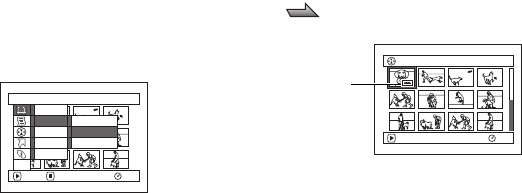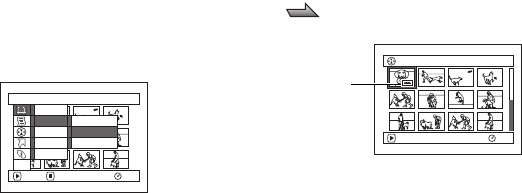
105
1
Playing Back by Skipping Scenes (Effect - Skip)
You can specify “Skip” for scenes you do not want to play back: The selected scenes will be skipped.
1 Press the DISC NAVIGATION button.
2 Select the scene to be skipped.
3 Press the MENU button.
4 Choose “Scene”, “Effect”,
“Skip”, and then press the
A button.
5 The “Set Skip” screen
will appear. If you are sure
you want to skip the
selected scene, press the A button.
If you want to change the scene to be skipped,
you can change it on this screen.
After skip setting, the “Set Skip” screen will be
restored.
Repeat step 5 to set skipping of other scenes.
6 Press the C button to quit.
A skip mark “ ” will appear in the thumbnail
of any scene for which skipping has been set.
lReleasing Skip
Select the scene set to be skipped, and perform the
same procedure as setting skip. The skip mark will
disappear and skipping of the scene will be
released.
Note:
• Multiple scenes can be selected for skipping (P.99).
• If you press the MENU button before pressing the A
button in step 5, the submenu screen will appear (P.103).
1
Arranging Order of Scenes (Edit - Move)
You can arrange scenes within a play list by moving them to desired positions (P.121). Create a play list
first, and then arrange the scenes [“Creating New Play List (Create)”, P.116].
Scene
RAM
ENTER RETURN
Edi t
Effect
Copy
Select
Detail
Th umbna i l
Fade
Ski p
ETC
001/013All Programs
PLAY
RAM
Skip mark
VDR-M95M75M55M53PP.book Page 105 Tuesday, March 29, 2005 2:19 PM