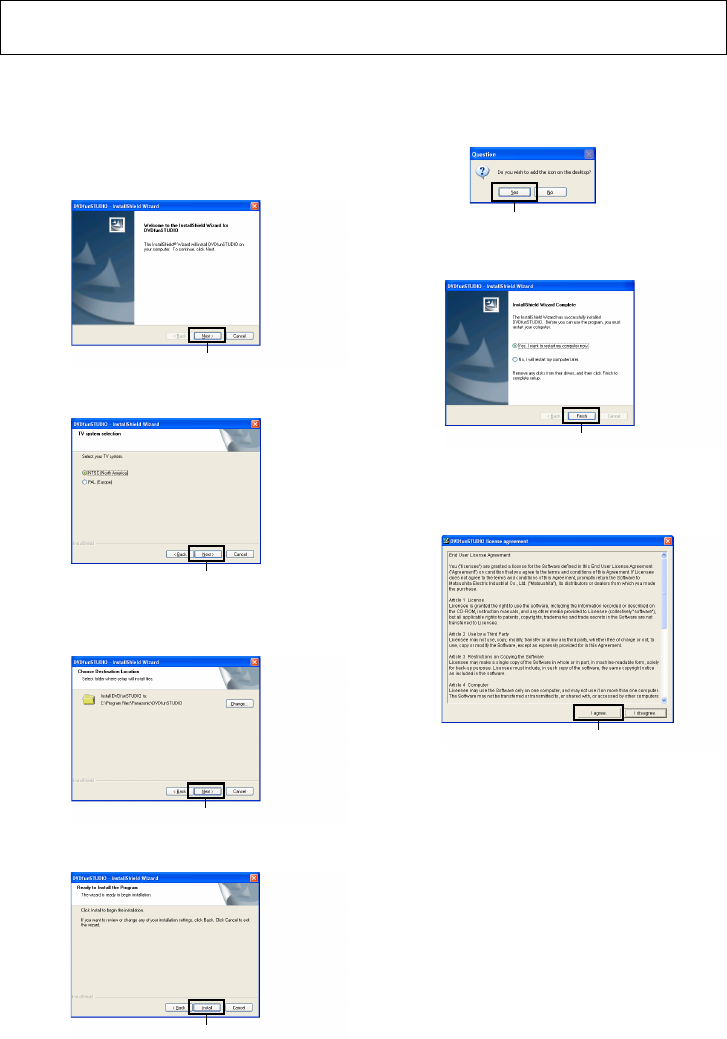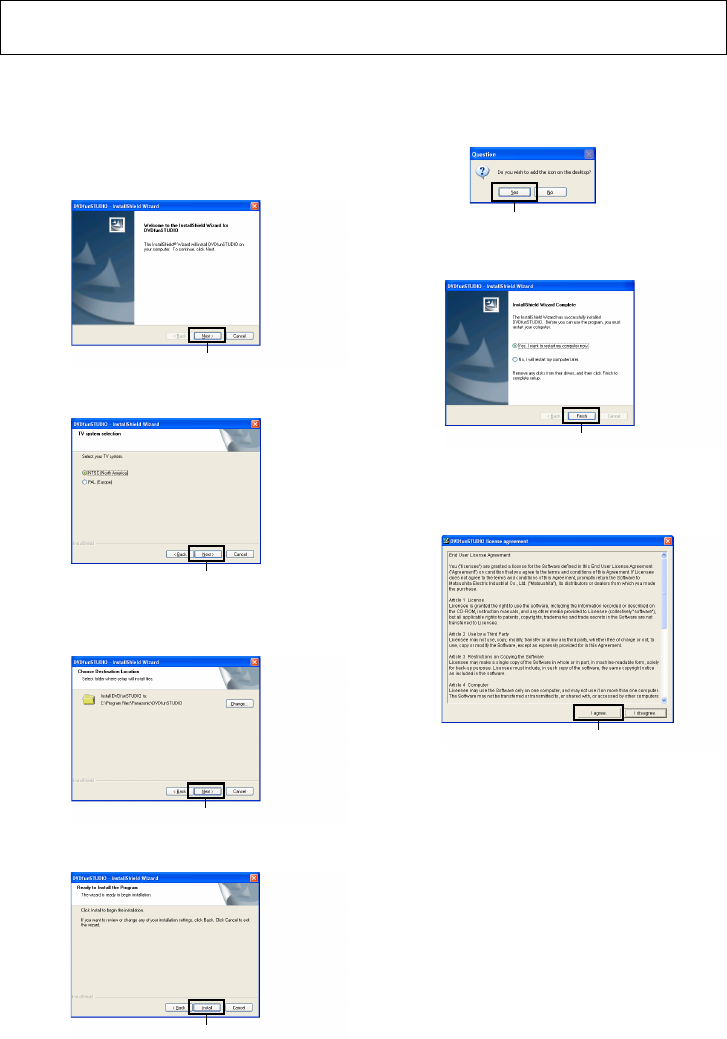
141
Installing DVDfunSTUDIO
Does not support recording to DVD-RW or DVD+RW discs with the DVD Video Camera.
1
Insert the provided CD-ROM into the PC, and click
“DVDfunSTUDIO 2.2” on the “Setup Menu” screen.
If the “Setup Menu” screen does not appear,
double-click the CD-ROM drive icon.
2 The screen for installing “DVDfunSTUDIO” will
appear. Click “Next”.
3 Choose “NTSC (North America)” for the TV
broadcast system. Click “Next”.
4 “Choose Destination Location” will appear. If you
do not wish to change the folder where the
software is installed, click “Next”.
5 Check the contents, and then click “Install”.
Installation will start.
6 A message for verifying whether a shortcut icon
is to be created on desktop will appear.
If you want to create one, click “Yes”. If not,
choose “No”.
Installation will start.
7 Click “Finish”, and then restart the PC.
8 The following window is displayed during the first
run of DVDfunSTUDIO after installation.
Carefully read the Software License Agreement.
If you accept it, click “I agree”.
Note:
• If your PC uses Windows
®
2000 Professional/
XP Home Edition/XP Professional, set the user name
to “Administrator (computer's manager)” (or user
name with equivalent authorization), log on to PC, and
then install the software (if you do not have
authorization, consult your system manager).
• When using DVDfunSTUDIO software on Windows
®
2000 Professional/XP Home Edition/
XP Professional, log on to your PC as Administrator
with a login name equally authorized. If you log on with
a login name other than Administrator, you can not
use DVDfunSTUDIO.
This software is compatible only with Windows Me/2000/XP. It will not run in other versions of
Windows, such as Windows 98SE.
Click
Click
Click
Click
Click
Click
Click
VDR-M95M75M55M53PP.book Page 141 Tuesday, March 29, 2005 2:19 PM