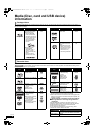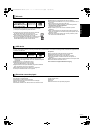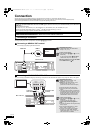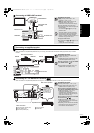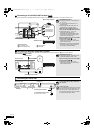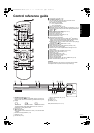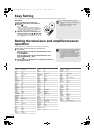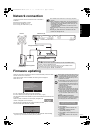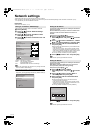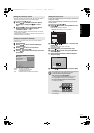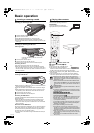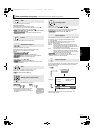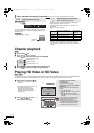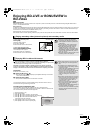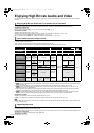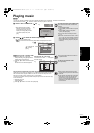14
RQT9401
Network settings
These settings are used if you will connect this unit to the Internet.
≥The connection to the Internet may take time or the Internet may not be connected depending on the connection environment. ( 32)
It is required that you use a broadband connection.
Preparation
≥Connect to the network. ( 13)
Testing of “IP Address / DNS Settings”
Always test the connection when a LAN cable is connected.
1 Press [SETUP].
2 Press [3, 4] to select “Network Settings”
and press [OK].
3 Press [3, 4] to select “IP Address / DNS
Settings” and press [OK].
4 Press [3, 4] to select “Connection Test” and
press [OK].
“Testing...”:The test is in progress.
“Pass”: The connection is completed.
Press [RETURN] to exit.
“Fail”: Please check the connection and settings.
[Note]
≥Perform the “Connection Test” also when any change was made
to the “IP Address / DNS Settings”.
≥If the connection test fails, it may be necessary to set the MAC
address of this unit at the router side. The MAC address can be
displayed by pressing [SETUP] and selecting “Network Settings”.
N
RUT
E
R
K
O
IP Address / DNS Settings
Connection Test
On
On
On
On
On
On
IP Address Auto-Assignment
IP Address
Subnet Mask
Gateway Address
DNS-IP Auto-Assignment
Primary DNS
Secondary DNS
Connection Speed Auto-Config
Connection Speed Setting
RETURN
Network Settings
IP Address / DNS Settings
Proxy Server Settings
MAC Address: xx-xx-xx-xx-xx-xx
OK
Network Service
Setting the IP address
In most cases, default settings can normally be used without
making any changes.
Set the IP address only when the router has no DHCP server
functions or when the router’s DHCP server function is
disabled.
After performing steps 1–3 ( left)
4 Press [3, 4] to select “IP Address
Auto-Assignment” and press [2, 1] to select
“Off”.
5 Press [3, 4] to select “IP Address”, “Subnet
Mask” or “Gateway Address” and press [OK].
6 Enter numbers with the numbered buttons
and press [OK].
≥After checking the specifications for your broadband router,
enter each number.
If the number is unknown, then check the number of other
devices such as personal computers connected via a LAN
cable. Assign a different number from those of other devices
for the “IP Address” and the same number for others.
≥If a wrong number is entered, then press [CANCEL].
7 Press [2, 1] to select “Yes” and press [OK].
[Note]
≥The numeric input range is between 0 and 255.
Setting the DNS-IP
In most cases, default settings can normally be used without
making any changes.
When setting an assigned DNS server from your Internet
service provider, perform the following settings.
After performing steps 1–3 ( left)
4 Press [3, 4] to select “DNS-IP
Auto-Assignment” and press [2, 1] to select
“Off”.
5 Press [3, 4] to select “Primary DNS” or
“Secondary DNS”and press [OK].
6 Enter numbers with the numbered buttons
and press [OK].
≥Follow the instructions given by your Internet service
provider and enter the numbers.
If the number is unknown, then check the number of other
devices such as personal computers connected via a LAN
cable and assign the same number.
≥If a wrong number is entered, then press [CANCEL].
7 Press [2, 1] to select “Yes” and press [OK].
[Note]
≥The numeric input range is between 0 and 255.
192
.
.
.
1
Primary DNS
Please input Primary DNS and press
[OK]. Press [CANCEL] to delete the selected
character. To clear this setting, delete all
characters and press [OK].
Number
0
-
9
DMP-BD80&60EB&EG&EF&GN-RQT9401_eng.book 14 ページ 2009年2月6日 金曜日 午後5時22分