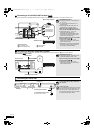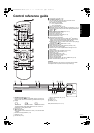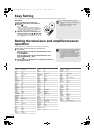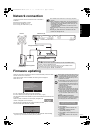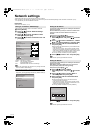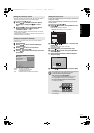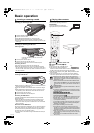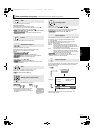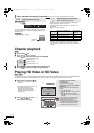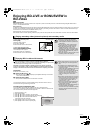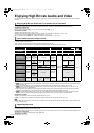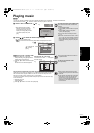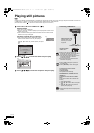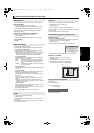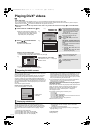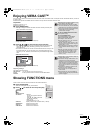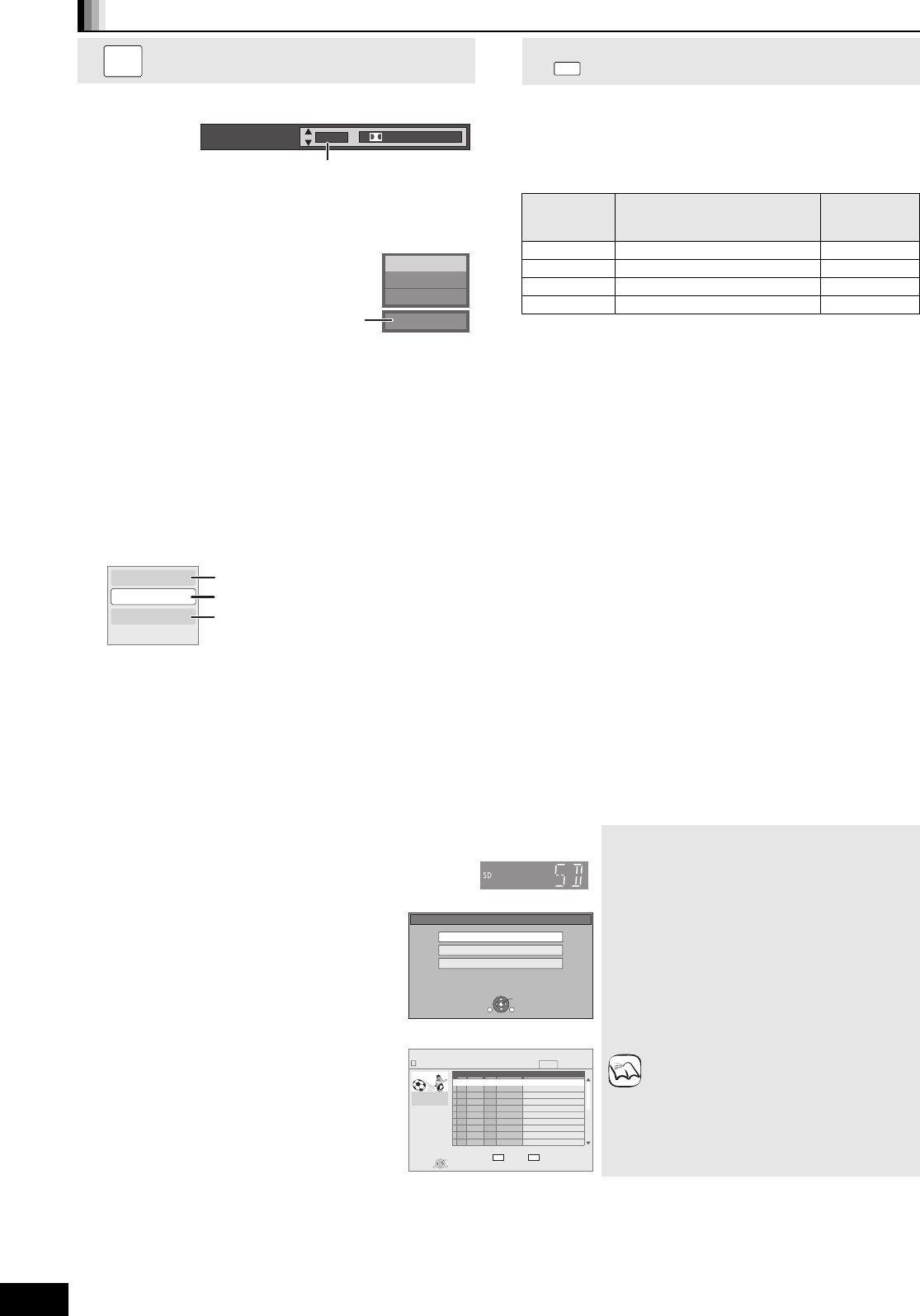
18
RQT9401
Chapter playback
[DVD-VR]
1 Insert a disc ( 16).
2
While “Title View” screen is displayed
Press [3, 4] to select the title and press [OPTION].
3 Press [3, 4] to select “Chapter View” and press [OK].
4 Press [2, 1] to select the chapter and press [OK].
Playing HD Video or SD Video
[AVCHD] [MPEG2]
It is possible to playback the HD (High Definition) video recorded on the Panasonic High definition Video Camera on the DVD-RAM/R/RW/R DL/
+R/+RW/+R DL or SD card, and SD (Standard Definition) Video recorded on the Panasonic SD Video Camera on the SD card.
Other operations during play (Continued) (These functions may not work depending on the media.)
Changing audio during play
[BD-V] [AVCHD] [DVD-V]
You can change the audio channel number each time you press the
button. This allows you to change the soundtrack language ( 26,
Soundtrack), etc.
[DVD-VR] [DivX]
AudioLR>AudioL>Audio R
^-------------------------------------------------}
AUDIO
Soundtrack
1 ENG Digital 3/2.1ch
English is selected.
e.g. [DVD-V]
PLAY
DVD-RAM(VR)
AudioLR
“AudioLR” is
selected
Reproducing more natural audio
(Discs recorded at 48 kHz or less)
This feature gives you a more natural sound by adding higher
frequency signals not recorded on the track.
Press [RE-MASTER] to select “Re-master 1”, “Re-master 2” or
“Re-master 3”.
Select the one that you like best.
Setting
When playing LPCM sound
Type of music
Other types of
sound
Effect level
Re-master 1 High tempo (e.g., pop and rock) Light
Re-master 2 Various tempos (e.g., jazz) Medium
Re-master 3 Low tempo (e.g., classical) Strong
Off Off Off
≥This function is effective for audio from the HDMI terminal or the
DIGITAL AUDIO OUT terminal only when “Dolby D/Dolby D +/
Dolby TrueHD” or “DTS/DTS-HD” is set to “PCM”. (However, in
this case, audio is output as 2ch from the DIGITAL AUDIO OUT
terminal.)
RE-MASTER
Properties
Chapter View
To Picture
To display the title properties
(recording date, etc.)
Playing still pictures ( 22)
To select the chapter
1 Insert a disc or SD card. ( 16)
≥“Title View” or “Video (MPEG-2)” screen is
displayed.
≥If a media containing data in different
file formats is inserted, the file
selection menu may be displayed.
Press [3, 4] to select “Play Video
(AVCHD)” or “Play Video (MPEG-2)”
and press [OK].
2 Press [3, 4, 2, 1] to select
the title and press [OK].
To return to the previous screen
Press [RETURN].
To exit the screen
Press [DIRECT NAVIGATOR].
To switch from other menus to AVCHD or
MPEG2 menu
(If the media contains data in different file
formats)
1) Press [FUNCTIONS].
2) Press [3, 4] to select “Menu” and press
[OK].
3) Press [3, 4] to select “Play Video
(AVCHD)” or “Play Video (MPEG-2)” and
press [OK].
≥It may pause for a few seconds on the
break of images when editing such as
partial deletion is performed.
≥High definition video (transfer rate of
18 Mbps or faster) cannot be played back
correctly if it was recorded on a DVD
compatible to double speed or slower.
e.g.,
SD CARD
Play Video (AVCHD)
Select an action or press RETURN.
Play Pictures (JPEG)
OK
RETURN
OPTION
Play Video (MPEG-2)
e.g.,
DIRECT NAVIGATOR
Video (MPEG-2)
Video
001
002
003
004
005
006
007
008
009
010
01.05
01.05
01.05
02.05
02.05
02.05
03.05
03.05
03.05
03.05
Wed
Wed
Wed
Thu
Thu
Thu
Fri
Fri
Fri
Fri
10:00
11:30
11:59
10:00
11:30
11:59
10:00
10:30
11:30
11:59
Rec time
No.
Date Day
Time
Name of item
SD CARD
OPTION
Play
Previous Next
RETURN
Page 01/02
0:15.47
e.g.,
NOTE
DMP-BD80&60EB&EG&EF&GN-RQT9401_eng.book 18 ページ 2009年2月27日 金曜日 午後8時2分