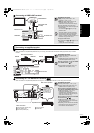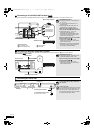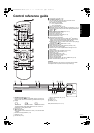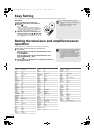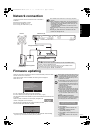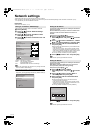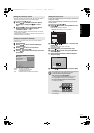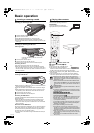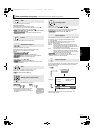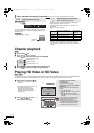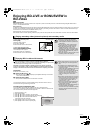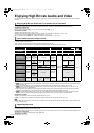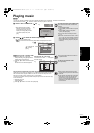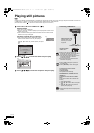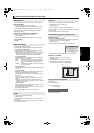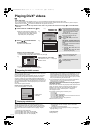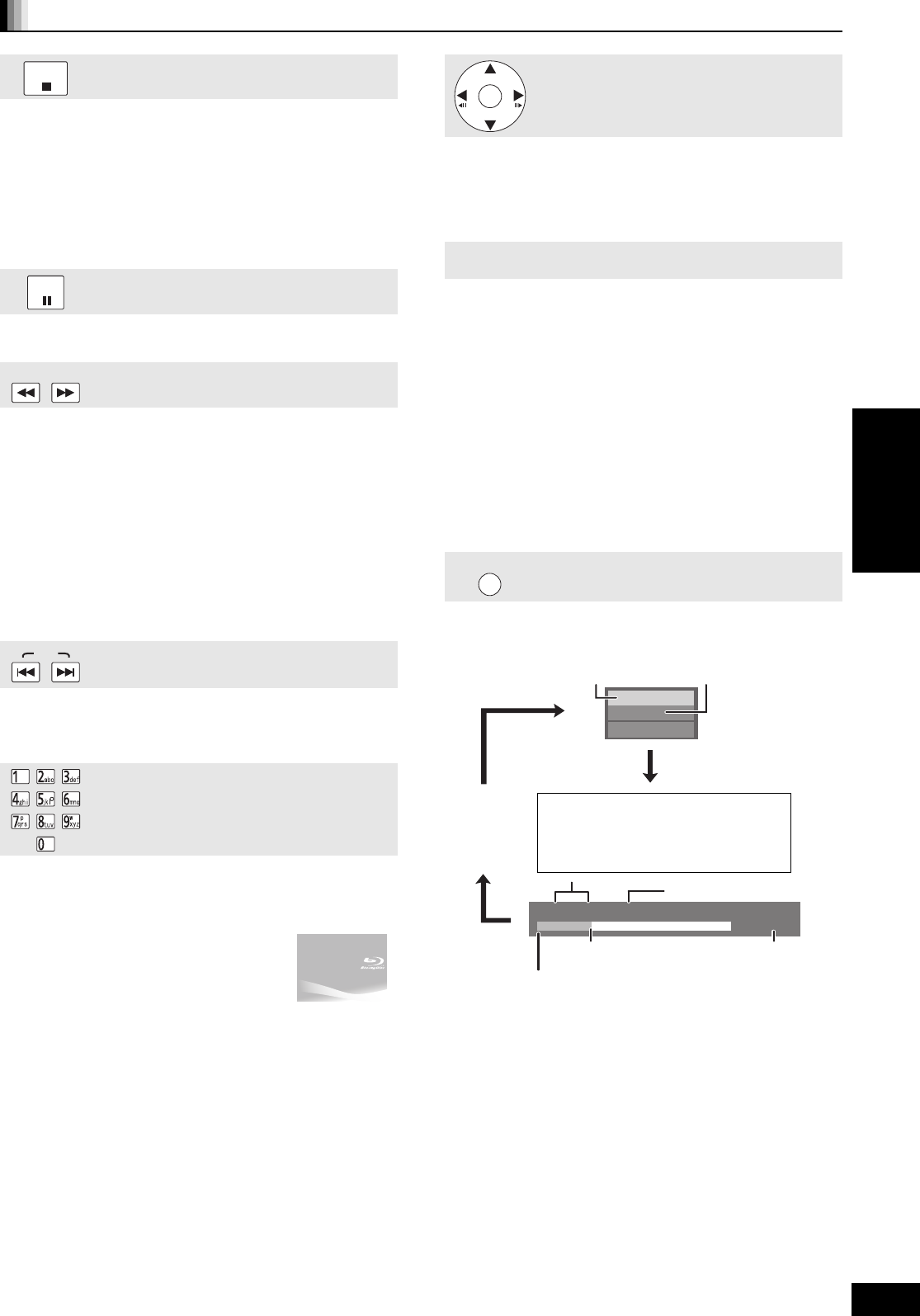
17
RQT9401
Other operations during play (These functions may not work depending on the media.)
Stop
The stopped position is memorized.
Resume play function
Press [1] (PLAY) to restart from this position.
≥The position is cleared if the tray is opened or you press [∫]
several times to display “STOP” on unit’s display.
≥[BD-V]: On BD-Video discs including BD-J ( 42), the resume
play function does not work.
≥[CD] [MP3] [DivX] [MPEG2]: The position is cleared if the unit is
turned off.
Pause
Press [;] again or [1] (PLAY) to restart play.
Search/Slow-motion
The speed increases up to 5 steps.
≥Press [1] (PLAY) to revert to normal playback speed.
≥For some discs, the speed may not change.
Search
While playing, press [6] or [5].
≥[BD-V] [AVCHD] [DVD-VR] [DVD-V]:
Audio is heard during first level of forward search.
≥[DivX] [MPEG2]: Audio is not heard during all levels of search.
≥[CD] [MP3]: The speed is fixed to a single step.
Slow-motion
While paused, press [6] or [5].
≥[BD-V] [AVCHD]: Forward direction [5] only.
≥[DVD-VR]
:
If continued for approx. 5 minutes, slow-motion play
pauses automatically.
Skip
Skip to the title, chapter or track you want to play.
≥Each press increases the number of skips.
≥[DivX]: Backward direction [:] only.
Starting from a selected item
Play starts from the selected title or chapter.
[BD-V] [AVCHD]
e.g., 5: [0] [0] [5]
15: [0] [1] [5]
[DVD-V]
e.g., 5: [0] [5]
15: [1] [5]
≥While stopped (the image on the right is
displayed on the screen), the title is
designated. While playing, the chapter is
designated.
STOP
PAUSE
SLOW/SEARCH
SKIP
Frame-by-frame
While paused, press [2] (2;) or [1] (;1).
Each press shows the next frame.
≥Press and hold to change in succession forward or backward.
≥Press [1] (PLAY) to revert to normal playback speed.
≥[BD-V] [AVCHD]: Forward direction [1] (;1) only.
Screen Aspect
When black bars are shown at the top, bottom, left, and right sides
of the screen, you can enlarge the image to fill the screen.
1 Press [OPTION].
2 Press [3, 4] to select “Screen Aspect” and press [OK].
3 Press [2, 1] to select “Side cut” or “Zoom”.
Normal: Normal output
Side cut: The black bars on the right and left sides of the 16:9
image disappear and the image is enlarged. Please
note that the right and left sides of the image are cut off
when the black bar is not displayed.
Zoom: The black bars on the top and bottom sides of the 4:3
image disappear and the image is enlarged. Please
note that the top and bottom sides of the image are cut
off when the black bar is not displayed.
≥[BD-V] [DVD-V]: “Side cut” does not have any effect.
≥When “TV Aspect” ( 31) is set to “4:3 Pan & Scan” or “4:3
Letterbox”, the “Zoom” effect is disabled.
Status messages
The status messages give you information about what is currently
being played. Each time you press [STATUS], the information
displayed will change.
OK
STATUS
PLAY
BD-Video
T1 C1 0:05.14
0:20.52
T: Title
C: Chapter
PL: Playlist
Items change
depending on the
disc played.
No display
Current position
Type of disc
Play status
Elapsed time in the title
e.g. [BD-V]
Depending on the kind of disc or the playback status, this
display may not appear.
Total time
Playback
DMP-BD80&60EB&EG&EF&GN-RQT9401_eng.book 17 ページ 2009年2月6日 金曜日 午後5時22分