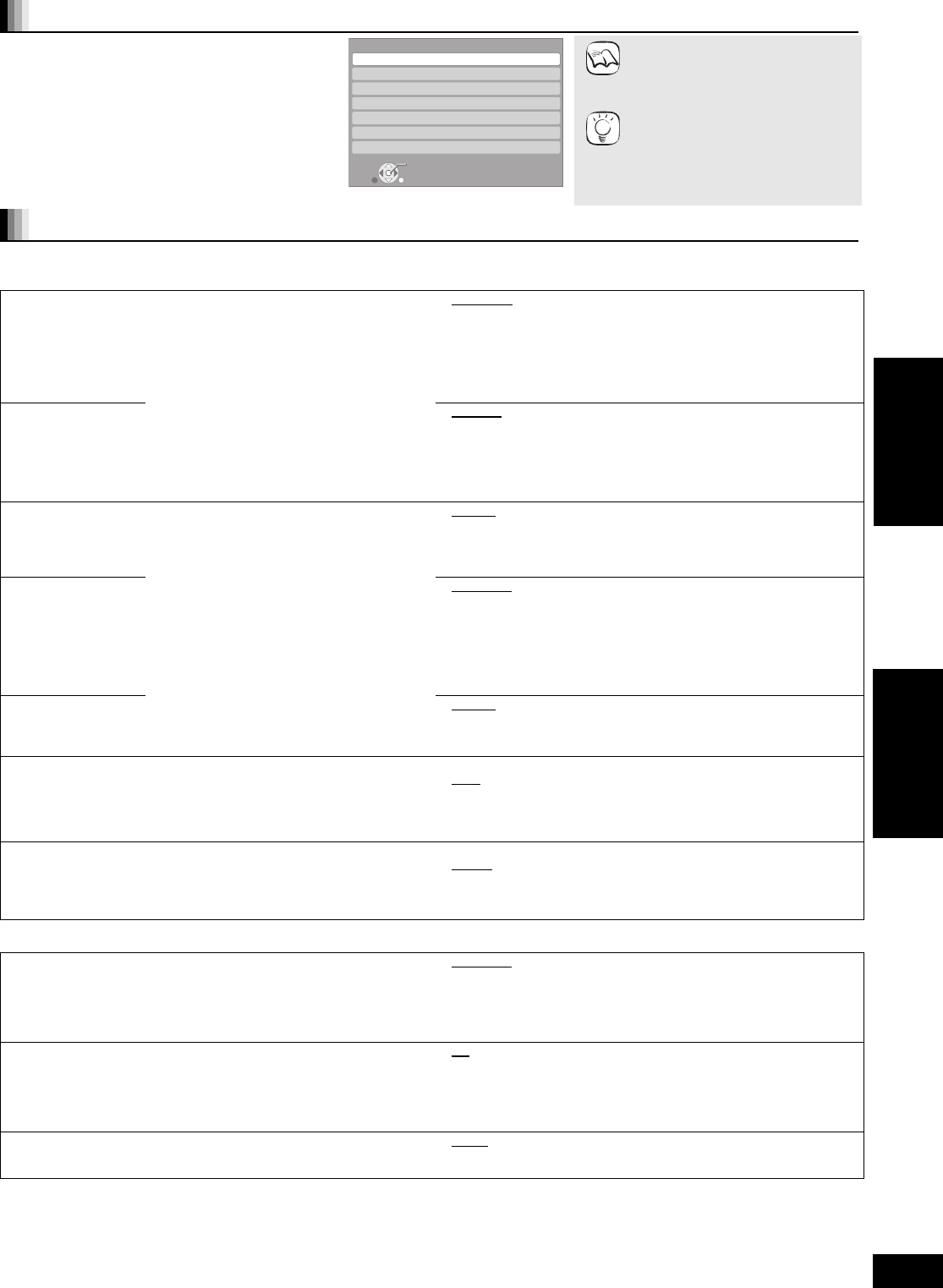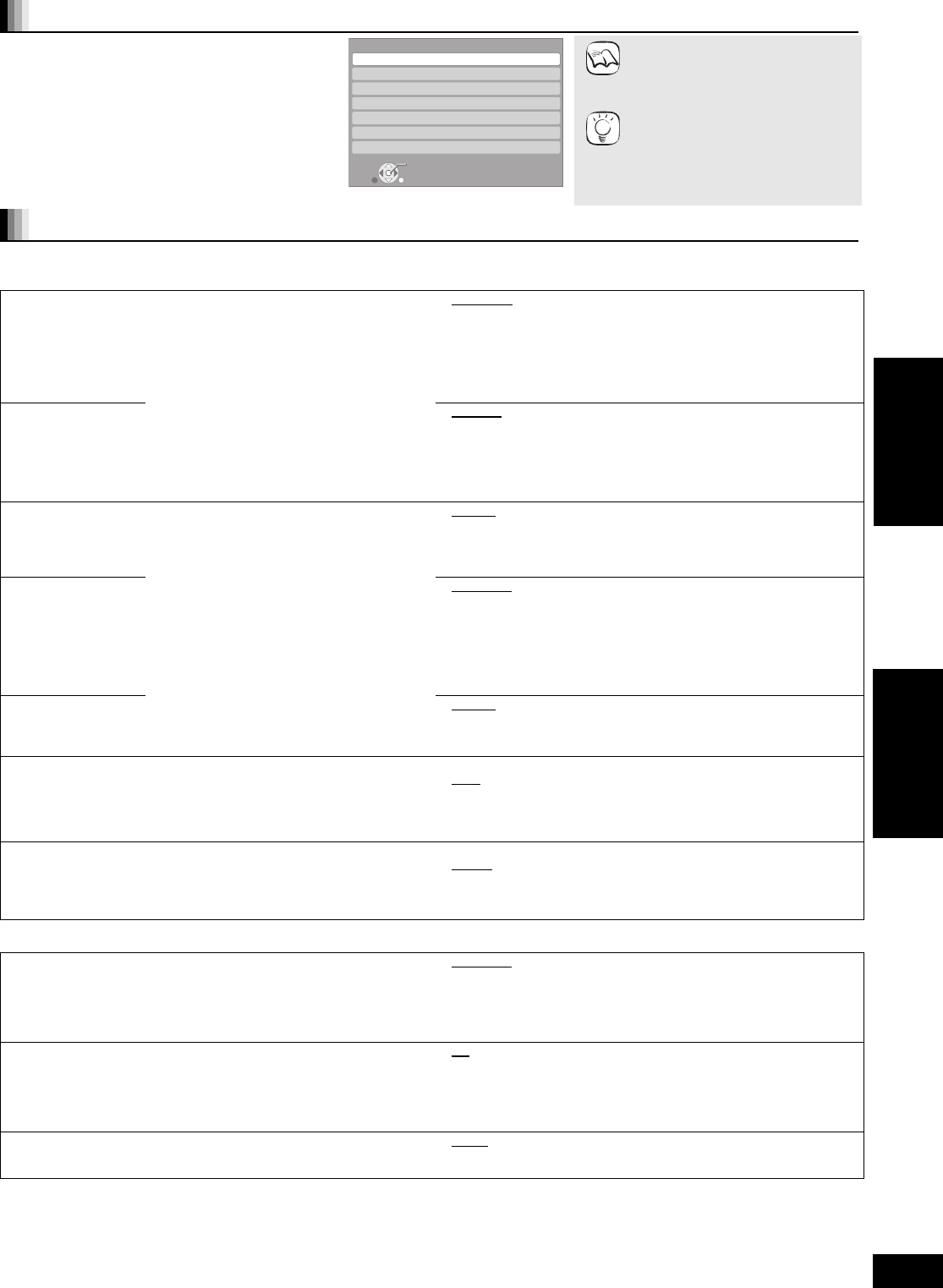
29
RQT9401
Changing the unit’s settings
Change the unit’s settings if necessary. The settings remain intact even if you switch the unit to standby.
Underlined items are the factory presets.
Setup menu operations
1 While stopped
Press [SETUP].
2 Press [3, 4] to select the menu and
press [OK].
3 Press [3, 4] to select the item and
press [OK].
If there are any other items, repeat these steps.
4 Press [3, 4, 2, 1] to select the
option and press [OK].
≥There may be differences in
operation methods. If this happens,
follow the on-screen instructions
for the operation.
To return to the previous screen
Press [RETURN].
To exit the screen
Press [SETUP].
RETURN
Setup
Disc
Picture
Sound
Display
TV / Device Connection
Network Settings
General
OK
NOTE
TIPS
Summary of settings
“Disc”
DVD-Video Ratings
Set a ratings level to
limit DVD-Video play.
Follow the on-screen instructions. Enter a
4-digit password with the numbered buttons
when the password screen is shown. It will be
the common password for “DVD-Video
Ratings”, “BD-Video Ratings” and “Network
Lock”.
≥Do not forget your password.
≥8 No Limit
: All DVD-Video can be played.
≥1 to 7: Prohibits play of DVD-Video with corresponding
ratings recorded on them.
≥0 Lock All: Prohibits play of all DVD-Video.
Changing settings (When level 0 to 7 is selected)
≥Unlock Player ≥Change Password
≥Change Level ≥Temporary Unlock
BD-Video Ratings
Set an age limit of
BD-Video play.
≥No Limit
: All BD-Video can be played.
≥0 to 254 year(s): Prohibits play of BD-Video with corresponding
ratings recorded on them.
Changing settings (When 0 to 254 year(s) is selected)
≥Unlock Player ≥Change Password
≥Change Level ≥Temporary Unlock
Soundtrack
Preference
Choose the language for audio, subtitle and
disc menus.
[BD-V] [DVD-V]
≥Some discs start in a certain language
despite any changes you make here.
≥When the selected language is not available
on the disc, the default language is played.
There are discs where you can only switch
the language from the menu screen. ( 16)
≥Enter a code ( 45) with the numbered
buttons when you select “Other ¢¢¢¢”.
≥English
≥German ≥French
≥Italian ≥Spanish ≥Dutch
≥Original: The original language of each disc will be selected.
≥Other ¢¢¢¢
Subtitle
Preference
≥Automatic
:
If the language selected for “Soundtrack Preference” is not
available, subtitles of that language will automatically appear if
available on that disc.
≥English ≥German ≥French
≥Italian ≥Spanish ≥Dutch
≥Other ¢¢¢¢
Menu Preference ≥English
≥German ≥French
≥Italian ≥Spanish ≥Dutch
≥Other ¢¢¢¢
BD-Live Internet Access [BD-V] ( 19)
You can restrict Internet access when BD-Live functions are used.
≥Permit:
Internet access is permitted for all BD-Live contents.
≥Limit: Internet access is permitted only for BD-Live
contents which have content owner certificates.
Internet access is prohibited for all BD-Live
contents without a certificate.
≥Prohibit:
Internet access is prohibited for all BD-Live contents.
DivX Subtitle Text [DivX]
Select a suitable item according to the language used for DivX
subtitles text ( 24).
≥This item is displayed only when pressing [SETUP] after playing back
a file.
≥Latin 1 English, German, Spanish, etc.
≥Latin 2
Polish, Czech, Hungarian, etc.
≥Cyrillic Russian, etc.
“Picture”
Still Mode [BD-V] [AVCHD] [DVD-V]
Select the type of picture shown when you pause playback
( 42, Frames and fields).
≥Automatic
≥Field: Select if jittering occurs when “Automatic” is selected. (The
picture is coarser.)
≥Frame: Select if small text or fine patterns cannot be seen clearly
when “Automatic” is selected. (The picture is clearer and
finer.)
Seamless Play [DVD-VR]
Select the play mode between playlist chapter segments and partially
deleted titles.
≥On
: The chapters in playlists are played seamlessly. This does
not work while searching or when there are several audio
types included on the playlist. Additionally, the positioning of
chapter segments may change slightly.
≥Off: The points where chapters in playlists change are played
accurately, but the picture may freeze for a moment.
NTSC Contents Output
Select PAL60 or NTSC output when playing NTSC discs.
≥NTSC
: NTSC discs are played as NTSC.
≥PAL60: Select if picture is not displayed correctly when “NTSC” is
selected.
Settings
Playback
DMP-BD80&60EB&EG&EF&GN-RQT9401_eng.book 29 ページ 2009年2月6日 金曜日 午後5時22分