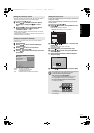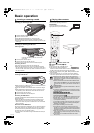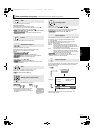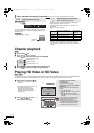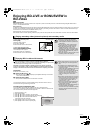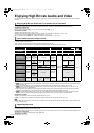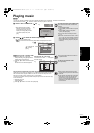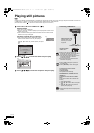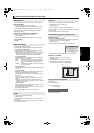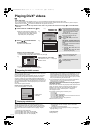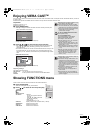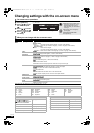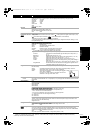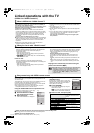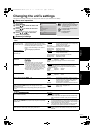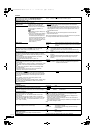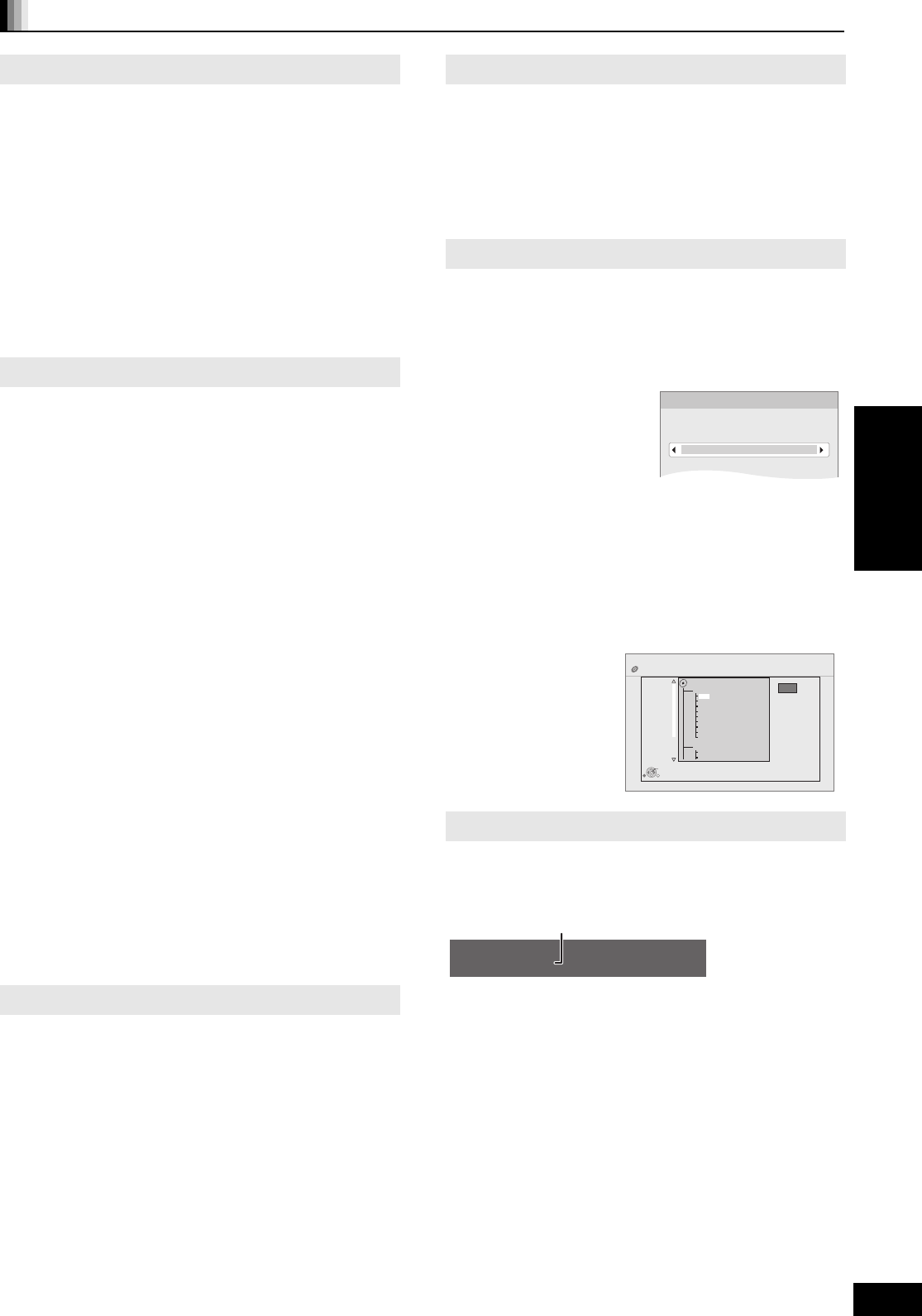
23
RQT9401
Useful functions during still picture play
Start Slideshow
You can display still pictures one by one at a constant interval.
BD-RE, DVD-RAM
1 While the “Album View” screen is displayed
Press [3, 4, 2, 1] to select the album and press [OPTION].
2 Press [3, 4] to select “Start Slide Show” and press [OK].
≥You can also start slideshow by pressing [1] (PLAY) after
selecting the album.
DVD-R/R DL, CD-R/RW, SD card, USB device
1 While the “Picture View” screen is displayed
Press [OPTION].
2 Press [3, 4] to select “Start Slide Show” and press [OK].
To stop slideshow
Press [∫].
Slideshow settings
In step 2 in Start Slideshow above,
1 Press [3, 4] to select “Slide Show Setting” and press [OK].
2 To change the display interval
Press [3, 4] to select “Display interval” and press [2, 1] to
select the interval (“Long”, “Normal” or “Short”).
≥When a still picture with large number of pixels is played, the
display interval may become longer. Even if the setting is
changed, the display interval may not become shorter.
To set display method
Press [3, 4] to select “Transition Effect” and press [2, 1] to
select “Fade”, “Motion” or “Random”.
“Fade”: Pictures are changed by fading out and fading in.
“Motion”: Pictures are changed by fading out and fading in,
while it is enlarged, reduced, or moved up or
down.
“Random”: In addition to the “Motion”, pictures are changed
by various methods.
To repeat slideshow
Press [3, 4] to select “Repeat Play” and press [2, 1] to select
“On” or “Off”.
To listen to a BGM
The MP3 that is recorded on the USB device or the music CD
can be played back as BGM during the slideshow.
Press [3, 4] to select “
Soundtrack
” and press [2, 1] to select
“On” or “Off”.
≥You cannot search or skip on the music.
≥When the slideshow stops, the playback of the music also
stops.
≥When both the music CD and the USB device with MP3
recorded is inserted to this unit, the music CD has a priority to
be played back as BGM.
To select a folder
A folder to playback can be selected when a USB device with
MP3 recorded is connected to this unit.
Press [3, 4] to select “Soundtrack Folder” and press [OK], and
press [2, 1] to select folder.
3 Press [3, 4, 2, 1] to select “Set” and press [OK].
Rotate
1 While playing (except for slideshows)
Press [OPTION].
2 Press [3, 4] to select “Rotate RIGHT” or “Rotate LEFT” and
press [OK].
≥The rotation information will be stored until the unit is turned off
or the media is removed.
Zoom out
This function is only available for small-sized still pictures.
1 While playing (except for slideshows)
Press [OPTION].
2 Press [3, 4] to select “Zoom out” and press [OK].
≥To cancel “Zoom out”, press [3, 4] to select “Zoom in” in step 2
and press [OK].
≥The zoom-out information will not be stored.
To select the still pictures in another folder
BD-RE, DVD-RAM
To switch to another higher folder
(Only if there is a multiple number of higher folders recognizable)
1 While the “Album View” screen is displayed
Press [OPTION].
2 Press [3, 4] to select “Select Folder” and press [OK].
3 Press [2, 1] to select the higher folder and press [OK].
DVD-R/R DL, CD-R/RW
1 While the “Picture View” screen is displayed
Press [OPTION].
2 Press [3, 4] to select “Folder” and press [OK].
3 Press [3, 4] to select a folder and press [OK].
The “Picture View” screen for the folder appears.
To show the picture properties
While playing
Press [STATUS] twice.
To exit, press [STATUS].
\JPEG\DCIM001
OK
Select Folder
Change the Album folder to be accessed.
Press [OK] to set.
DIRECT NAVIGATOR
Folder selection
CD(JPEG)
001
002
003
004
005
006
007
008
009
010
103
104
105
021216_0026
F 2/25
OK
RETURN
e.g.
Date 11.12.2007 Total 3/9
Shooting date
e.g. JPEG on DVD-RAM
Playback
DMP-BD80&60EB&EG&EF&GN-RQT9401_eng.book 23 ページ 2009年2月6日 金曜日 午後5時22分