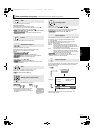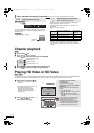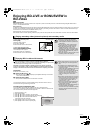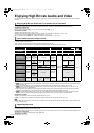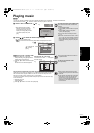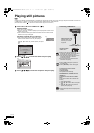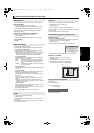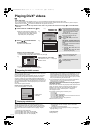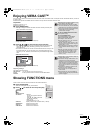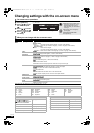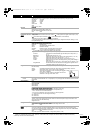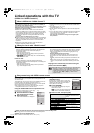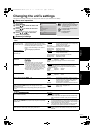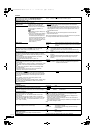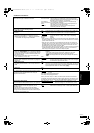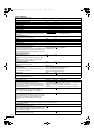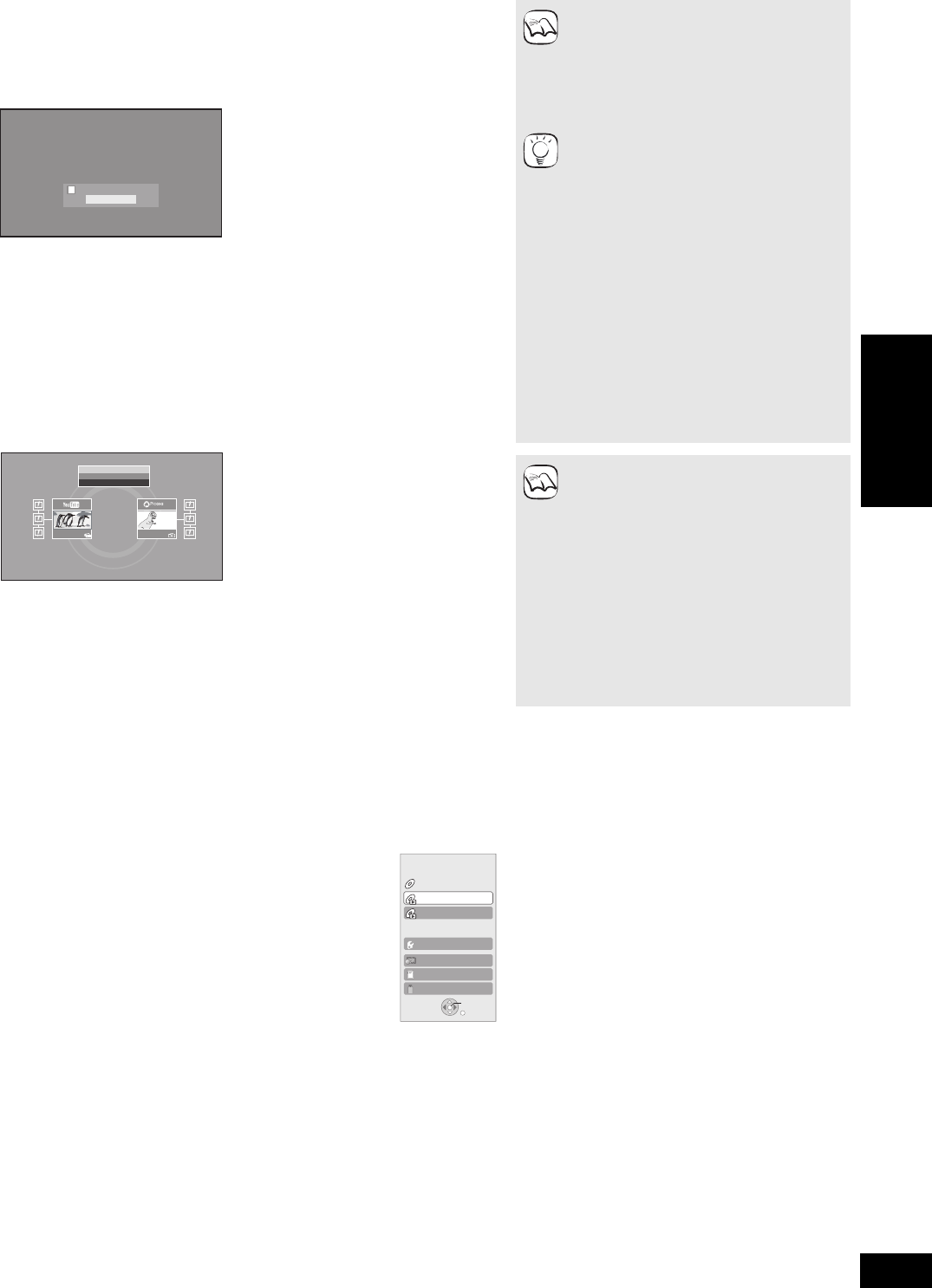
25
RQT9401
Enjoying VIERA CAST
TM
You can access a selection of Internet services from the Home screen with VIERA CAST, for example YouTube, Picasa Web Albums. (Current as
of January 2009)
≥VIERA CAST requires a broadband Internet connection. Dial-up Internet connections cannot be used.
Showing FUNCTIONS menu
Preparation
≥Network connection ( 13)
≥Network setting ( 14)
1 Press [VIERA CAST].
≥Message is displayed. Please read these instructions carefully and then press
[OK] to start VIERA CAST function.
2 Press [3, 4, 2, 1] to select the item and press [OK].
≥You can operate VIERA CAST using the following buttons on the unit’s remote
control. [3, 4, 2, 1], [OK], [RETURN], [OPTION], colored buttons and
numbered buttons.
≥To access more features on YouTube or Picasa Web Albums site, enter your user
ID and password that you have previously set up with these sites through the
internet on your PC. However, not all features may be accessible through VIERA
CAST.
VIERA CAST Home screen;
Regarding “Settings”
Set VIERA CAST Home screen.
≥My Account: You can remove your account from the unit.
≥Lock: Enter a password to lock YouTube and Picasa Web Albums.
≥Notices
≥Depending on the usage conditions, it may
take a while to read all the data.
≥The connection to the Internet may take
time or the Internet may not be connected
depending on the connection environment.
≥The unit is connected to the Internet when
VIERA CAST is used, generating
communication charges.
To return to VIERA CAST Home screen
Press [VIERA CAST].
To exit from VIERA CAST
Press [FUNCTIONS] or [TOP MENU/
DIRECT NAVIGATOR], then press
[RETURN] to cancel the menu.
≥Set the “Network Lock” to “On” to restrict
using VIERA CAST. ( 32)
≥Set the “Audio Auto Gain Control” to “Off”
when the audio is warped while using the
VIERA CAST. ( 32)
≥When display of the contents is truncated,
set the “Reduced Screen Display” to “On”.
( 32)
≥Set the “On-Screen Language”, to switch
the language for Home screen. ( 30)
≥Set the “Time Zone” or “Summer Time”
when wrong time is displayed on the
screen. ( 32)
≥VIERA CAST
TM
home screen is subject to
change without notice.
≥The services through VIERA CAST
TM
are
operated by their respective service
providers, and service may be discontinued
either temporarily or permanently without
notice. Therefore, Panasonic will make no
warranty for the content or the continuity of
the services.
≥All features of websites or content of the
service may not be available.
≥Some content may be inappropriate for
some viewers.
≥Some content may only be available for
specific countries and may be presented in
specific languages.
Welcome to Network Service
Your Panasonic Network Service allows you to access web-based content on your Player/Recorder.
Network Service is subject to change without notice. The Service through Network Service is operated by
their respective service providers, and service may be discontinued either temporarily or permanently
without notice. Therefore, Panasonic will make no warranty for the content or the continuity of the
services. All features of websites or content of the service may not be available. Some content may be
inappropriate for some viewers and may only be available for specific countries and may be presented in
specific languages. You may disable the Network Service feature by following the instructions found in
your Operating Instructions.
It's recommanded your player/recorder is connected to Full HD display with HDMI. The display of the
contents may be truncated, depending on your TV. You may reduce to screen size by following the
instructions found in your Operating Instructions.
ENTER
Don’t show this message again
Images are for illustration purpose, message may
change without notice.
Weather
20
New York, NY
NNW7
mph
Settings
Panasonic Select
Featured Videos
Web Albums
TM
Images are for illustration purpose, contents may
change without notice.
NOTE
TIPS
NOTE
Some functions of this unit can be operated from the FUNCTIONS menu.
1 Press [FUNCTIONS].
≥Items to be displayed may vary with the media.
2 Press [3, 4] to select the item and press [OK].
≥Playback
≥Top Menu
≥Menu
≥Viewing Picture
≥To Others “Playlists”:
You can play playlists created on
DVD-VR.
Press [3, 4, 2, 1] to select the
playlist and press [OK].
“Setup” ( 29)
“Card Management” ( 19)
≥Network Displays Home screen of VIERA CAST ( above)
≥BD/DVD/CD Switches to the disc drive.
≥SD card Switches to the SD drive.
≥USB device Switches to the USB drive.
OK
RETURN
Top Menu
Blu-ray Disc Player
FUNCTION MENU
DVD-Video
Menu
To Others
Network
SD card
USB device
e.g.,
Playback
DMP-BD80&60EB&EG&EF&GN-RQT9401_eng.book 25 ページ 2009年2月27日 金曜日 午後8時2分