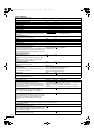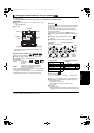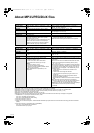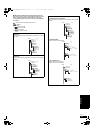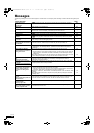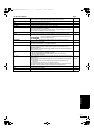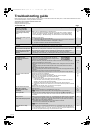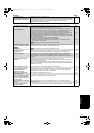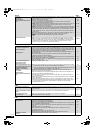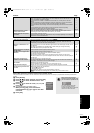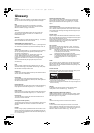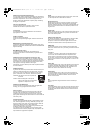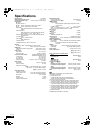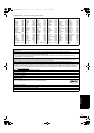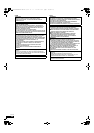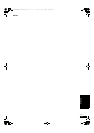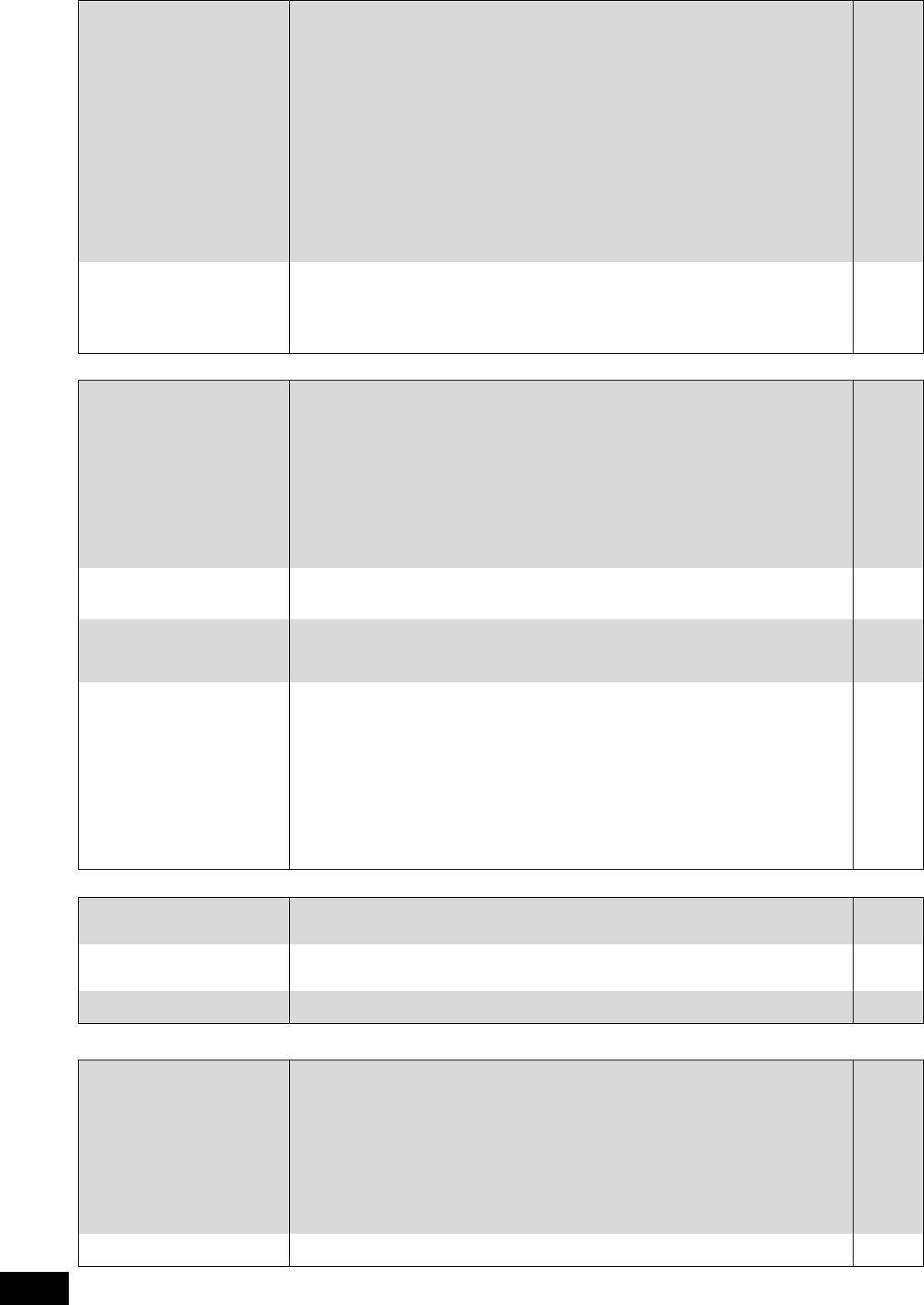
40
RQT9401
Sound Page
HDMI connections
Card
USB
No sound.
Low volume.
Distorted sound.
Cannot hear the desired audio
type.
≥Check the connections and the “Digital Audio Output” settings. Check the input mode on the
amplifier/receiver if you have connected one.
≥Press [AUDIO] to select the audio.
≥Turn off “V. Surround” in the following cases.
–When using discs that do not have surround sound effects such as Karaoke discs.
–When playing bilingual broadcast programs.
≥[BD80] When the unit is connected to an amplifier/receiver with the AUDIO OUT terminal, set
“Analog Audio Output” and match multi channel speaker settings. If these are not set
properly, the audio is not output correctly.
≥[BD80] When connected to an amplifier/receiver or any other devices using both AUDIO OUT
terminal and HDMI AV OUT terminal, the audio from AUDIO OUT terminal may not be output
with the desired audio depending on the specifications of the connected devices, etc. Set
“HDMI Audio Output” to “Off”, when you output multi-channel surround sound from AUDIO
OUT terminal.
≥The sound effects (Re-master, V. Surround, etc.) will not work when the bitstream signal is
output from the HDMI AV OUT terminal or the DIGITAL AUDIO OUT terminal.
≥[DivX] Audio may not be output depending on how files were created.
8–10, 30
18
27
31, 33
31
—
—
Cannot switch audio. ≥There are discs for which audio cannot be changed because of how the disc was created.
≥When connecting an amplifier/receiver using a coaxial cable ([BD80]), optical digital audio
cable or an HDMI cable, you cannot switch the audio if “Dolby D/Dolby D +/Dolby TrueHD” or
“DTS/DTS-HD” is set to “Bitstream”. Set “Dolby D/Dolby D +/Dolby TrueHD” or “DTS/
DTS-HD” to “PCM” or connect using AUDIO OUT terminal.
—
9, 10, 30
The images from this unit do
not appear on the television.
Picture is distorted.
Jittering occurs.
≥
An incorrect resolution is selected in “HDMI Video Format”, when the television is connected to
HDMI
AV OUT
terminals. While stopped, press and hold [
∫
]
and [
1
](PLAY)
on the main unit at the same
time for more than 5 seconds to cancel this setting. Set the item again.
However, Dolby Digital Plus,
Dolby TrueHD, and DTS-HD audio are not output in bitstream. To output the bitstream, select
“Default Settings” to restore the factory presets and make proper settings.
≥To output video from a device connected with an HDMI cable, set “HDMI Video Mode” to “On”
in the Setup menu.
≥Picture may not be seen when more than 4 devices are connected with HDMI cables.
Reduce the number of connected devices.
≥When “24p Output” is set to “On”, HDMI authentication takes place where 24p images switch
to other images, and a black screen is displayed.
≥When “24p Output” is set to “On”, jittering may occur while playing DVD-Video. In this case,
turn “24p Output” to “Off”.
32
31
—
31
31
The 4:3 aspect ratio picture
expands left and right.
Screen size is wrong.
≥Change “TV Aspect” type to “16:9”.
31
When playing DVD-Video using
progressive output, one part of
the picture momentarily
appears to be doubled up.
≥When you use the HDMI AV OUT terminal for video output, follow the steps below for setting.
1 Connect this unit to the TV with any cable except the HDMI cable.
2 When you connect with the Component Video cable, set “HDMI Video Mode” to “Off” and
“Component Resolution” to “576i/480i” in the Setup menu.
31
No sound.
Low volume.
Distorted sound.
Cannot hear the desired audio
type.
≥Audio may not be heard when more than 4 devices are connected with HDMI cables.
Reduce the number of connected devices.
≥The sound effects will not work when the bitstream signal is output from the HDMI AV OUT
terminal or the DIGITAL AUDIO OUT terminal.
≥To output audio from a device connected with an HDMI cable, set “HDMI Audio Output” to
“On” in the Setup menu.
≥Depending on the connected equipment, the sound may be distorted if this unit is connected
with an HDMI cable.
≥When “BD-Video Secondary Audio” is set to “On”, Dolby Digital Plus, Dolby TrueHD, and
DTS-HD are converted to 48 kHz Dolby Digital or DTS Digital Surround and output. LPCM
7.1 channel audio is converted to 5.1 channel audio. In this case, set the “BD-Video
Secondary Audio” to “Off”.
—
—
31
—
30
The capacity of the SD card
decreased.
≥When a BD-Video that supports the BD-Live is used, and an SD card is in the slot, data may
be written to the SD card. Erase the data by using “BD-Video Data Erase”, format the card or
use a new card.
19
Music on an SD card cannot be
played.
≥Data that can be played from an SD card are AVCHD, MPEG2 and JPEG data. 7
The contents of the card
cannot be read.
≥The card is not compatible or the contents on the card may be damaged.
≥Turn off and then turn on the unit again.
7
—
The contents of the USB device
cannot be read.
≥Remove the USB device from the USB port and then insert again. If this does not solve the
problem, turn off and turn on the unit again.
≥Check that the USB device is inserted correctly.
≥The format of the USB device or of its contents is not compatible with the unit. (The contents
on the USB device may be damaged.)
≥The USB device contains a folder structure and/or file extensions that are not compatible with
this unit.
≥Turn off and then turn on the unit again.
≥USB memories connected using a USB extension cable or a USB hub may not be
recognized by this unit.
≥Some USB devices cannot be used with this unit.
≥If inserted during playback the USB device may not be recognized by this unit.
—
16
7
35
—
—
7
—
USB device cannot be
operated.
≥Turn the power of this unit off once, and turn it back on.
7
DMP-BD80&60EB&EG&EF&GN-RQT9401_eng.book 40 ページ 2009年2月6日 金曜日 午後5時22分