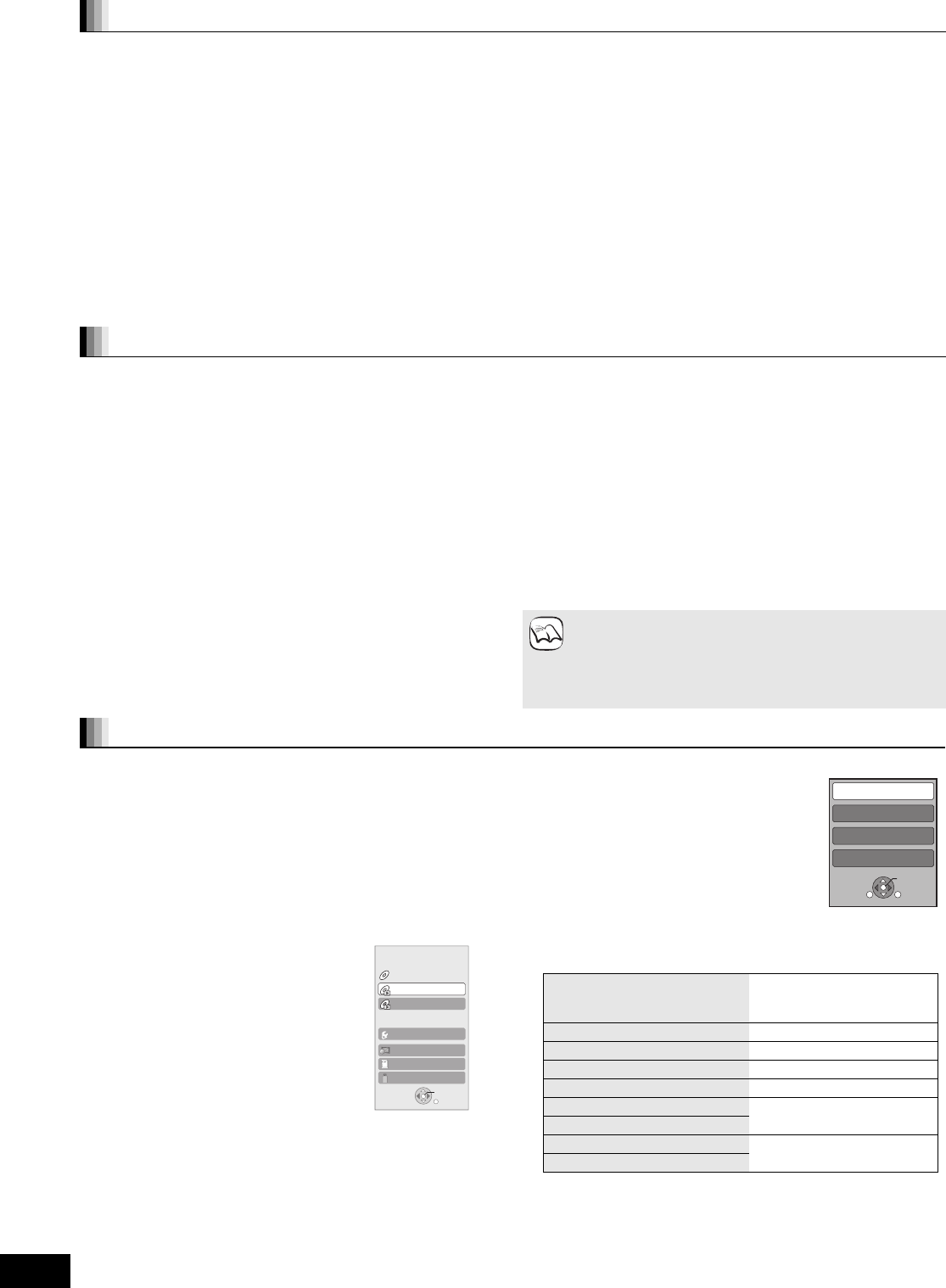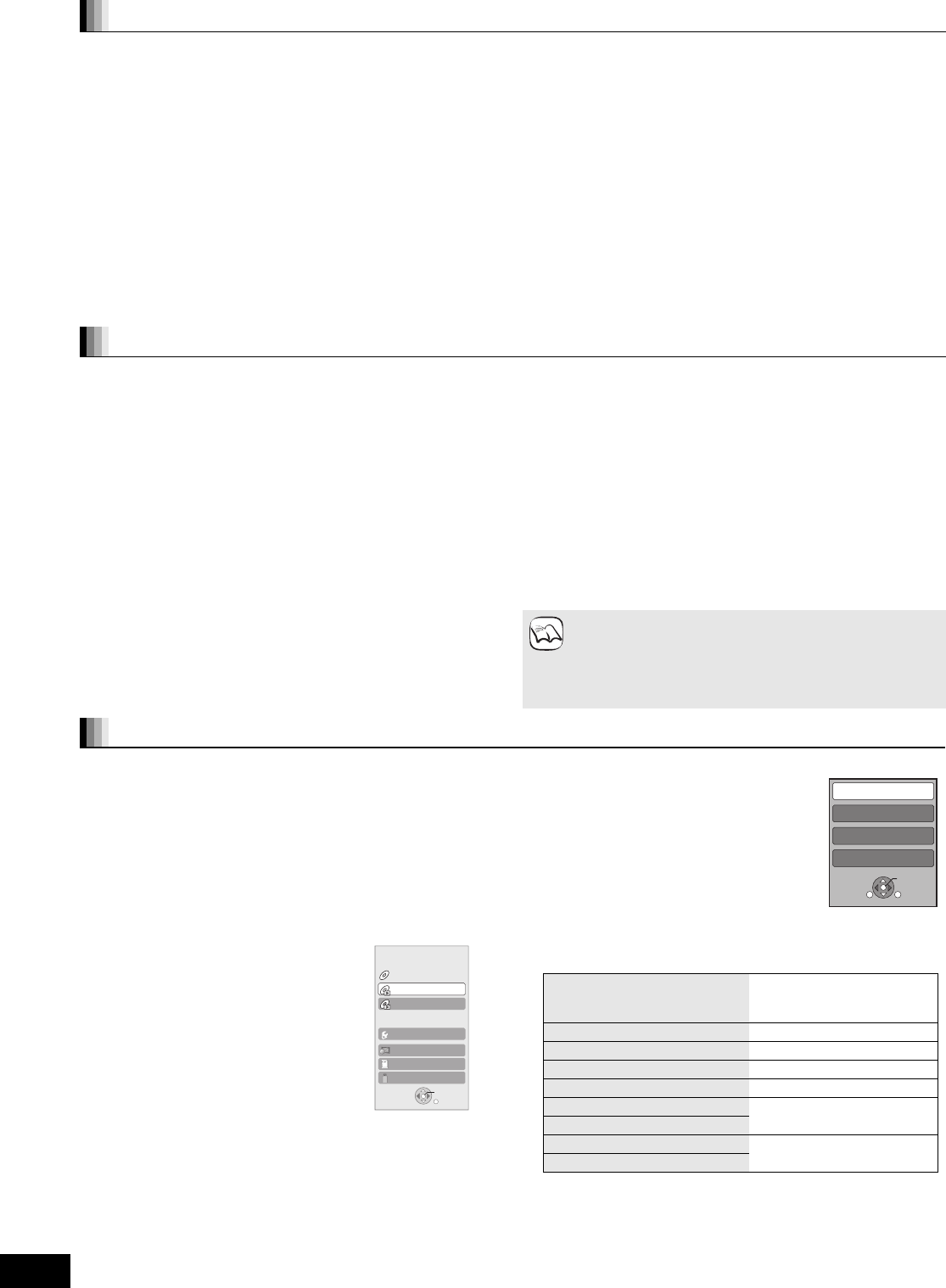
28
RQT9401
Linked operations with the TV
(VIERA Link “HDAVI Control
TM
”)
If you connect this unit to a TV that has “HDAVI Control 2” or later
with an HDMI cable, you can operate this unit using buttons on the
TV remote control.
The buttons that you can use for this unit vary depending on the TV.
For details, refer to the operating instructions of the TV.
Use the remote control supplied with this unit if you cannot operate
this unit using buttons on the TV remote control.
≥The operation of this unit may be interrupted when you press
incompatible buttons on the TV remote control.
Using the FUNCTIONS menu to operate this unit
By using the TV remote control, you can play
media using the FUNCTIONS menu.
1 Press the button for VIERA
Link on the remote control.
2 Select the player.
≥The FUNCTIONS menu is displayed.
Using the OPTION menu to
operate this unit
By using the TV remote control, you can play
discs using the “Control Panel” and display the
Top Menu (for BD-Video and DVD-Video) or
Pop-up Menu (for BD-Video).
1 Press [OPTION].
This can also be displayed by using the
VIERA menu screen.
[Note] You cannot use the OPTION menu while the Top Menu
for BD-Video or DVD-Video is displayed.
2 Select an item, then press [OK].
∫ When you want to leave the TV on and set only this unit to standby mode
Press [Í] on this unit’s remote control and set to standby mode.
∫ When not using “HDAVI Control”
Set “VIERA Link” in the Setup menu to “Off”. ( 31)
What is VIERA Link “HDAVI Control”?
VIERA Link “HDAVI Control” is a convenient function that offers
linked operations of this unit, and a Panasonic TV (VIERA) or
other device under “HDAVI Control”.
You can use this function by connecting the equipment with an
HDMI cable. See the operating instructions for connected
equipment for operational details.
≥VIERA Link “HDAVI Control”, based on the control functions
provided by HDMI which is an industry standard known as HDMI
CEC (Consumer Electronics Control), is a unique function that we
have developed and added. As such, its operation with other
manufacturers’ equipment that supports HDMI CEC cannot be
guaranteed.
≥This unit supports “HDAVI Control 4” function.
“HDAVI Control 4” is the newest standard (current as of December,
2008) for Panasonic’s HDAVI Control compatible equipment. This
standard is compatible with Panasonic’s conventional HDAVI
equipment.
≥Please refer to individual manuals for other manufacturers’
equipment supporting VIERA Link function.
Preparation
1) Connect this unit to your TV or other device with an HDMI cable
( 8, 9).
2) Set “VIERA Link” to “On” ( 31).
(The default setting is “On”.)
3) Set the “HDAVI Control” operations on the connected equipment
(e.g., TV).
4) Turn on all “HDAVI Control” compatible equipment and select this
unit’s input channel on the connected TV so that the “HDAVI
Control” function works properly.
Also when the connection or settings are changed, repeat
this procedure.
What you can do with “HDAVI Control”
Automatic input switching
When the following operations are performed, the television will
automatically switch the input channel and display the
corresponding action.
–When play starts on the unit
–When an action that uses the display screen is performed
(e.g., Direct Navigator screen)
≥[BD-V] [DVD-V] When playback stops, the TV will automatically
return to TV tuner mode.
Power on link
When the television is off and the following operations are
performed, the television will automatically turn on and display the
corresponding action.
–When play starts on the unit
–When an action that uses the display screen is performed
(e.g., Direct Navigator screen)
Power off link
All connected equipment compatible with “HDAVI Control”, including
this unit, automatically turns off when you switch the television off.
≥This unit automatically turns off even during playback or any
other operation.
About the Standby Power Save function
It is possible to minimize the stand-by power of this unit by the
Power off link, even if the “Quick Start” of this unit is set to “On”
( 32).
≥“Standby Power Save” setting is required to be activated on the
TV.
≥When turning this unit on or off without using Power off link
function, it is impossible to minimize the stand-by power of this
unit.
Playing music continuously even after turning off
power to the television ( 21)
≥When [1] (PLAY) is pressed on this unit for “Automatic input
switching” or “Power on link”, the playback image is not
immediately displayed on the screen and it may not be
possible to watch the contents from where playback started.
In this case, press [:] or [6] to go back to where
playback started.
NOTE
Easy control only with VIERA remote control
OK
RETURN
Top Menu
Blu-ray Disc Player
FUNCTION MENU
DVD-Video
Menu
To Others
Network
SD card
USB device
OK
RETURN
OPTION
Control Panel
Screen Aspect
Top Menu
Pop-up Menu
Control Panel Control Panel is displayed.
Follow the indications on the
screen.
Screen Aspect ( 17)
Top Menu [BD-V] [AVCHD] [DVD-V] Top menu is displayed.
Menu [DVD-V] Menu is displayed.
Pop-up Menu [BD-V] Pop-up menu is displayed.
Rotate RIGHT [JPEG] Rotate the still picture.
Rotate LEFT [JPEG]
Zoom in [JPEG] Enlarge or reduce the still
picture.
Zoom out [JPEG]
DMP-BD80&60EB&EG&EF&GN-RQT9401_eng.book 28 ページ 2009年2月6日 金曜日 午後5時22分