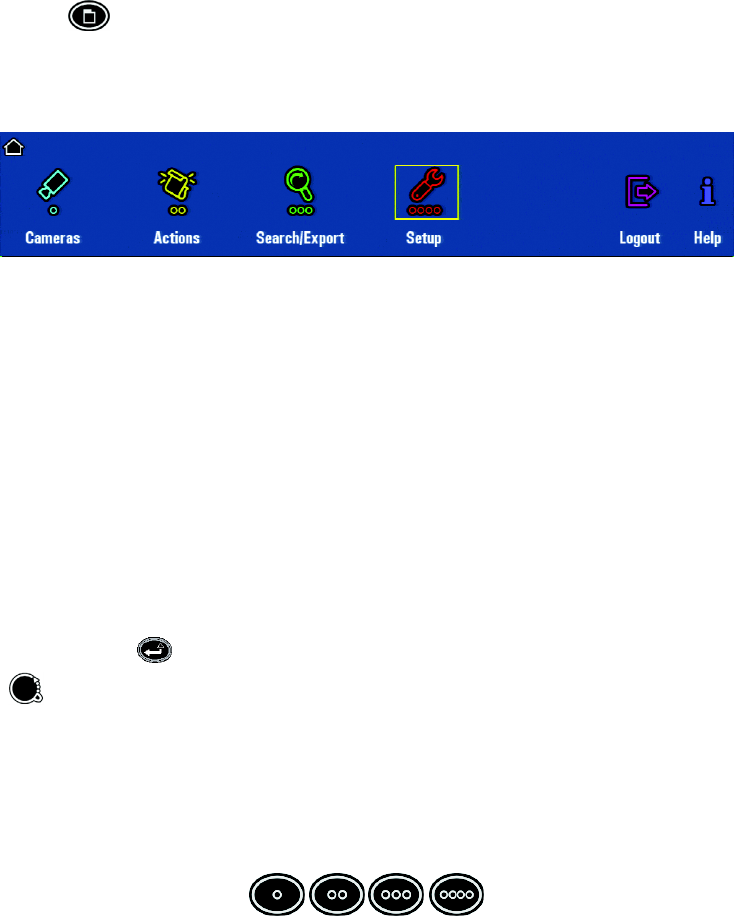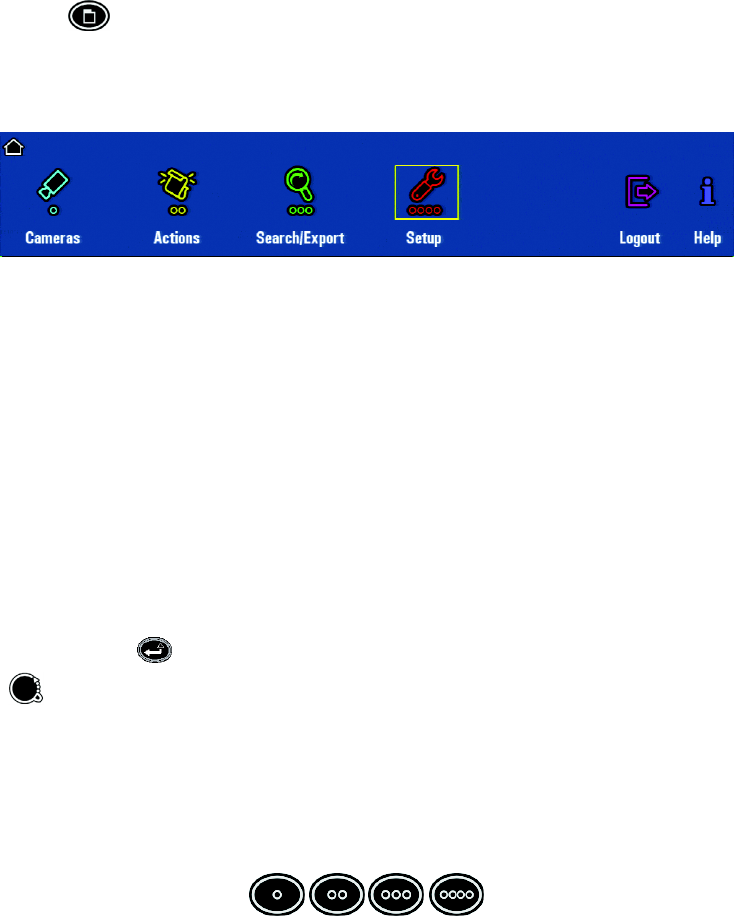
C1696M (8/06) 21
DISPLAYING AND HIDING THE SYSTEM MENUS
Press the Menu key to display and hide the on-screen menus.
The first time you display the menus, the DVR5100 displays the main menu. If you navigate to a lower-level menu and then close the menu
display, the DVR5100 retains that information and returns you to the same menu the next time you press the Menu key. To hide an on-screen
menu, press the Menu key again.
Figure 11. DVR5100 Main Menu
NAVIGATING TO AND SELECTING A MENU ITEM
There are three ways to navigate within a menu and select an item:
• Use the joystick to move between the on-screen icons.
• Press a function key that is identical in color to a menu item.
• Turn the jog (inner dial) of the jog/shuttle to move across a menu or up and down a list.
JOYSTICK
To navigate to and select a menu item:
1. Move the joystick left or right to a menu item. The yellow cursor denotes the highlighted menu item.
2. Press the Enter/Shift key to select the highlighted menu item. To return to a previous menu, move the joystick to the on-screen Back
icon , and then press the Enter/Shift key.
FUNCTION KEYS ON THE CONTROL PAD
The DVR5100 Control Pad contains four color-lit function keys. The color of each key corresponds to the color of its icons displayed on the
monitors linked to the DVR5100. This color-matching design lets you navigate the on-screen menus without looking down to read keyboard text
labels. The colors always appear in the same order from left to right: blue, yellow, green, and red.
Figure 12. Control Pad Color-Coded Function Keys
To navigate through the different levels in menus or to select an item:
1. Press the color-coded function key that corresponds to the on-screen menu item. For example, to select the blue icon on the screen, press
the blue function key on the front panel of the DVR5100.
2. To return to a previous menu, turn the jog shuttle to the left. After you make a selection, the DVR5100 presents a menu or displays a dialog.