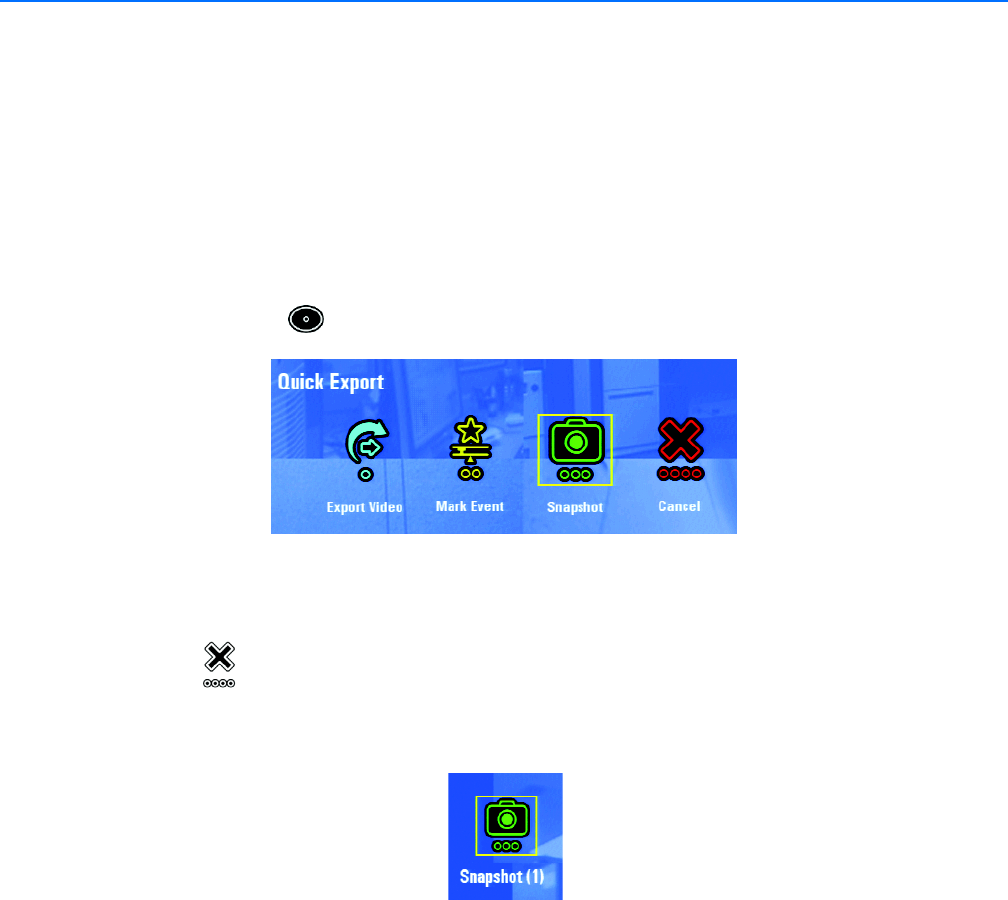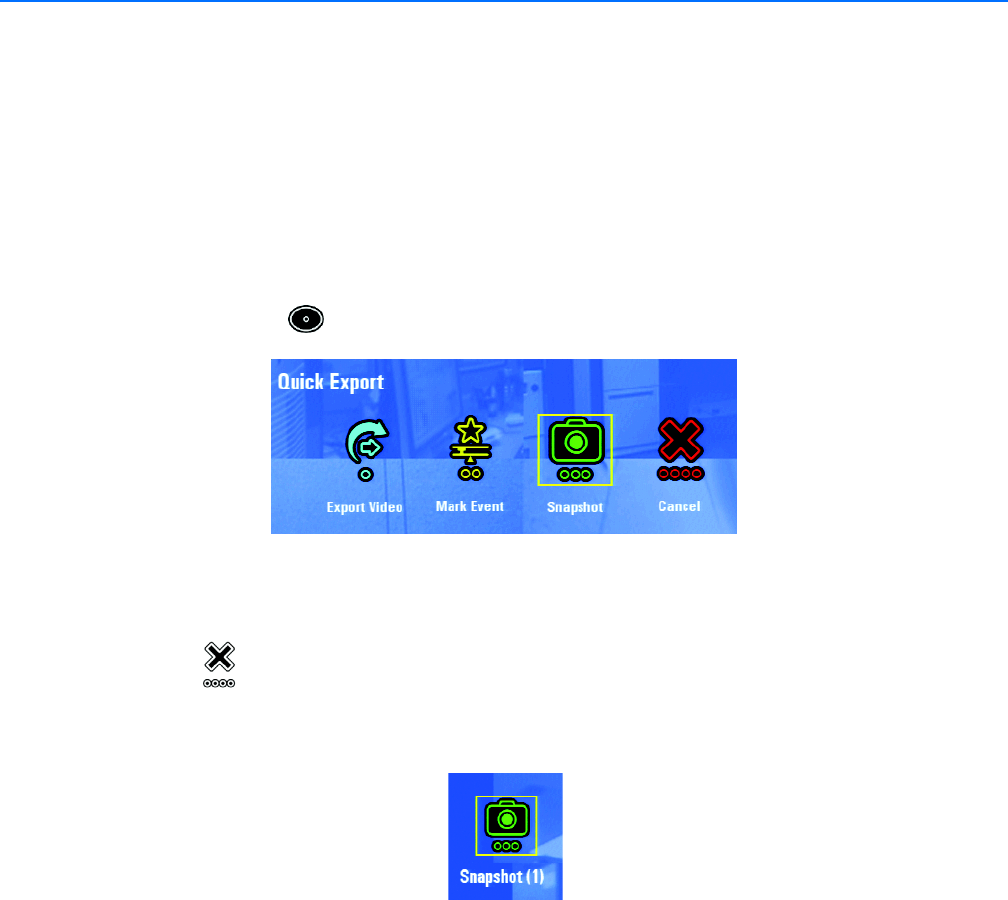
C1696M (8/06) 59
Capturing a Snapshot (Still Image)
All snapshots are saved in a default folder called images which is created automatically on a USB device. You must attach a USB device to the
DVR5100 before you start to capture a snapshot. If a USB device is not attached to the unit when you start to capture the snapshot, an error mes-
sage appears and the snapshot is not saved.
NOTE: The instructions in this manual refer to the DVR5100 Control Pad. Refer to Navigating Through Menus with the KBD5000 Keyboard on
page 4 and Navigating Through Menus with a PC Keyboard and Mouse on page 6 for alternate keystrokes if you are using either of these devices.
To capture a snapshot:
1. Attach a USB device to the unit in any of the USB ports.
2. While in live view mode, select a video pane that is displaying video from which you want to capture a snapshot. The video pane border is
green. You can also capture a snapshot while you are viewing recorded video.
3. Press the blue function key to display the Quick Export screen.
Figure 76. Selecting Snapshot From the Quick Export Dialog Box
4. Select Snapshot. A snapshot is saved to the USB memory key. Repeat this step as many times as necessary.
5. Select Cancel to close the Quick Export screen.
As an alternative, you can use the Search/Export menu from the main menu to capture a snapshot. On the Search/Export menu, select Snapshot.
The caption under the Snapshot icon on the menu is updated to show the number of snapshots that you have taken. (Figure 77.)
Figure 77. Capturing a Snapshot