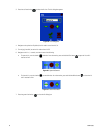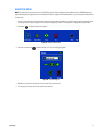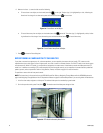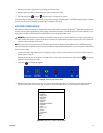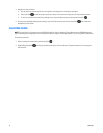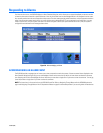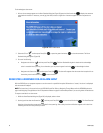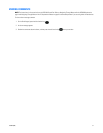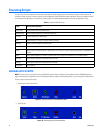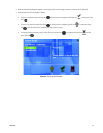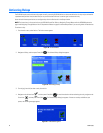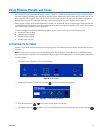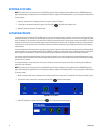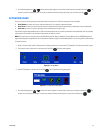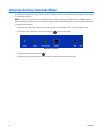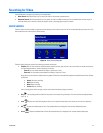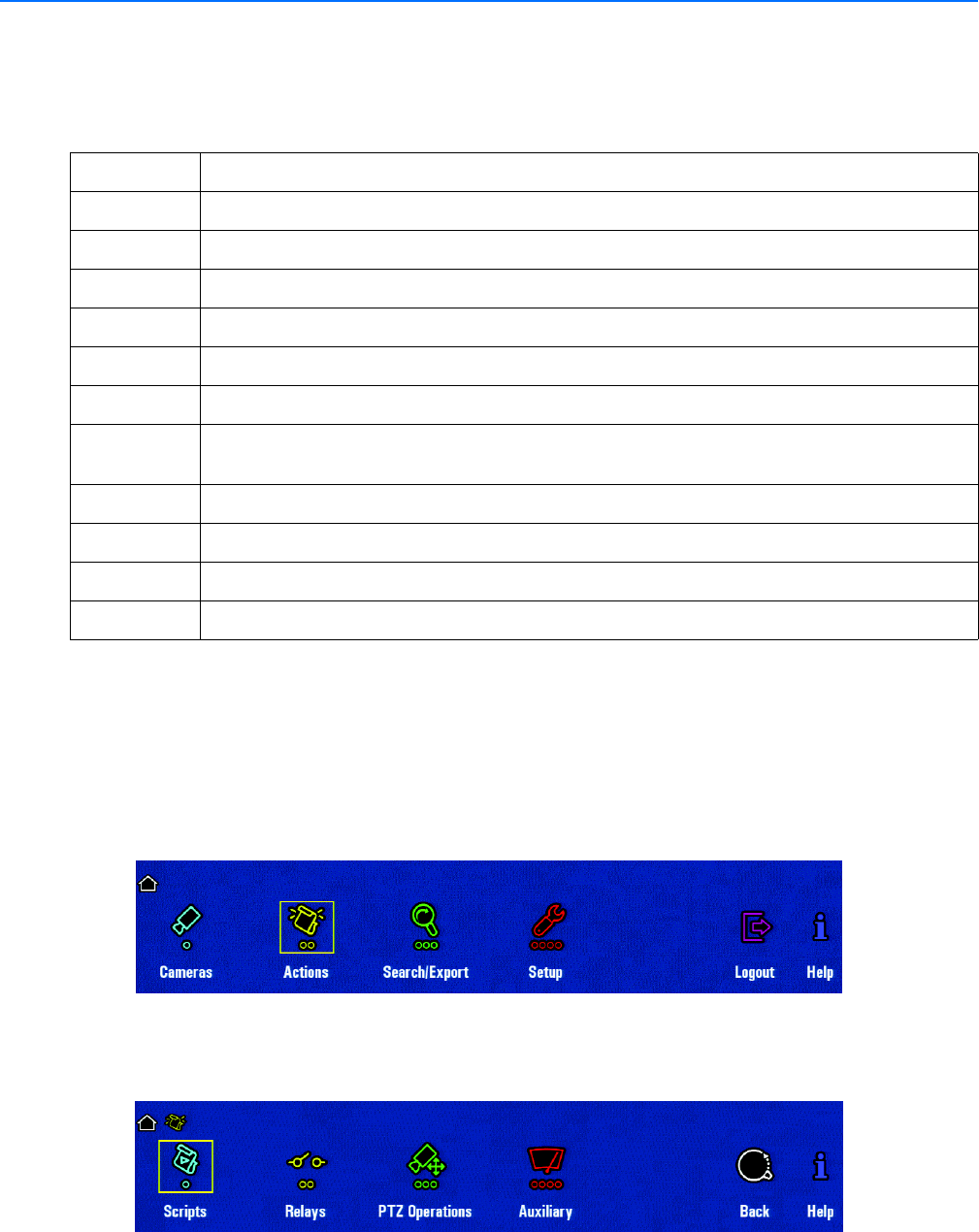
38 C1696M (8/06)
Executing Scripts
A script is like a macro but provides much more power and flexibility. Scripts may be used to control almost all system functions and may be
combined in almost any order. To create a script you must be logged on to the DVR5100 remote client application. Refer to the operation manual
for the remote client application for instructions on creating scripts. The following table describes actions that are supported in scripts.
WORKING WITH SCRIPTS
NOTE: The instructions in this manual refer to the DVR5100 Control Pad. Refer to Navigating Through Menus with the KBD5000 Keyboard on
page 4 and Navigating Through Menus with a PC Keyboard and Mouse on page 6 for alternate keystrokes if you are using either of these devices.
To start or stop a script from the menus:
1. From the main menu, select Actions.
Figure 41. Selecting Actions on DVR5100 Main Menu
2. Select Scripts.
Figure 42. Selecting Scripts on Actions Menu
Table G. Supported DVR5100 Scripts
Action Has the following effect
Display video Displays video from the indicated camera.
Start Recording Starts recording video from the indicated video source.
Run Script Initiates execution of a remote script.
Wait Pauses execution of a script for a given number of seconds.
Send Mail Sends an e-mail message to a given recipient.
Activates Relay Activates a relay device.
Preset Moves camera to a specified preset. A preset allows you to direct a PTZ (camera positioning system) on a predetermined
location.
Pattern Runs a specified pattern on a camera. A pattern allows you to program the movements of PTZ-enabled cameras.
Start Loop Starts a specific sequence of commands within the script.
End Loop Ends a specific sequence of commands within the script.
Stop Pattern Stops a pattern.