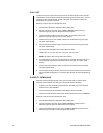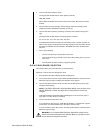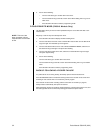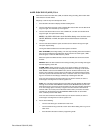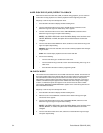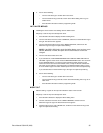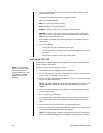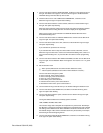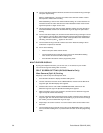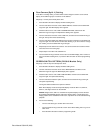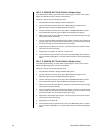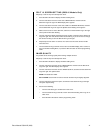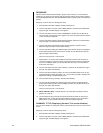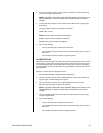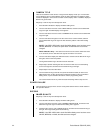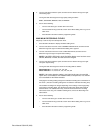38 Pelco Manual C681M-D (2/02)
18. Turn the JOG dial to select the threshold, and then turn the SHUTTLE ring to the right.
The option stops flashing.
Select a number between 1 and 120. The number is the minimum number of active
dots required to initiate alarm recording.
When establishing a value for the motion threshold setting, use a value that does not
exceed the number of active dots set for the motion detection function. Alarm record-
ing will not operate if a larger value is used.
19. This step and the next step verify the motion detection settings. Turn the JOG dial to
select TEST MODE, and then turn the SHUTTLE ring to the right. The option starts
flashing.
20. Turn the JOG dial to display ON, and then turn the SHUTTLE ring to the right. The test
screen appears. The area where motion detection has been activated is displayed us-
ing “•”. When motion is detected on the number of dots specified in the motion thresh-
old setting, the active symbol “
•
” appears on the screen.
21. Turn the SHUTTLE ring to the left to exit the test screen. Redo the settings if the re-
corder does not operate as intended.
22. Do one of the following:
• Return to step 8 to select another camera.
•Turn the SHUTTLE ring to the left once to return to the A-Rec/M-Det Setting
menu or twice to return to the Menu Setting menu.
• Press the SET UP button to exit the programming mode.
MULTIPLEXER DISPLAY
By using the multiplexer functions, you can view 4, 9, or 16 cameras on your monitor.
You can also arrange the viewing order of cameras.
SPLIT SCREEN SETTING (DX3009 Models Only)
Nine-Camera (Split 9) Setting
Skip steps 1 and 2 if they have already been done.
1. Press the SET UP button to display the Menu Setting menu.
2. Turn the JOG dial to move the cursor to MPX DISPLAY, and then turn the SHUTTLE
ring to the right. The MPX Display menu appears.
3. Check that the cursor is next to SPLIT SCREEN SETTING, and then turn the
SHUTTLE ring to the right. The Split Screen Setting menu appears.
4. Make sure that the cursor is next to SPLIT 9, and then turn the SHUTTLE ring to the
right. The top left number starts flashing.
5. Turn the JOG dial to display the desired camera number, and then turn the SHUTTLE
ring to the right. The next camera number starts flashing. If you do not want to change
the number, just turn the SHUTTLE ring to the right.
6. Repeat step 5 for all other cameras. You cannot use the same camera number more
than once.
7. Turn the SHUTTLE ring to the left once to return to the MPX Display menu or twice to
return to the Menu Setting menu, or press the SET UP button to exit the programming
mode.