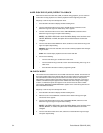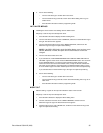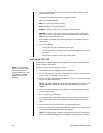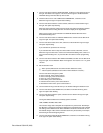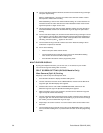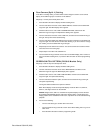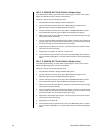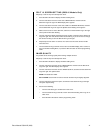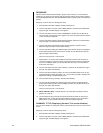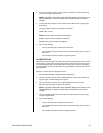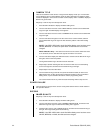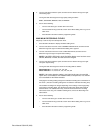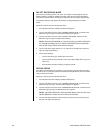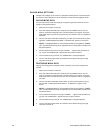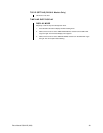42 Pelco Manual C681M-D (2/02)
SEQUENCE
Cameras can be sequenced individually, in groups of four cameras, or, for the DX3016
models only, in groups of nine cameras. Set all sequence patterns. These are the patterns
that will be displayed when the SPLIT/SEQUENCE button is pushed (refer to the
Operation
section).
Skip steps 1 and 2 if they have already been done.
1. Press the SET UP button to display the Menu Setting menu.
2. Turn the JOG dial to move the cursor to MPX DISPLAY, and then turn the SHUTTLE
ring to the right. The MPX Display menu appears.
3. Turn the JOG dial to move the cursor to SEQUENCE, and then turn the SHUTTLE
ring to the right. The Sequence menu appears. The cursor is beside channel (camera)
1 in the nine-camera sequence.
4. Turn the JOG dial to select the desired channel number, and then turn the SHUTTLE
ring to the right. The channel number starts flashing.
5. Turn the JOG dial until the desired channel number appears, and then turn the
SHUTTLE ring to the right. The time starts flashing.
6. Turn the JOG dial to display the desired length of time that the camera’s image will be
shown before switching to the next camera, and then turn the SHUTTLE ring to the
right. The option stops flashing.
The time can be set from 1 to 30 seconds.
7. Repeat steps 4, 5, and 6 to enter settings for the other cameras in the 9-camera or
16-camera sequence. The same camera can be entered in the sequence repeatedly.
If you have a DX3016 model, turn the JOG dial when the cursor is on channel 9 to
scroll to the next screen.
8. Turn the JOG dial to move the cursor to SPLIT 4, and then turn the SHUTTLE ring to
the right. The option starts flashing.
9. Turn the JOG dial to select the pattern: ab or abc for DX3009 models and a, ab, abc,
or abcd or DX3016 models. The letters a, b, c, and d refer to the Split 4 settings in the
Split Screen Setting in the MPX Display menu.
10. Turn the SHUTTLE ring to the right. The time starts flashing.
11.Turn the JOG dial to display the desired length of time that the quad image will be
shown before switching to the next quad display, and then turn the SHUTTLE ring to
the right. The option stops flashing.
The time can be set from 1 to 30 seconds.
12. DX3016 Models Only – Repeat steps 8-11 to set the SPLIT9 settings. The two
patterns are a and ab.
13. Turn the SHUTTLE ring to the left once (twice for DX3016 models) to return to the
MPX Display menu or twice (three times for DX3016 models) to return to the Menu
Setting menu, or press the SET UP button to exit the programming mode.
CHANNEL TITLE (Displaying Camera Title and/or Number)
You can choose whether to display the camera (channel) title and/or camera number on the
screen.
Skip steps 1 and 2 if they have already been done.
1. Press the SET UP button to display the Menu Setting menu.
2. Turn the JOG dial to move the cursor to MPX DISPLAY, and then turn the SHUTTLE
ring to the right. The MPX Display menu appears.